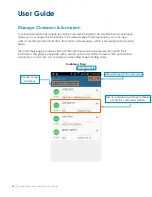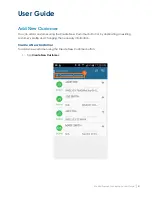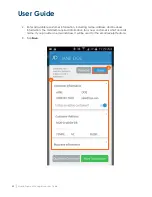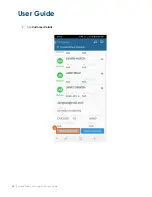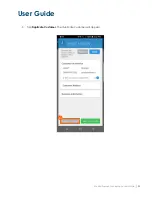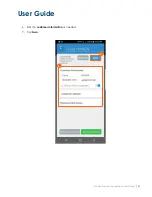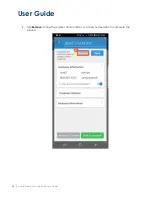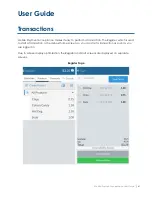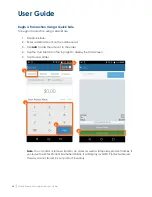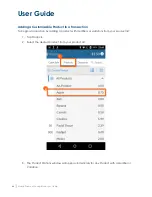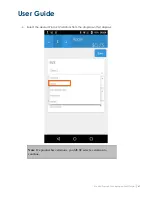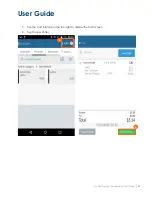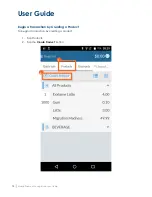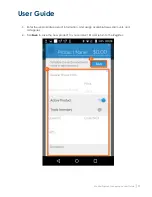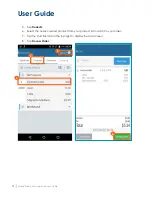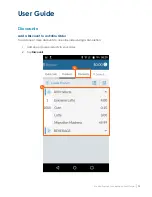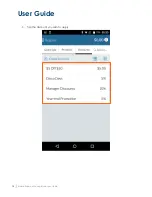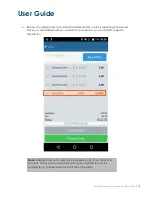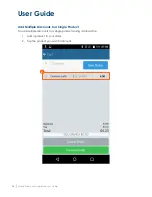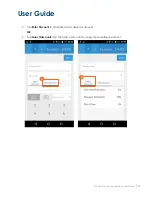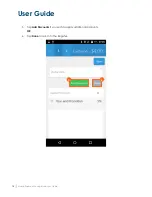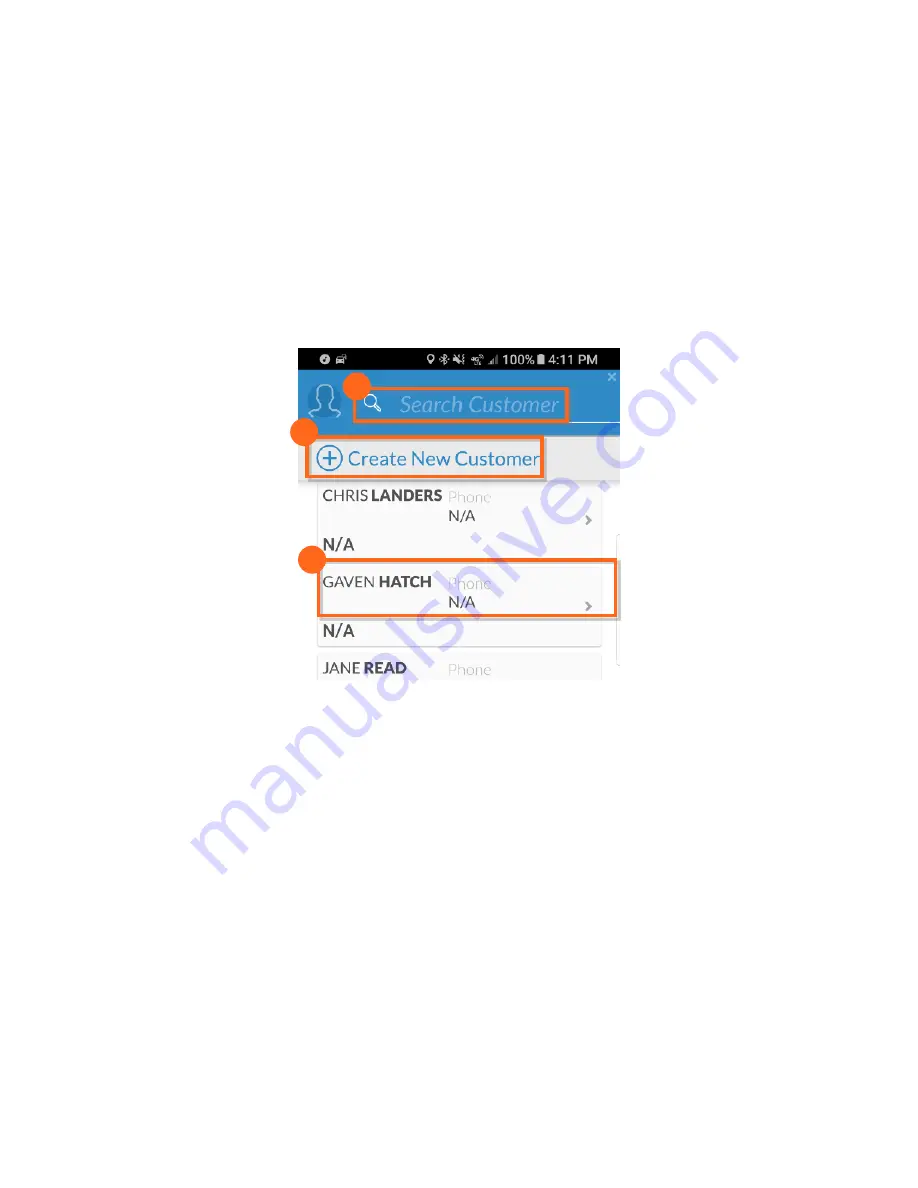
User Guide
Mobile Payment Acceptance User Guide
│
63
2.
Tap Search Customer to find the customer in your customer database.
3.
If the customer is not in your customer database, tap Create New Customer to create a
new customer record.
4.
If the customer record you need appears at the top of the list, simply tap that record to
add it to your transaction.
Begin a Transaction
To begin a transaction, you can add products to an order in several different ways:
Manually enter the price and a temporary product name using the Quick Sale button.
Add a product from your product list using the Products button or, if your device allows, the
Scan Product button.
Add a new product not currently in your product list, along with the necessary tax and
product information, using the Create Product button.
You also have the option of entering customer information for an existing or new customer, or
adding an invoice number if your business uses them.
3.
.
2.
.
4.
.
Содержание TSYS A920
Страница 1: ...User Guide mPOS A920 Mobile Payment Acceptance User Guide ...
Страница 10: ...User Guide Mobile Payment Acceptance User Guide 9 2 Connect to your Wi Fi network ...
Страница 37: ...User Guide 36 Mobile Payment Acceptance User Guide 2 Tap Product Details ...
Страница 39: ...User Guide 38 Mobile Payment Acceptance User Guide 5 Tap Product Details ...
Страница 48: ...User Guide Mobile Payment Acceptance User Guide 47 2 Tap Product Details ...
Страница 55: ...User Guide 54 Mobile Payment Acceptance User Guide 2 Tap Customer Details 2 ...
Страница 58: ...User Guide Mobile Payment Acceptance User Guide 57 6 Edit the customer information as needed 7 Tap Save 6 7 ...
Страница 75: ...User Guide 74 Mobile Payment Acceptance User Guide 3 Tap the discount you wish to apply ...
Страница 88: ...User Guide Mobile Payment Acceptance User Guide 87 4 Tap Confirm to complete the transaction ...
Страница 119: ...User Guide 118 Mobile Payment Acceptance User Guide 3 Enter your password and click Next ...