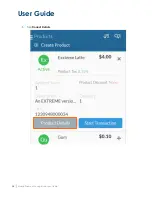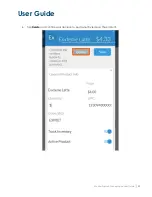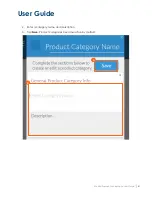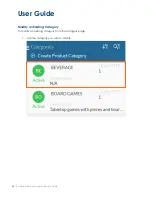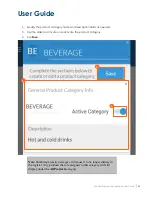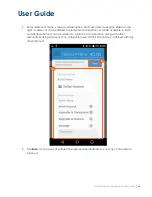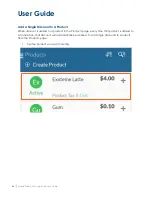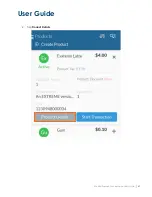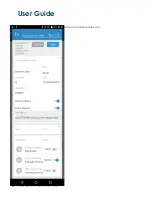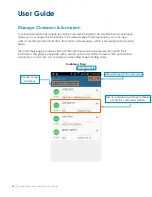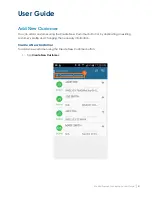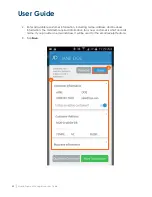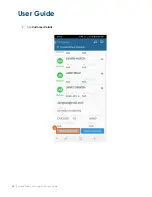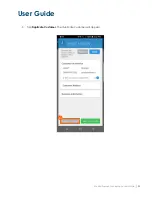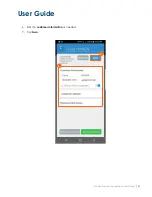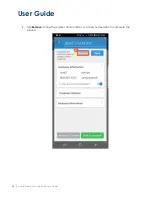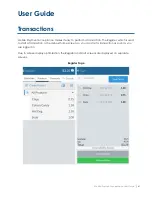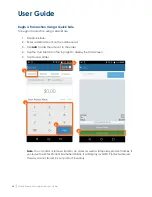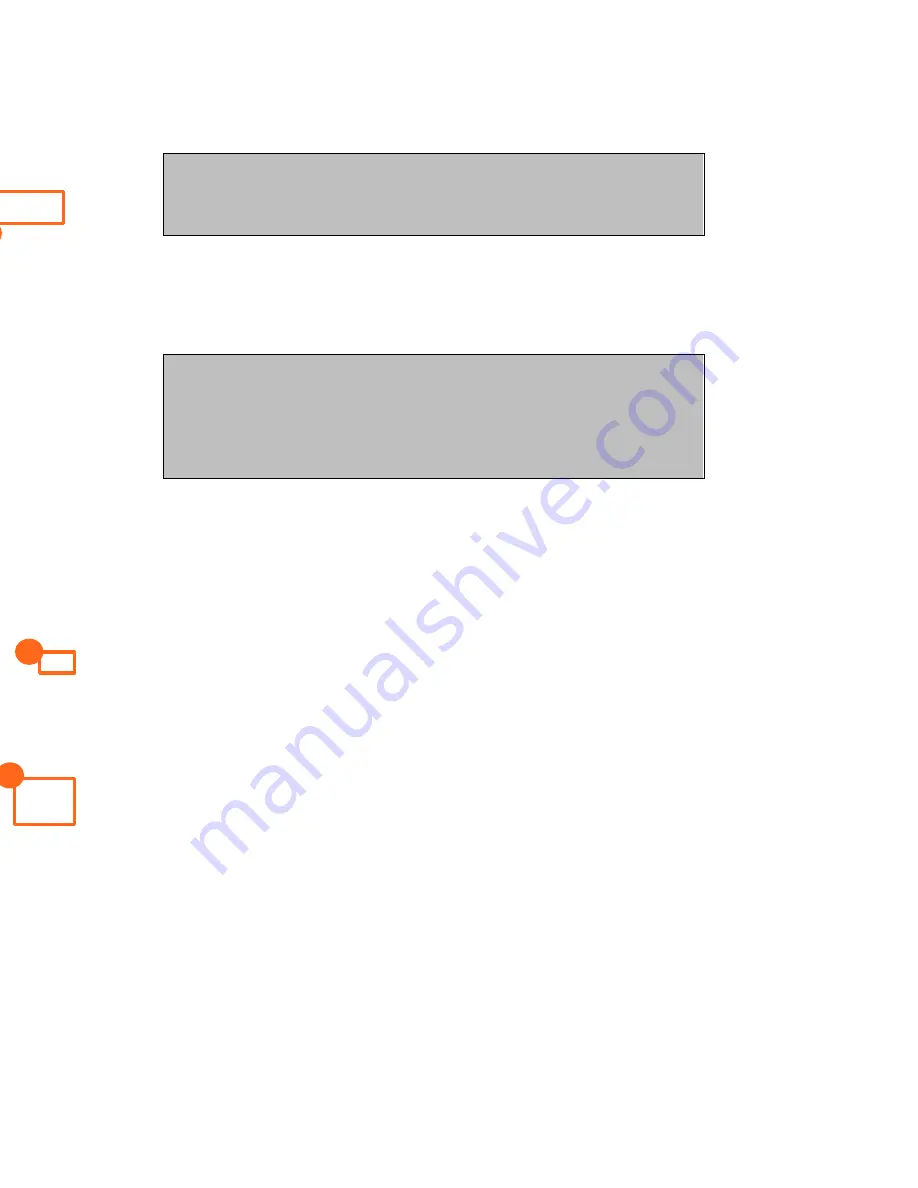
User Guide
Mobile Payment Acceptance User Guide
│
49
Note
: The ‘
+
’ changes to an ‘
x
’ while the discounts are displayed. Tap
the
x
to close the discounts view.
4.
Tap the slider for the discount you wish to activate.
5.
Tap Save. The active discount will now automatically be applied when the product is
added to an order.
Note
: Only one discount can be active at a time when modifying items
on the Products page. You can still add additional discounts to single
products or to the entire cart during a transaction which is described in
the Transactions section of this guide.
4.
3.
5.
Содержание TSYS A920
Страница 1: ...User Guide mPOS A920 Mobile Payment Acceptance User Guide ...
Страница 10: ...User Guide Mobile Payment Acceptance User Guide 9 2 Connect to your Wi Fi network ...
Страница 37: ...User Guide 36 Mobile Payment Acceptance User Guide 2 Tap Product Details ...
Страница 39: ...User Guide 38 Mobile Payment Acceptance User Guide 5 Tap Product Details ...
Страница 48: ...User Guide Mobile Payment Acceptance User Guide 47 2 Tap Product Details ...
Страница 55: ...User Guide 54 Mobile Payment Acceptance User Guide 2 Tap Customer Details 2 ...
Страница 58: ...User Guide Mobile Payment Acceptance User Guide 57 6 Edit the customer information as needed 7 Tap Save 6 7 ...
Страница 75: ...User Guide 74 Mobile Payment Acceptance User Guide 3 Tap the discount you wish to apply ...
Страница 88: ...User Guide Mobile Payment Acceptance User Guide 87 4 Tap Confirm to complete the transaction ...
Страница 119: ...User Guide 118 Mobile Payment Acceptance User Guide 3 Enter your password and click Next ...