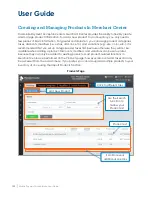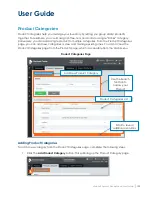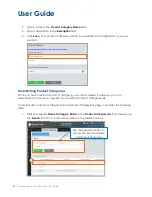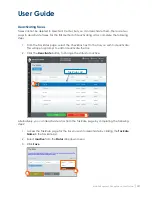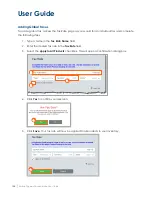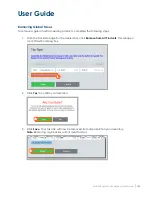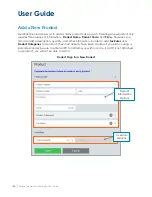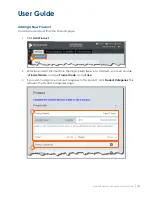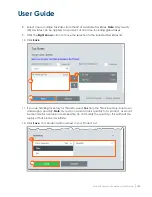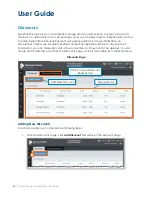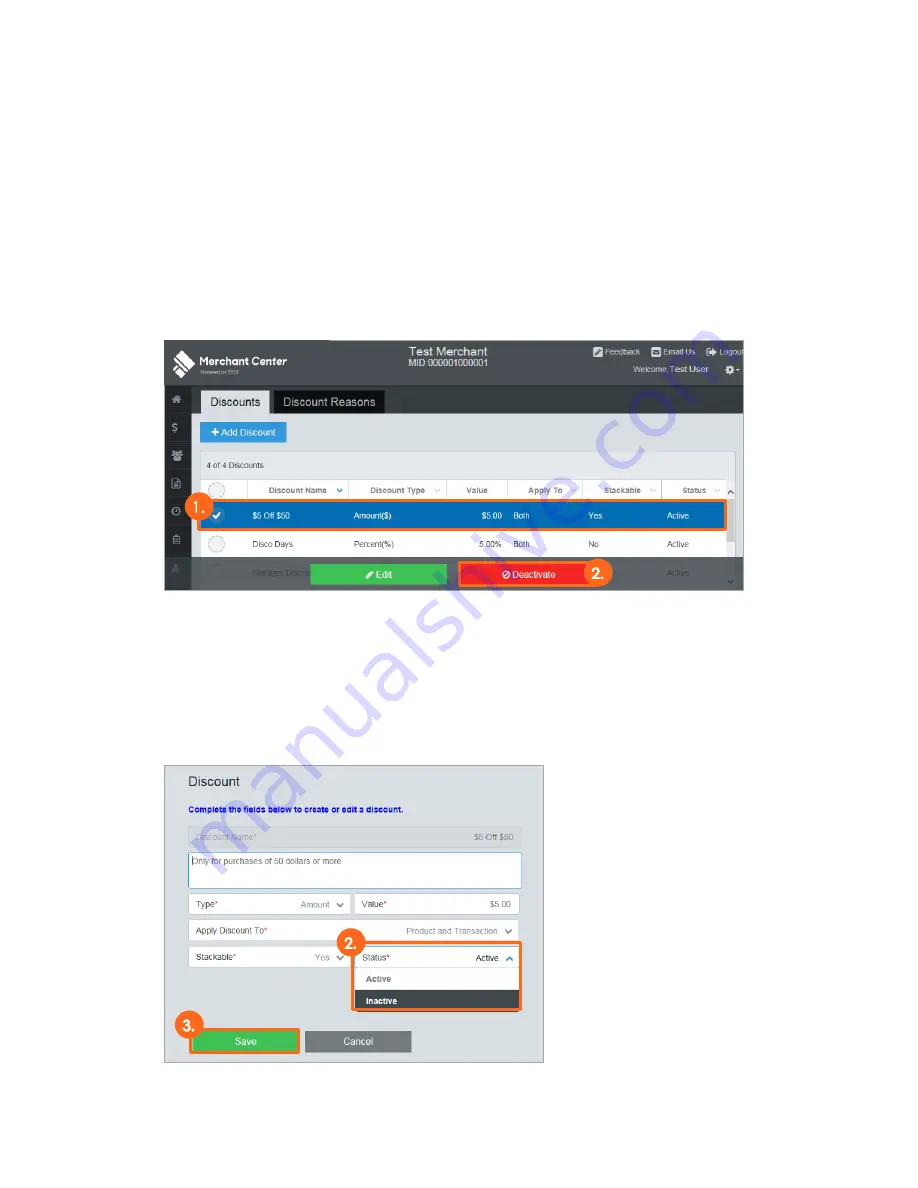
User Guide
136
│
Mobile Payment Acceptance User Guide
Deactivating Discounts
There are times when you may wish for certain discounts to be unavailable (e.g., seasonal
discounts, etc.). There are two ways to deactivate discounts and make them unavailable for use
in transactions. For the first method of deactivating a discount, complete the following steps:
1.
From the Discounts page, select the checkbox next to the discount you wish to
deactivate. This will open a prompt to edit or deactivate the discount.
2.
Click the Deactivate button to change the status to Inactive.
Alternatively, you can deactivate a discount from the Discount page by completing the
following steps:
1.
Access the Discount page for the discount you wish to deactivate by clicking the
Discount Name in the Discount List.
2.
Select Inactive from the Status dropdown menu.
3.
Click Save.
Содержание TSYS A920
Страница 1: ...User Guide mPOS A920 Mobile Payment Acceptance User Guide ...
Страница 10: ...User Guide Mobile Payment Acceptance User Guide 9 2 Connect to your Wi Fi network ...
Страница 37: ...User Guide 36 Mobile Payment Acceptance User Guide 2 Tap Product Details ...
Страница 39: ...User Guide 38 Mobile Payment Acceptance User Guide 5 Tap Product Details ...
Страница 48: ...User Guide Mobile Payment Acceptance User Guide 47 2 Tap Product Details ...
Страница 55: ...User Guide 54 Mobile Payment Acceptance User Guide 2 Tap Customer Details 2 ...
Страница 58: ...User Guide Mobile Payment Acceptance User Guide 57 6 Edit the customer information as needed 7 Tap Save 6 7 ...
Страница 75: ...User Guide 74 Mobile Payment Acceptance User Guide 3 Tap the discount you wish to apply ...
Страница 88: ...User Guide Mobile Payment Acceptance User Guide 87 4 Tap Confirm to complete the transaction ...
Страница 119: ...User Guide 118 Mobile Payment Acceptance User Guide 3 Enter your password and click Next ...