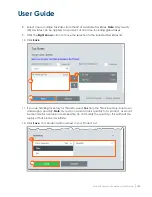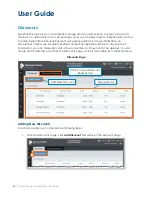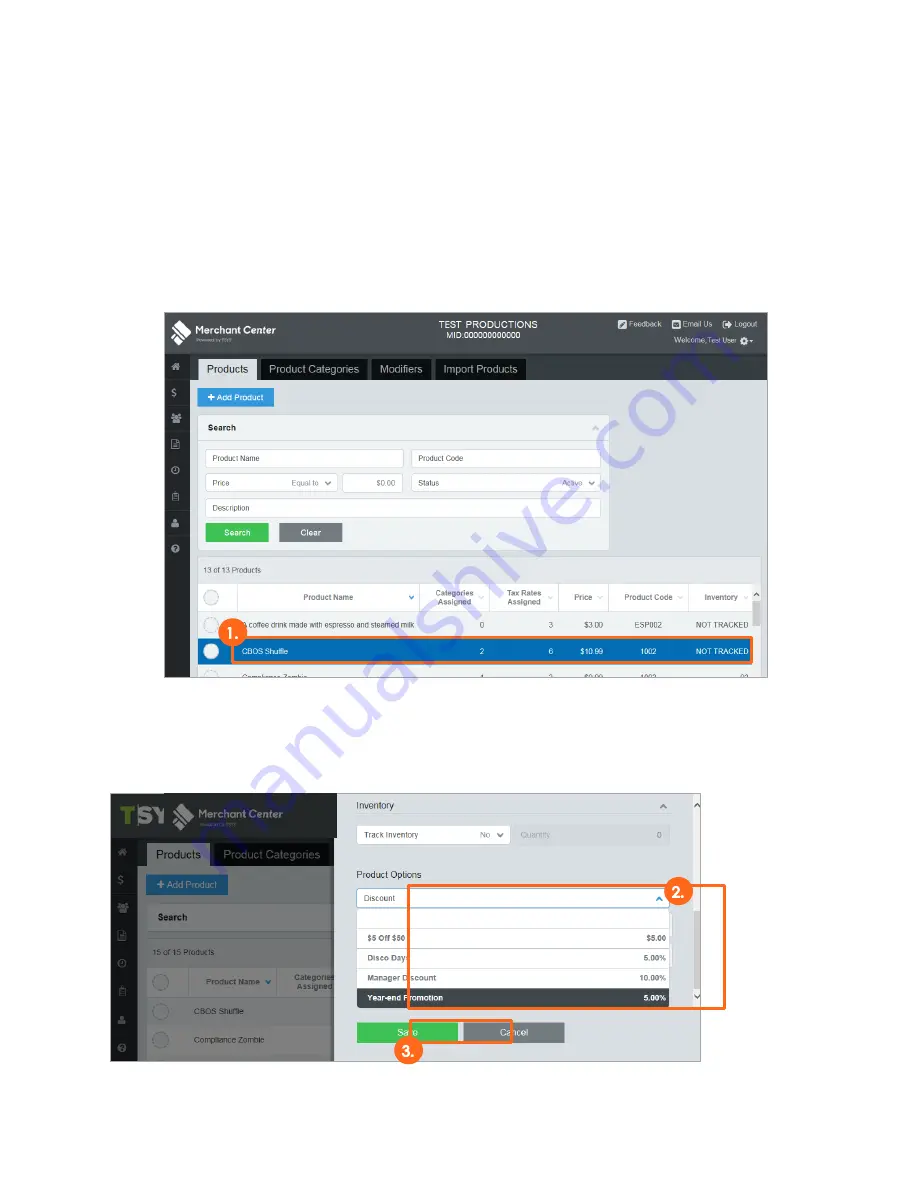
User Guide
Mobile Payment Acceptance User Guide
│
147
Assigning Discounts in Product Options
Only one discount can be assigned to a product in the Product Options; however, additional
discounts can be added to single products or to an entire order during a transaction. To assign a
discount to an individual product in the Product Options, complete the following steps:
1.
From the Products page, select the product you wish to manage from the Product List. If
necessary, use the Search function to narrow the number of available choices.
2.
Select the discount you wish to assign from the Discount dropdown menu. Note: You can
only assign discounts that have already been created.
3.
Click Save. The assigned discount will now automatically be applied when the product is
added to an order.
Содержание TSYS A920
Страница 1: ...User Guide mPOS A920 Mobile Payment Acceptance User Guide ...
Страница 10: ...User Guide Mobile Payment Acceptance User Guide 9 2 Connect to your Wi Fi network ...
Страница 37: ...User Guide 36 Mobile Payment Acceptance User Guide 2 Tap Product Details ...
Страница 39: ...User Guide 38 Mobile Payment Acceptance User Guide 5 Tap Product Details ...
Страница 48: ...User Guide Mobile Payment Acceptance User Guide 47 2 Tap Product Details ...
Страница 55: ...User Guide 54 Mobile Payment Acceptance User Guide 2 Tap Customer Details 2 ...
Страница 58: ...User Guide Mobile Payment Acceptance User Guide 57 6 Edit the customer information as needed 7 Tap Save 6 7 ...
Страница 75: ...User Guide 74 Mobile Payment Acceptance User Guide 3 Tap the discount you wish to apply ...
Страница 88: ...User Guide Mobile Payment Acceptance User Guide 87 4 Tap Confirm to complete the transaction ...
Страница 119: ...User Guide 118 Mobile Payment Acceptance User Guide 3 Enter your password and click Next ...