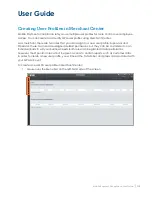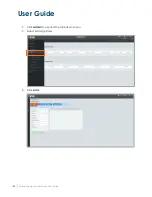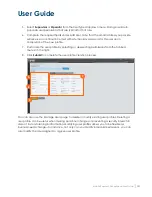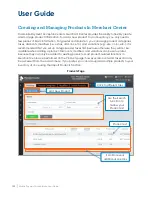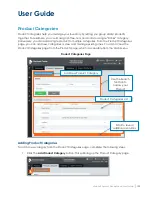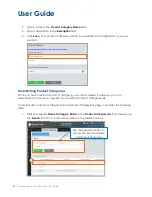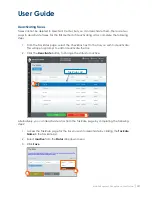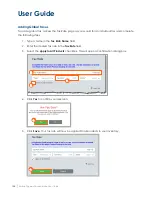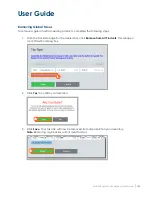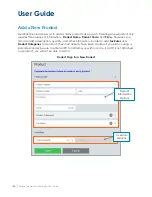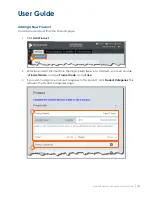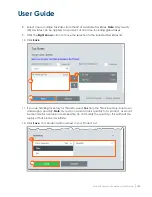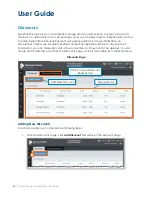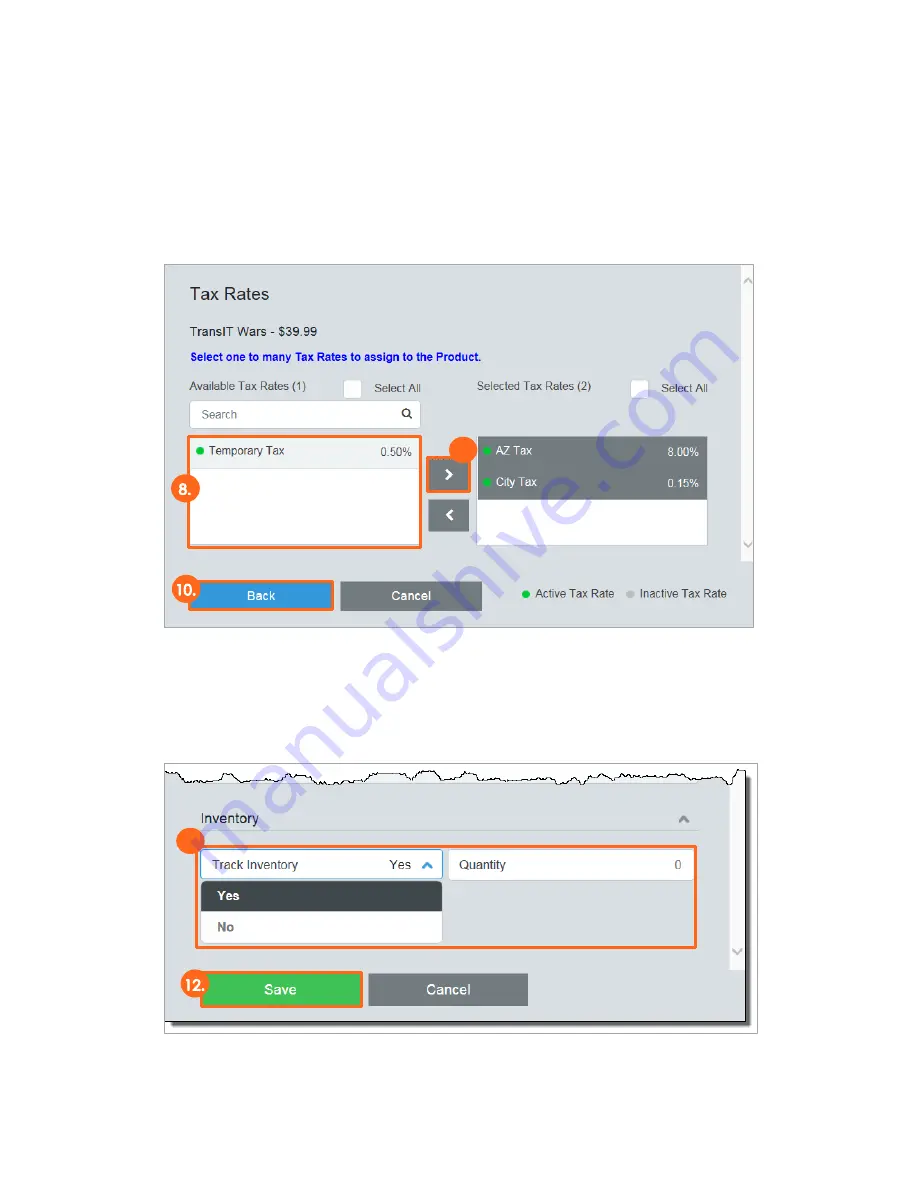
User Guide
Mobile Payment Acceptance User Guide
│
133
8.
Select one or multiple Tax Rates from the list of Available Tax Rates. Note: Only twenty
(20) tax rates can be applied to a product at one time, including global taxes.
9.
Click the Right Arrow button to move the selection to the Selected Tax Rates list.
10.
Click Back.
11.
If you are tracking inventory for this item, select Yes from the Track Inventory dropdown
and assign a quantity. Note: If you do not wish to track quantity for a product, as would
be the case for a service or membership, do not modify the quantity—this will treat the
supply of that product as infinite.
12.
Click Save. Your product will now show in your Product List.
9.
11
.
Содержание TSYS A920
Страница 1: ...User Guide mPOS A920 Mobile Payment Acceptance User Guide ...
Страница 10: ...User Guide Mobile Payment Acceptance User Guide 9 2 Connect to your Wi Fi network ...
Страница 37: ...User Guide 36 Mobile Payment Acceptance User Guide 2 Tap Product Details ...
Страница 39: ...User Guide 38 Mobile Payment Acceptance User Guide 5 Tap Product Details ...
Страница 48: ...User Guide Mobile Payment Acceptance User Guide 47 2 Tap Product Details ...
Страница 55: ...User Guide 54 Mobile Payment Acceptance User Guide 2 Tap Customer Details 2 ...
Страница 58: ...User Guide Mobile Payment Acceptance User Guide 57 6 Edit the customer information as needed 7 Tap Save 6 7 ...
Страница 75: ...User Guide 74 Mobile Payment Acceptance User Guide 3 Tap the discount you wish to apply ...
Страница 88: ...User Guide Mobile Payment Acceptance User Guide 87 4 Tap Confirm to complete the transaction ...
Страница 119: ...User Guide 118 Mobile Payment Acceptance User Guide 3 Enter your password and click Next ...