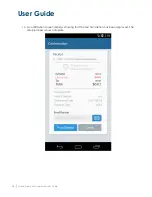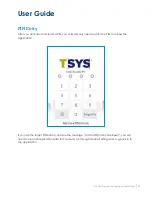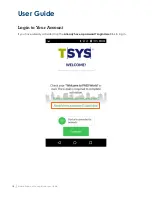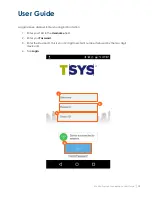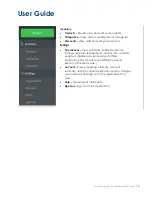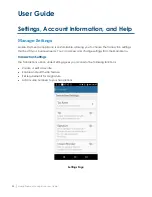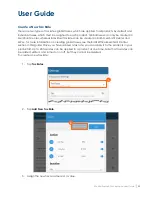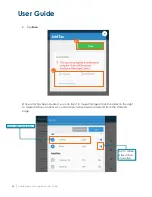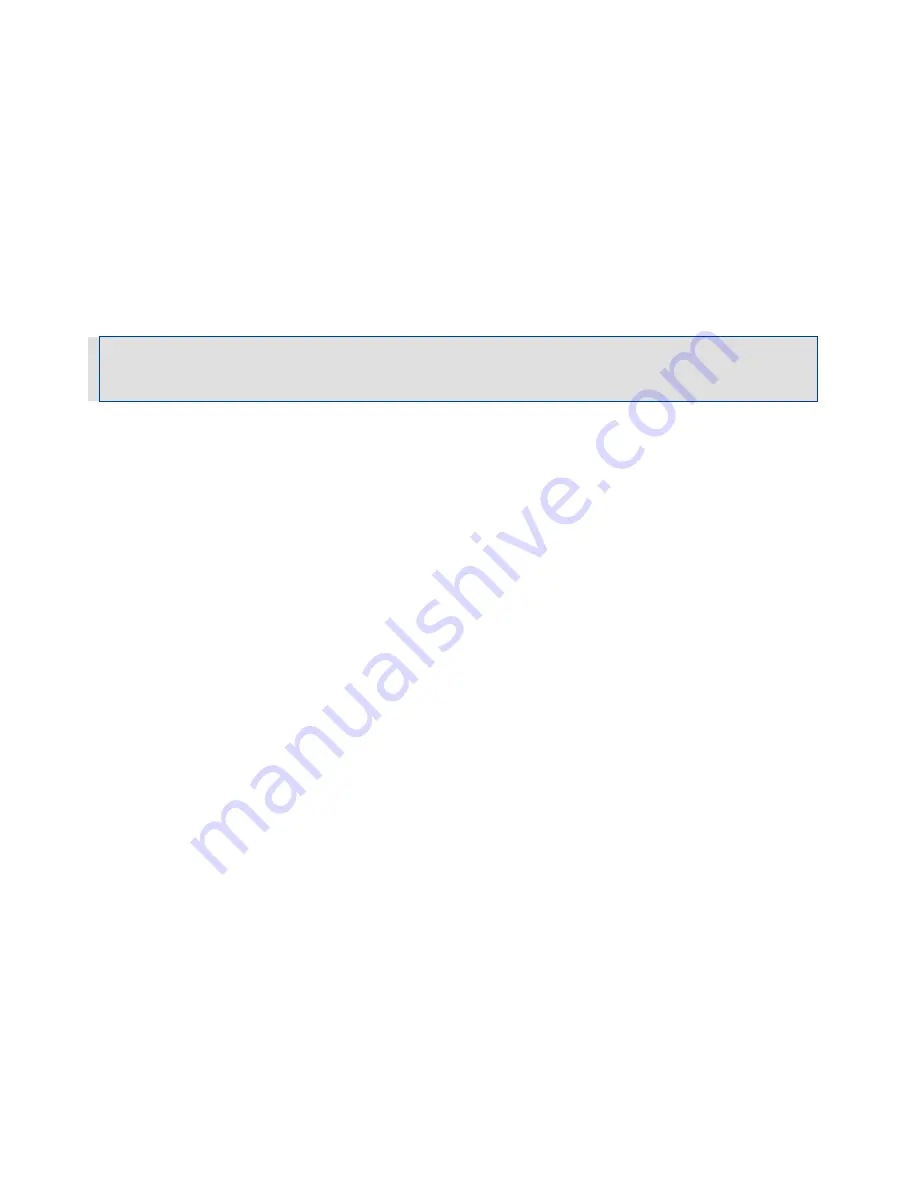
User Guide
10
│
Mobile Payment Acceptance User Guide
Activate your account and sign in for the first time
1.
Enter the Email ID. This is the email used for correspondence related to your merchant
account.
2.
For the Device ID use your Merchant ID and add two digits to the end depending on the
device you are using. If you have one device this is 01, if you have 2 devices this is 02 and
so on.
3.
Enter and re-enter a New Password. Be sure to record this password for future use.
Note
: The password must contain eight to sixteen characters, and consist of at least one number from
0 to 9, at least one uppercase and one lowercase letter from A to Z, and at least one special character
(! @ $ ^ * - _ .). Your password can not contain spaces or match any of the previous six passwords.
Содержание TSYS A920
Страница 1: ...User Guide mPOS A920 Mobile Payment Acceptance User Guide ...
Страница 10: ...User Guide Mobile Payment Acceptance User Guide 9 2 Connect to your Wi Fi network ...
Страница 37: ...User Guide 36 Mobile Payment Acceptance User Guide 2 Tap Product Details ...
Страница 39: ...User Guide 38 Mobile Payment Acceptance User Guide 5 Tap Product Details ...
Страница 48: ...User Guide Mobile Payment Acceptance User Guide 47 2 Tap Product Details ...
Страница 55: ...User Guide 54 Mobile Payment Acceptance User Guide 2 Tap Customer Details 2 ...
Страница 58: ...User Guide Mobile Payment Acceptance User Guide 57 6 Edit the customer information as needed 7 Tap Save 6 7 ...
Страница 75: ...User Guide 74 Mobile Payment Acceptance User Guide 3 Tap the discount you wish to apply ...
Страница 88: ...User Guide Mobile Payment Acceptance User Guide 87 4 Tap Confirm to complete the transaction ...
Страница 119: ...User Guide 118 Mobile Payment Acceptance User Guide 3 Enter your password and click Next ...