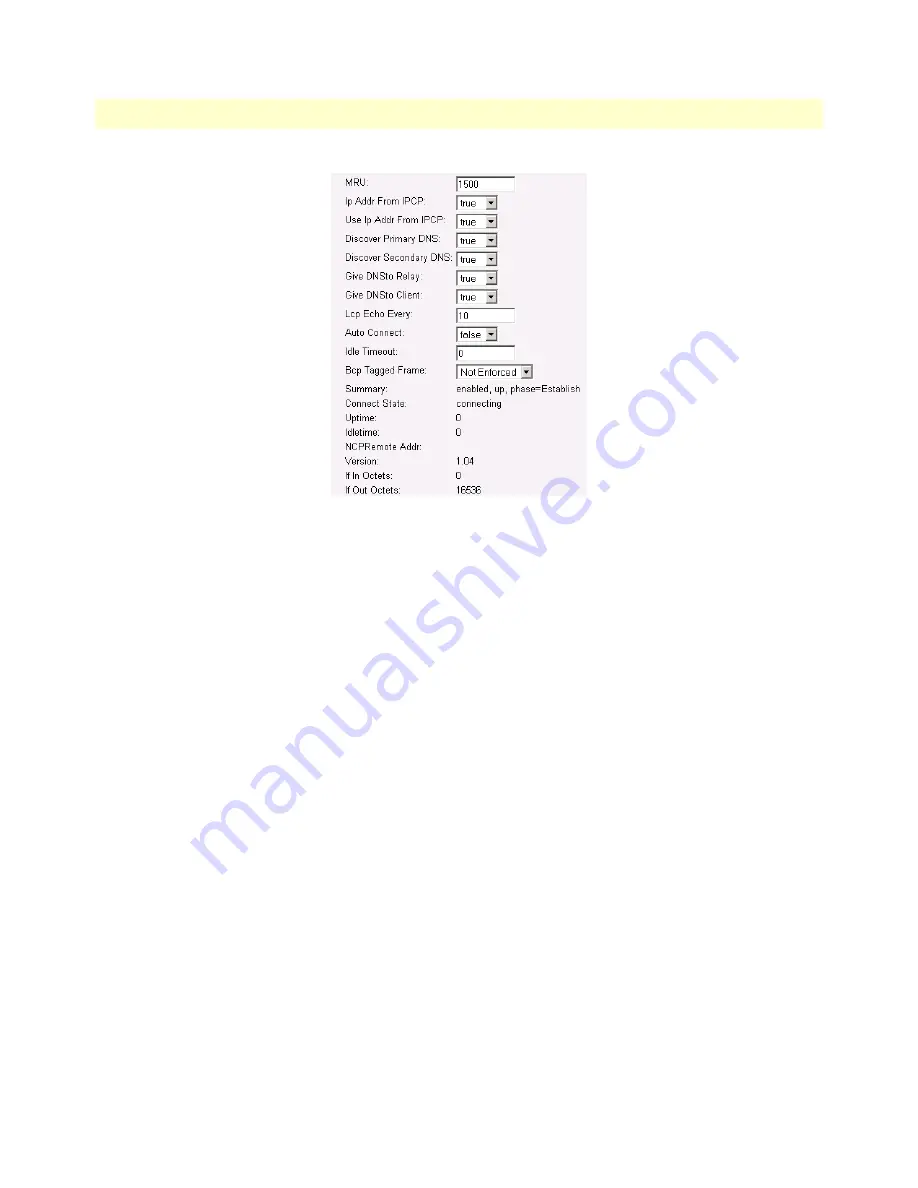
WAN Service Configuration
55
Models 2603, 2621, and 2635 User Manual
6
• WAN Services
Figure 33. PPP link status
Central Site Configuration.
If the router at the ISP or Central site is another OnSite series, follow the instruc-
tions below. If not, consult your third party router user manual for configuration.
See the web pages for the desktop above. Some configurable parameters are different although the process is the
same.
Configure the IP address of the Ethernet port (interface ip1) to be 192.168.172.3/24. The PC, connected to
the Ethernet LAN directly, must be on the same subnet in order to access the configuration web pages. In this
example, the PC’s IP address is 192.168.172.229/24. Notice that this subnet differs from the subnets of the
WAN service link and also the Ethernet port of the remote OnSite (which we just configured).
1.
Bring up the web-page management system on your browser by entering the IP address of the IPlink,
192.168.172.3.
2.
On the Menu, go to
Service Configuration
, then to
WAN
. Delete the default WAN services already defined.
3.
Click on
Create a new service
in the main window, select
“PPP routed”
and click on the
Continue
button.
In the Description field, enter the description. In this example, it is called PPP Routed.
•
Description: PPP Routed
•
Interface: 1
•
WAN IP address and Mask: 192.168.164.3 255.255.255.255
•
LLC Header Mode: off
•
HDLC Header Mode: ON
•
No authentication
•
Username: [blank]
•
Password: [blank]
Содержание OnSite 2603
Страница 23: ...23 Chapter 2 Product Overview Chapter contents Introduction 24 Applications Overview 25...
Страница 38: ...38 Chapter 4 Ethernet LAN Port Chapter contents Introduction 39 LAN Connections 39 Ethernet Port 39...
Страница 120: ...120 Appendix C Cable Recommendations Chapter contents Ethernet Cable 121 Adapter 121...
















































