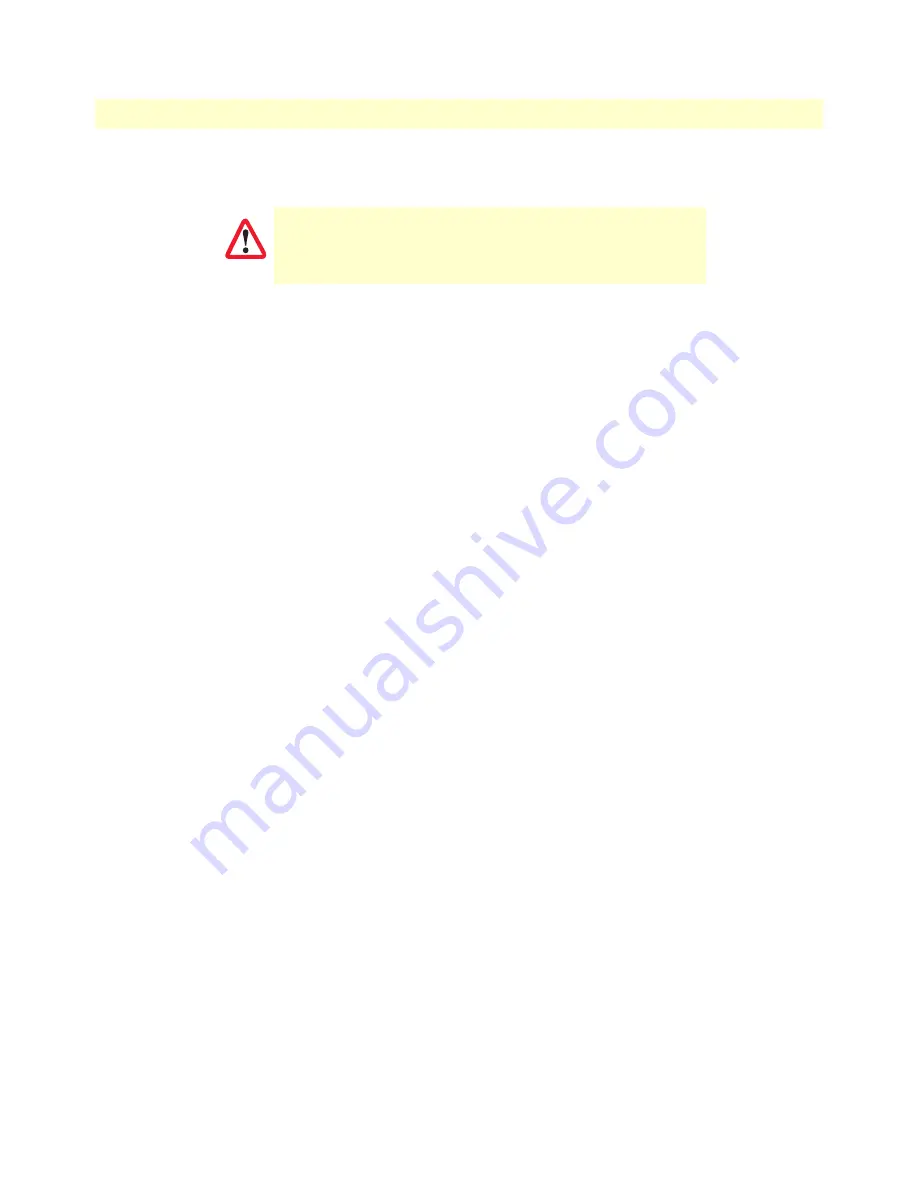
Hardware Installation
35
Models 2603, 2621, and 2635 User Manual
3
• Initial Configuration
Installing the Ethernet cable
Do the following:
CAUTION
The interconnecting cables shall be acceptable for external use
and shall be rated for the proper application with respect to volt-
age, current, anticipated temperature, flammability, and
mechanical serviceability.
1.
Connect the DB9-RJ45 adapter to the DB-9 serial port on the PC or dumb terminal. Use the RJ45-RJ45
straight-through cable between the adapter and the red marked RJ45 port on the OnSite Router.
2.
Do not
connect the router to the Ethernet LAN at this time.
3.
On the PC, start a terminal emulation session (such as TeraTerm or HyperTerminal) at 9600 bps, 8 data
bits, 1 stop bit, and no parity.
4.
Plug the AC power cord into The OnSite Series router to power up the router.
5.
Type
superuser
for Login:, and press
Enter
.
6.
Then type
superuser
for the password, press
Enter
.
7.
A message will display, “Login Successful.” By typing the character “?”, all the commands will be displayed.
Login: superuser
Password: *********
Login successful
-->
8.
Any commands’ parameters may be seen by entering the command followed by a space and a question
mark.
ethernet ?
[The following parameters appear]
add
delete
set
show
list
clear
IP address modification
The first parameter to change is the IP address from the default IP address of 192.168.200.10 to your selected
IP address. Do the following (comments are in brackets […]):
ip list interfaces <enter>
[lists the characteristics of the different interfaces]
IP Interfaces:
ID | Name | IP Address | DHCP | Transport
-------|---------------|------------------|-------------|------------------
1 | ip1 | 192.168.200.10 | disabled | eth0
---------------------------------------------------------------------------
ip set interface ip1 ipaddress 10.10.19.10 255.255.0.0 <enter>
[Sets the new IP address
which you have selected. The IP address in this example is for illustrative purposes only.]
Содержание OnSite 2603
Страница 23: ...23 Chapter 2 Product Overview Chapter contents Introduction 24 Applications Overview 25...
Страница 38: ...38 Chapter 4 Ethernet LAN Port Chapter contents Introduction 39 LAN Connections 39 Ethernet Port 39...
Страница 120: ...120 Appendix C Cable Recommendations Chapter contents Ethernet Cable 121 Adapter 121...






























