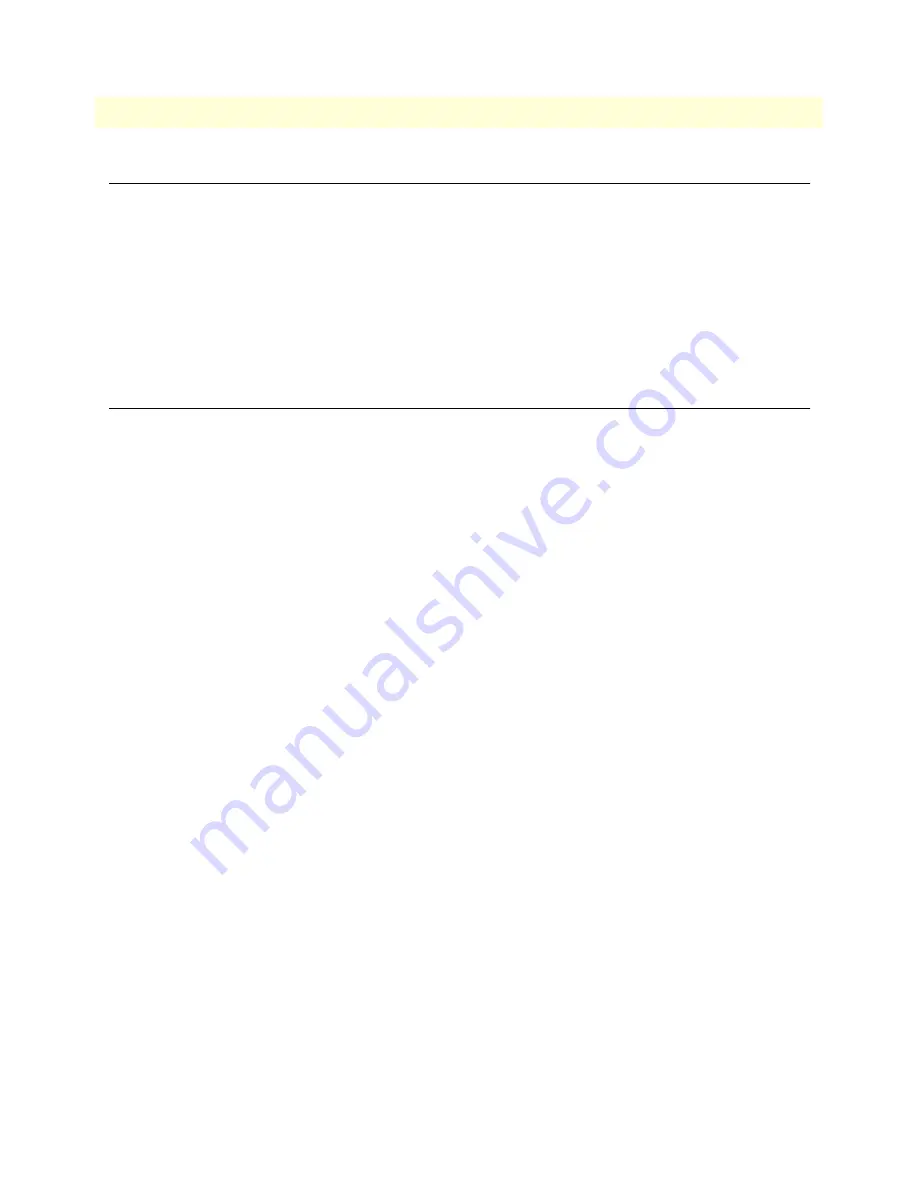
2 • Physical layer configuration
Models 3224 G.SHDSL IpDSLAM & 6081RC NAS Applications Guide
10
Introduction
Introduction
The Models 3224 and 6081RC share routing and bridging software platforms, and both are central
site devices.
The 3224 is equipped with 24 G.SHDSL ports running at speeds from 192kbps to 4.6Mbps. The G.SHDSL
ports connect to customer premise G.SHDSL modem/routers such as the Patton Model 3201.
The Model 6081RC is mounted on a Patton Electronics ForeFront chassis (Models 6276, 6476, or 6676). The
6081RC connects to ForeFront function cards such as the 3096RC, 3196RC, 2616RC, or 6511RC via a mid-
plane H.110 bus. In G.SHDSL applications, DSL frames carrying data from customer sites are terminated at
the ForeFront chassis by a Model 3096RC; data is then passed to the model 6081RC via H.110 ports.
Physical layer characteristics
The Model 3224 has 24 G.SHDSL ports structured in nx64kbps timeslots from 192kbps to 4.6Mbps, and
two 10/100base-T Ethernet ports.
The Model 6081RC has 32 H.110 ports (each port structured in 128 unidirectional 64kbps slots), and three
10/100base-T Ethernet ports.
This chapter contains the following sections that describe configuring the Model 3224 G.SHDSL ports and
Model 6081RC H.110 ports:
•
“Configuring Model 3224 G.SHDSL parameters”
on page 11
•
“Configuring Model 6081RC H.110 parameters”
on page 12
Содержание ForeFront 6081RC EdgeRoute
Страница 7: ...5 Chapter 1 Introduction Chapter contents Overview 6...
Страница 10: ...1 Introduction Models 3224 G SHDSL IpDSLAM 6081RC NAS Applications Guide 8 Overview...
Страница 36: ...3 Bridged data application Models 3224 G SHDSL IpDSLAM 6081RC NAS Applications Guide 34 Verifying operation...
Страница 55: ...53 Chapter 7 Verifying operation Chapter contents Introduction 54 Verifying routed connection 55...
Страница 58: ...7 Verifying operation Models 3224 G SHDSL IpDSLAM 6081RC NAS Applications Guide 56 Introduction...













































