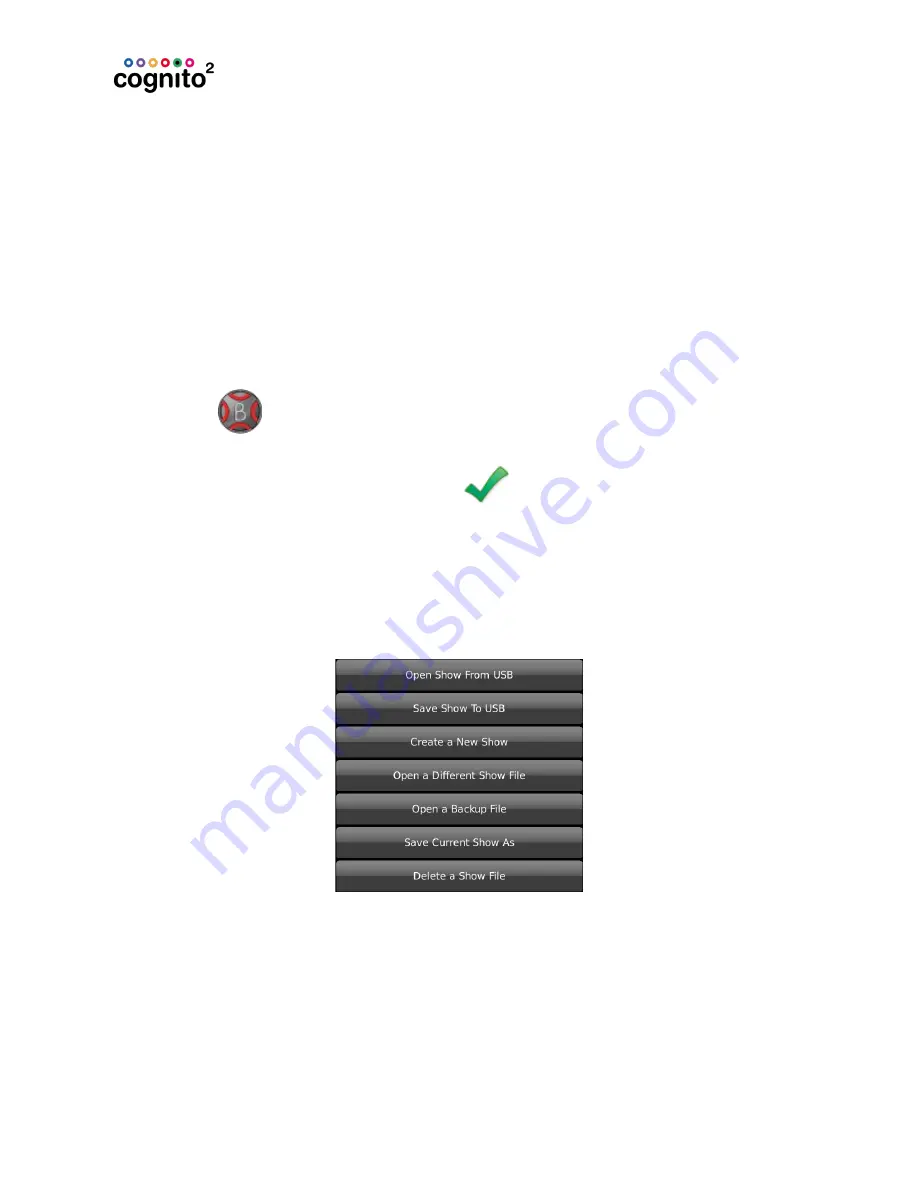
To apply the fixture library update
1. Use any computer to unzip the fixture update file to the root directory of a
USB drive. The filename will be Cognito2Fixtures-xx-xxxx.CogFxd (or
CognitoFixture-<date>.CogUpd for the original Cognito console).
2. Plug the USB drive into any of the USB ports on the console.
3. Press the Power button once.
4. Choose Setup from the onscreen options.
5. Touch the Software icon.
6. Touch Update Fixtures at the bottom of the screen.
7. The filename of the update will be shown. If more than one update is
present on the USB drive, then a list of releases will be shown. Use the red
wheel
to choose the release you wish to install – typically the one
with the most recent date will be shown at the top of the list.
8. To complete the process, touch OK
.
Show File
The options shown will change when a USB drive is plugged into the
console. Some options are not shown on Cognito PC or the Off Line Editor.
Open Show from USB
This button is only shown when USB thumb drive is present. Touching this button
opens a list of shows saved on the USB drive. Use the wheels to select a show file,
then touch OK. The show file will be copied to your console and be opened ready
for further work.
44






























