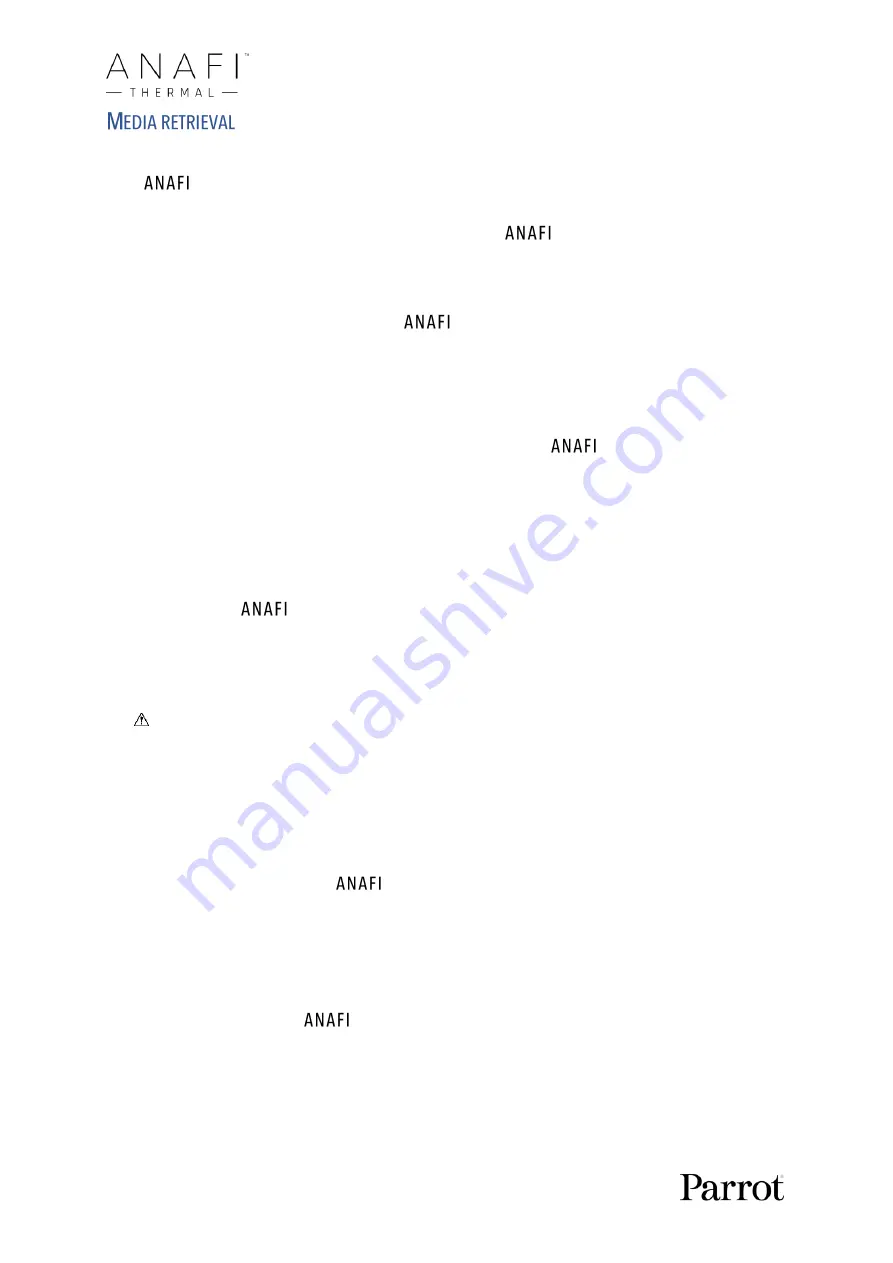
28
Your
Thermal is equipped with a 16GB microSD card which enables you to record
videos and photos, and to transfer them easily to your computer, your device, or both. This
section explains how to extract the microSD card from
Thermal, how to retrieve your
media from the microSD card, and how to reinstall it in the drone.
Extracting the microSD card
To extract the microSD card from
Thermal, the battery must be removed from
the drone. Refer to the
“Battery removal”
section of this guide for details.
When you remove the battery from the body of the drone, you uncover the microSD
slot, which is protected by a small metal lock.
Slide this metal lock with a finger toward the back of
Thermal to open it
–
you
will feel a slight click. Lift the front part of the lock to open the slot. Reach the
microSD card and extract it. An open lock icon and an arrow, located on the left of the
microSD slot, confirm to you the way you must slide the lock to open it.
Retrieving photos and videos
Use the enclosed microSD to SD card adapter to transfer videos and photos you have
taken with
Thermal to your computer. Slide the microSD card into the adapter
and use the adapter how you would use any other SD card: access your videos and
photos through a card reader or the SD card slot of your computer. Copy your videos
and photos to the hard drive of your computer to edit, store, and manage your media.
The enclosed 16GB microSD card enables you to record just over 20 minutes of 4K
video. For this reason, Parrot recommends you backup your photos and videos, and
you empty your 16GB microSD card after each flight, to ensure you always have
available memory space to capture new still or moving images.
Installing the microSD card
To install the microSD card back into its slot, open the metal lock as you did when you
extracted the card from
Thermal. Position the microSD card into its keyed slot:
make sure the metal contacts of the card are facing down and set on the contacts of
the drone. The shortest side of the microSD card should be facing toward the back of
the drone.
Tilt the metal lock over the microSD card. Press a finger gently on the lock and slide it
toward the front of
Thermal to close and lock it
–
you will feel a slight click. A
closed lock icon and an arrow, located on the right of the microSD slot, confirm to you
the way you must slide the lock to close it.
Содержание ANAFI Thermal
Страница 1: ......
Страница 2: ......
Страница 68: ...68 Same image hot Spot mode Thermal spectrum only iOS Same image Visible spectrum only iOS ...














































