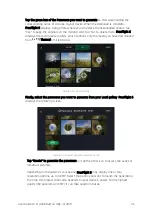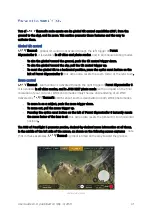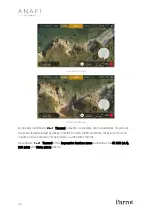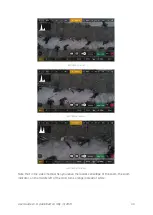58
Tap the “<” icon, on the left of the screen, to
confirm your settings and exit the ADJUSTMENT
menu.
Lock AE
Another great feature of FreeFlight 6 is the possibility to lock the general exposure of a view,
to fine-tune the framing of a shot and keep the desired exposure.
To access this function, tap the “Video settings box” (video mode) or the “Photo
settings box”
(photo mode) of the HUD.
A “Lock AE” icon appears, to the left of the HDR icon
(it replaces the “HDR” icon in
DNG+JPEG photo format, since HDR is not available with this setting).
Tap the “Lock AE” icon to l
ock the exposure value to that of the current view. The icon
turns to yellow.
A yellow “Lock AE” box appears under the “Next available action” box,
at the center of the top bar of the HUD.
Move
Thermal around or tilt its gimbal to change the frame: the exposure
settings remain as they were when you activated the function.
Tap
the “Lock AE” icon again to deactivate the exposure lock
: the icon turns back to
white and the yellow
“Lock AE” box disappears.
Exposure is locked on the sky (Android)
Содержание ANAFI Thermal
Страница 1: ......
Страница 2: ......
Страница 68: ...68 Same image hot Spot mode Thermal spectrum only iOS Same image Visible spectrum only iOS ...