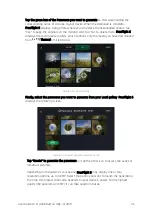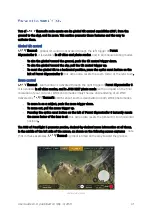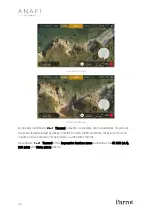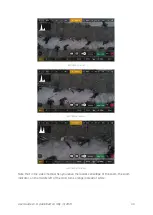User Guide v3.0
–
published on May 14, 2019
43
In “
GPS Lapse
” mode,
the screen flashes white then freezes briefly in black and white to
confirm a picture has been taken. Control and move ANAFI Thermal: when the drone reaches
any point on a 5 to 200-meter bubble around the initial photo, depending on your option
choice, the drone takes another photo, and so on until you press the shutter button again to
stop the GPS Lapse. Between each shutter action, a green progress bar, at the bottom of the
HUD, lets you estimate the distance the drone must cover before the next shot. At the end of
the GPS Lapse, the number to the left of the soft shutter button reflects the total number of
medias on the microSD card of the drone.
About
Thermal photo formats:
JPEG RECT: 4:3 aspect ratio, up to 16MP and 75.5° horizontal field of view (HFOV)
JPEG WIDE: 4:3 aspect ratio, 21MP, 84° HFOV
–
zoom is disabled for this format
DNG+JPEG: 4:3 aspect ratio, 21MP, 84° HFOV
–
zoom is disabled for this format
The DNG+JPEG options produces at least 2 files (1 DNG, 1 JPEG) for each shutter
action. As other RAW picture formats, DNG is a very useful format for professional
photography processing and workflow. Indeed, RAW formats retain all the information
gathered by photography sensors, contrary to JPEG formats
–
which are compressed
and processed renderings of this comprehensive information. In consequence, RAW
pictures such as
Thermal
’s DNG are heavy files, but they offer the very best
post-processing and retouching possibilities.
Creating Panoramas
Thermal panoramas are generated automatically through the gallery of FreeFlight 6,
based on a series of pictures taken by the drone.
The generation of a panorama, regardless of its format, implies three phases:
-
collecting the pictures, in flight;
-
downloading the pictures from
Thermal
to your device;
-
stitching the pictures together to create the panorama, on your device, through the
gallery of FreeFlight 6.
Before shooting a panorama:
-
Make sure you are not flying lower than 10 meters (30ft) over water.
-
Make sure no object nor subject are present in a 10 meters (30ft) radius around
Thermal.
-
Bear in mind
Thermal locks the exposure (
refer to the “
AE Lock
” section of this
guide for additional information on exposure locking) of the frame with which you
start your panorama. For this reason, Parrot recommends you always frame the main
subject of the intended panorama before pressing the shutter button.
-
Bear in mind
Thermal will not enable you to proceed with a panorama if the
drone is short on power (capturing a 360 Panorama takes
Thermal up to
3 minutes).
Содержание ANAFI Thermal
Страница 1: ......
Страница 2: ......
Страница 68: ...68 Same image hot Spot mode Thermal spectrum only iOS Same image Visible spectrum only iOS ...