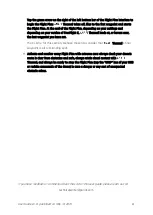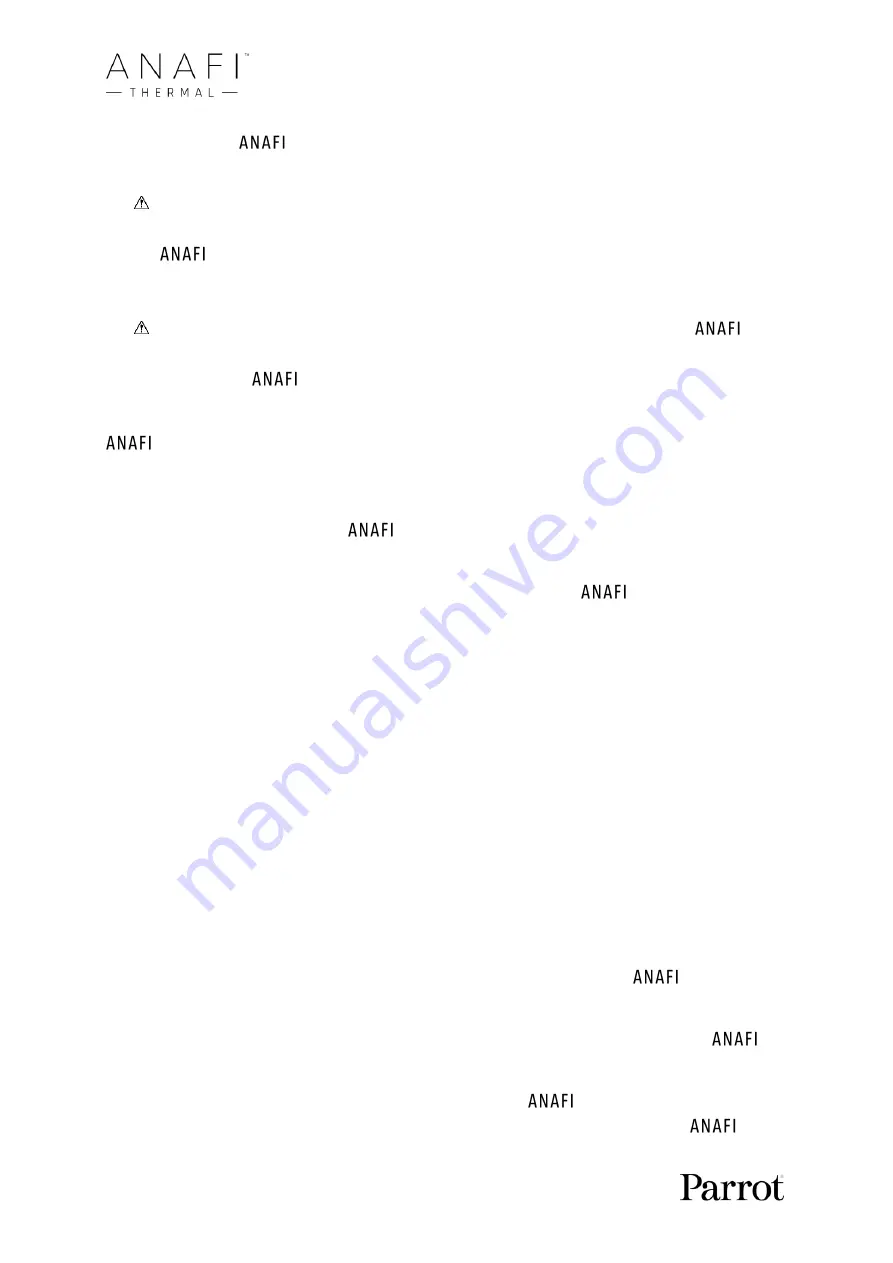
74
Tap a Dronie to select it. Tap the option you have chosen to activate the Dronie: after
2 seconds,
Thermal starts moving around you. The corresponding Dronie box
fills with green as the Dronie unfolds.
Activate and monitor the Follow Me mode and each Dronie with care: always check
your flight plan is clear from obstacles and safe, always retain visual contact with
Thermal, and always be ready to stop the following (tap the
“STOP” box of
your HUD) in case a danger or any sort of unexpected obstacle arises.
To optimize the drone’s tracking, always make sure you remain visible by
Thermal
: do not let an obstacle obstruct the camera’s view and do not hide in the
shadows, or
Thermal could lose track of you.
Smartdronies
Thermal features four Smartdronies:
-
the Orbit, Parabola and Boomerang Dronie can be accessed through this menu
–
refer
to the above section for details about the Boomerang Dronie;
-
however, the smartest of
Thermal
’
s dronies is the Dolly Zoom.
We will not spoil it for you: just make sure you have a memorable scenery behind you.
Frame yourself (or better yet, your group of friends!) with
Thermal: keep the
drone at least 5 meters away, at man level, between 1 and 2 meters above the
ground.
Check that the flight path of your drone is perfectly clear: at least 30 meters behind
it, flat and without obstacles.
Tap
“
Smartrdronies
”
from
the “PILOTING MODE” box menu.
As for the Follow Me mode, both a drone GPS synchronization and a device GPS
synchronization are imperative to activate this mode: upon first activation, the same
warning page appears as for the Follow Me mode. Tick the box on the bottom left on
the page if you do not want this warning to appear again when no prerequisite is
missing. Tap “FLY” to access the
Smartdronies mode.
Tap the Dolly Zoom Dronie to open its three options: try them all and enjoy the magic!
Touch & Fly: Waypoint
Waypoint is
the default “Touch & Fly” mode.
It enables you to fly
Thermal to
any point on the map. Tap
“
Touch & Fly
”
fro
m the “PILOTING MODE” box menu.
The map of your surroundings opens full screen. The live image captured by
Thermal is minimized in the bottom right corner of your screen.
Tap a point on the map to select a destination for
Thermal: this point is
marked as a white circle with an orange border, labelled with a flag icon.
Содержание ANAFI Thermal
Страница 1: ......
Страница 2: ......
Страница 68: ...68 Same image hot Spot mode Thermal spectrum only iOS Same image Visible spectrum only iOS ...