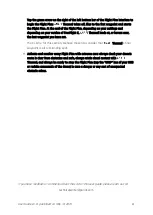66
The Thermal analyzer feature of FreeFlight 6 provides you with a great tool to achieve quick
thermal video analysis, directly from your device.
This function gives you full control over the on-screen rendering of any thermography video
you have taken with
Thermal. From the analyzer, you can:
-
access Thermal Preferences directly from the preview’s Preferences icon, top right;
-
navigate inside your thermography videos;
-
use the temperature picker;
-
modify the thermography modes (Relative, Spot, Absolute) and their associated
thresholds and functions (lock scale, hot or cold spot, etc.) at any point of any video;
-
modify the blending between Visible and Thermal spectrums;
-
save as many screenshots as you want.
However, Thermal analyzer videos cannot be saved or exported by FreeFlight 6
–
even if most
devices enable you to record your screen.
To analyze a thermography video, access your Local FreeFlight 6 Gallery and open a
thermal video preview.
Thermography video preview (iOS)
Tap the green “ANALYZE” box.
The video plays in Analyzer mode. As shown on the following screen captures, the
interface gives you access to most options available for filming.
Содержание ANAFI Thermal
Страница 1: ......
Страница 2: ......
Страница 68: ...68 Same image hot Spot mode Thermal spectrum only iOS Same image Visible spectrum only iOS ...