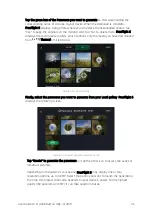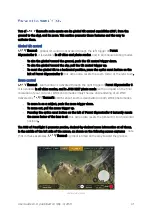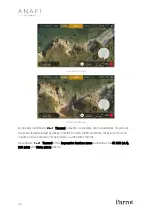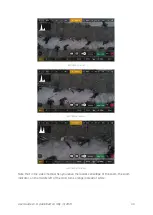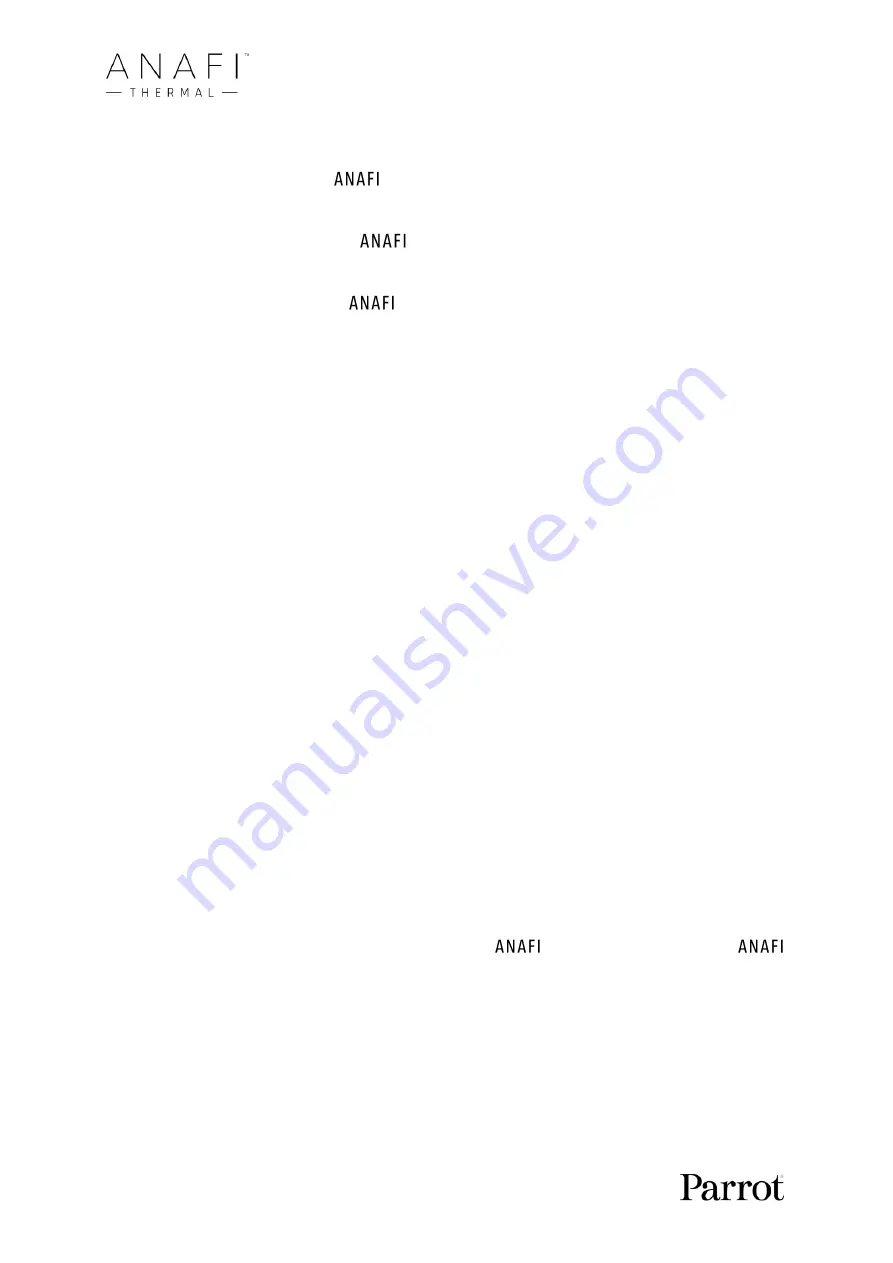
40
Taking photos
To access the photo camera of
Thermal, tap the photo/video toggle in the middle of
the bottom bar of the HUD, to circle the photo camera (left icon) in white.
Five photo modes are available on
Thermal: Single shot, Burst, Bracketing, Timer,
Timelapse, GPS Lapse and Panorama (5 formats).
Thanks to its 21MP CMOS sensor,
Thermal
produces three main picture formats:
-
rectilinear (up to 16MP) or wide (21MP) JPEG;
-
wide 21MP DNG (Digital NeGative: Adobe open standard RAW format);
-
composite panoramas (JPEG), up to 32MP.
Main photography options are accessible from the HUD of FreeFlight 6.
-
First, select a photo mode by tapping the corresponding box of the HUD.
The options appear on your device. Tap a photo mode to select it and tap the photo
mode box again to confirm your choice.
When the “
Single
” mode is selected, the soft shutter button of the HUD appears as a
full white circle.
When the “
Burst
” mode is selected, the soft shutter button of the HUD displays
the
Burst icon inside a white circle.
Selecting the
“
Bracketing
”
mode opens three options: 3 photos (-1 EV, +0.0 EV, +1 EV),
5 photos (-2 EV to +2 EV) and 7 photos (-3 EV to +3 EV). When one of these options
has been selected, the soft shutter button of the HUD displays the Bracketing icon
inside a white circle.
Selecting the
“
Timer
” mode
opens three options: 3 secs, 5 secs and 10 secs. When one
of these options has been selected, the soft shutter button of the HUD displays
“3
secs”, “5
secs” or “10
secs” inside a white circle, depending on the option which has
been chosen.
Selecting the “
Panorama
” mode opens three options: Vertical, Horizontal and 360.
When one of these options has been selected, the soft shutter button of the HUD
displays the corresponding icon inside a grey (
Thermal
landed) or white (
Thermal
flying) circle.
The Panorama mode is indeed the only photography mode which requires the drone
to be flying before you can activate the shutter.
Refer to the next section, “
Creating
Panoramas
”, for additional details
about
the “Panorama” mode.
Selecting the
“
Timelapse
” mode
opens six options: 5 secs, 10 secs, 15 secs, 30 secs,
60 secs, and 120 secs. When one of these options has been selected, the soft shutter
button of the HUD displays a Timelapse icon.
Содержание ANAFI Thermal
Страница 1: ......
Страница 2: ......
Страница 68: ...68 Same image hot Spot mode Thermal spectrum only iOS Same image Visible spectrum only iOS ...