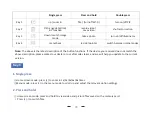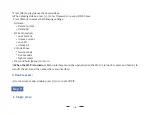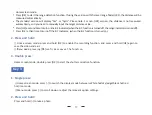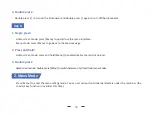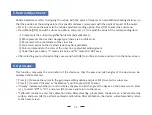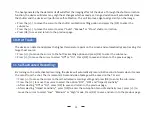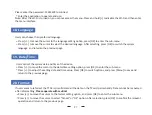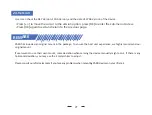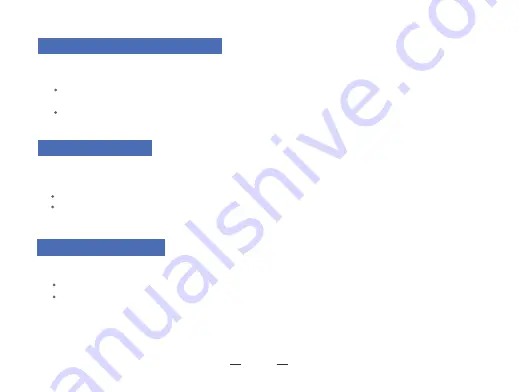
Press [+/-] to move the cursor to the blind spot repair se�ng op�on, press [OK] to enter. You will see an important
Press and hold the [Menu] bu�on to return to the main menu. Press the [Menu] bu�on to start the blind pixel
compensa�on. A�er the repair is completed, you can press [+/-] to move the cursor to select backup, save or cancel.
reminder:
Please a�ach the lens cap before performing blind pixel compensa�on process!
The blind pixel compensa�on algorithm enables automa�c compensa�on for blind spots that no longer respond to
light and also reduces image distor�on.
If users decide to reset the default se�ngs of the device, it will restore the device to the original opera�ng system
and delete all the user data AND all personalized se�ngs.
Please operate with cau�on!
2
1. Blind Pixel Compensa�on
:
2
2. Default Se�ngs
:
Press [+/-] to move the cursor to restore default se�ng op�on, press [OK] to enter the sub-menu
.
Press [+/-] to move the cursor to select "Cancel" or "OK" op�on. A�er selec�on, press [OK] to confirm the relevant
opera�on and return to the previous page.
2
3. Firmware Upgrade
:
28
System firmware can be updated to maintain an op�mized current version.
Note:
When performing this opera�on, please load the device with a fully charged ba�ery and type-C power supply.
Powering off the device during the firmware update process may cause damage to the device components.
Please
operate with cau�on!
Press [+/-] to move the cursor to the firmware update se�ng op�on, and press [OK] to enter the sub-menu
.
Press and hold [OK] to select "Cancel" or "OK" op�on. Press [OK] to select "Cancel".