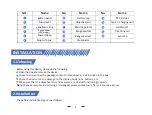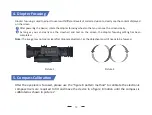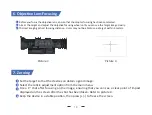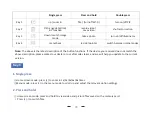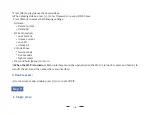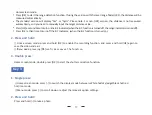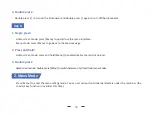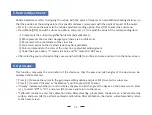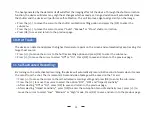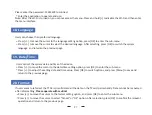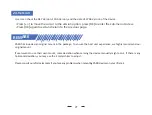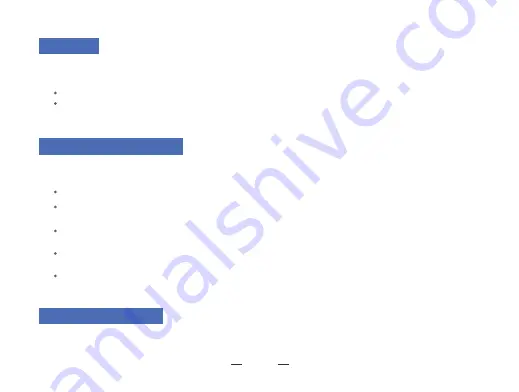
There are three built-in scene modes, "City", "Forest" and "Rain". Users can choose any of the available scenes to
achieve the best image display effect.
A�er selec�on, press [OK] to save and return to the previous page.
Press [+/-] to move the cursor to select “PIP OFF” or “PIP ON”, “Shortcut Key OFF” and “Shortcut Key ON” se�ng
you prefer.
Press [+/-] to move the cursor to the PIP se�ng op�on
.
Press [OK] to enter the sub-menu.
Note:
A�er PIP mode is turned on, clicking [+] on the home screen will only zoom the image in PIP window and the
A�er the PIP shortcut key mode is turned on, the PIP shortcut key will automa�cally replace the red dot
Press [+/-] to move the cursor to the scene mode se�ng op�on, and press [OK] to enter the sub-menu.
Press [+/-] to move the cursor to select "City", "Forest" or "Rain" mode, a�er selec�ng, press [OK] to save and
return to the previous page.
The top center of the display can show a 2x magnified picture to improve aiming visibility, allowing you to see
magnified target details without losing the field of view.
7
. Scene
:
9
. Shu�er Correc�on
:
8
. Picture In Picture (PIP):
23
main screen will not be magnified.
indicator shortcut key.