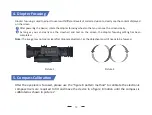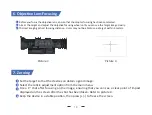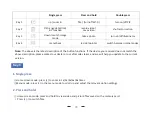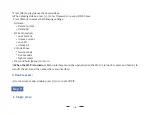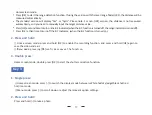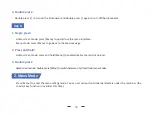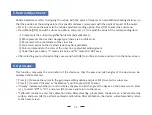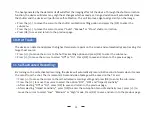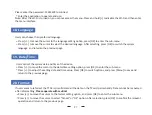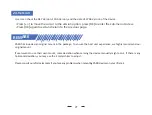1
2. Auto Power Off
:
A�er auto recording is turned on, the device will start recording and con�nue to record a�er the next startup. Press
and hold [OK] to confirm and save the recording.
1
3. Auto Recording
:
1
4. Loop Recording:
25
Users can customize the segment recording dura�on. This can be set up under loop recording. When the capacity of
the memory card is full, the new recording will automa�cally overwrite the previous saved files. When you select “Off”
the recording will stop when the memory card is full, and the oldest video file will not be overwri�en.
Press the [+/-] to move the cursor to the loop recording se�ng op�on, and press [ OK] to enter the sub-menu
.
minutes". A�er selec�on, press [OK] to save and return to the previous page.
Press [+/-] to move the cursor to select preferred loop �me dura�on "Off", "Three minutes", "Five minutes" or "Ten
A�er selec�on, press [OK] to confirm and save, and return to the previous page.
The auto power off func�on allows the device to automa�cally power down a�er being idle. This se�ng will s�ll be
enabled a�er the next startup.
Press [+/-] to move the cursor to select the auto power off se�ng, and press [OK] to enter the sub-menu.
Press [+/-] to move the cursor to select "Off", "One minute", "Ten minutes" or "Thirty minutes" dura�on op�ons.
Note: A�er selec�ng your preferred �me dura�on, the device will sense the last point of opera�on before
beginning the shutdown
.
Shutdown will not start immediately a�er impu�ng the �me, but will start a�er the
device has been idle then it automa�cally triggers the shutdown command.
Press [+/-] to move the cursor to the auto recording se�ng op�on, and press [OK] to enter the sub-menu
.
Press [+/-] to move the cursor to select “Off” or “On” op�ons, press [OK] to save. and return to the previous page.