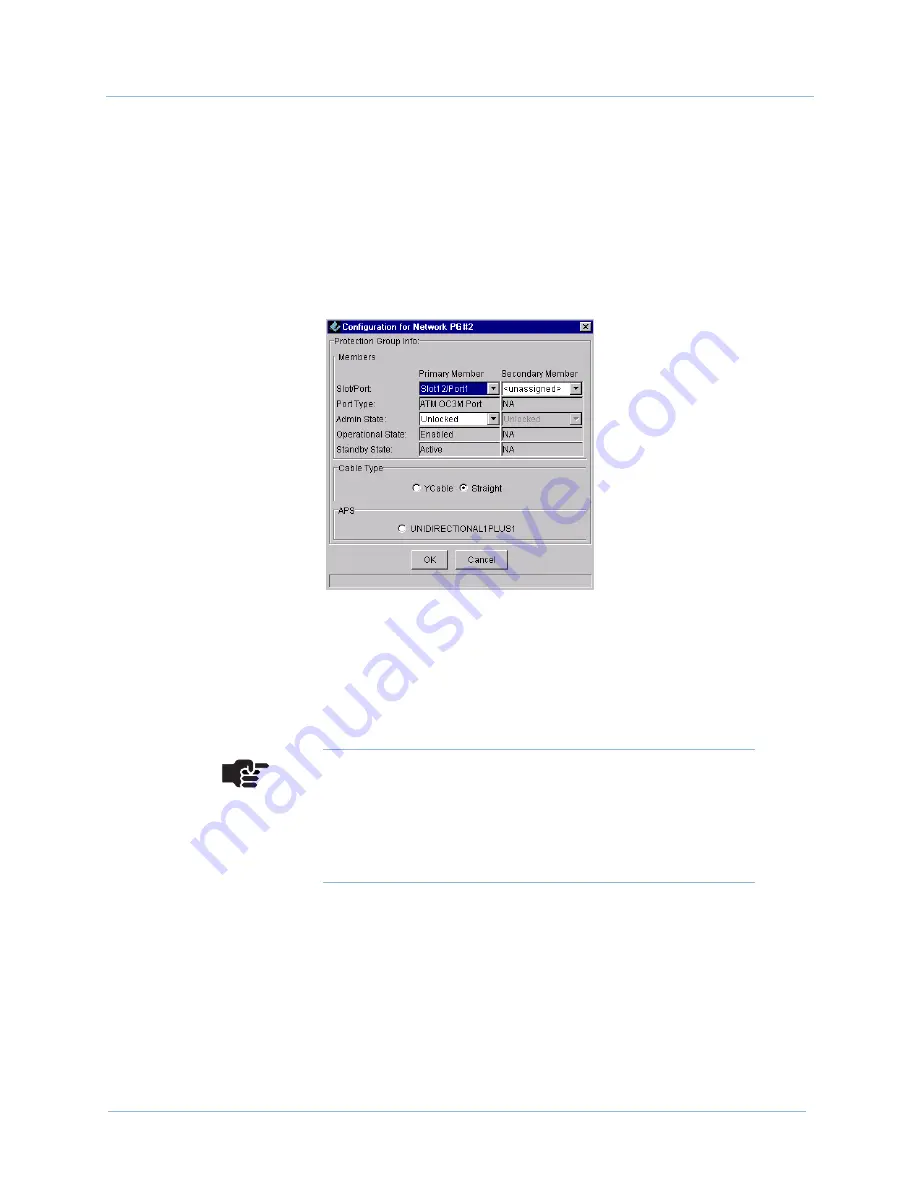
June 2005
6-3
1000-A2-GB22-10
6. Protection Group Provisioning
Step 3
Select
Configure
from the Configuration menu.
– Or –
Right-click the highlighted selection and select
Configure
from
the pop-up menu.
The Configuration for Network PG window appears (
Figure 6–2
).
Figure 6–2. Configuration for Network PG Window
Step 4
Select a slot and port number for the Primary Member from the
Slot/Port
drop-down list. Once a port assignment is selected, all
other fields in the area are automatically populated.
Notes
You cannot assign ports that are already members of
some other Protection Group.
Ensure that you assign the same port type to the same
Protection Group.
Содержание Jetstream CPX-1000
Страница 1: ...Jetstream JetCraft User s Guide Release 2 6 Document No 1000 A2 GB22 10 June 2005...
Страница 6: ...E June 2005 1000 A2 GB22 10...
Страница 42: ...3 JetCraft Basic Operations 1000 A2 GB22 10 3 10 June 2005...
Страница 64: ...5 CPX 1000 Configuration 1000 A2 GB22 10 5 14 June 2005...
Страница 77: ...June 2005 7 3 1000 A2 GB22 10 7 Interface Groups Figure 7 1 Interface Group Tabular View...
Страница 162: ...9 IAD Profiles and IADs Provisioning 1000 A2 GB22 10 9 52 June 2005...
Страница 181: ...June 2005 10 19 1000 A2 GB22 10 10 Alarms Events and Statistics Figure 10 14 Sample Table Window...
Страница 182: ...10 Alarms Events and Statistics 1000 A2 GB22 10 10 20 June 2005...
Страница 205: ...June 2005 11 23 1000 A2 GB22 10 11 Maintenance and Services Step 3 Select an action button from the bottom of the dialog...
Страница 212: ...11 Maintenance and Services 1000 A2 GB22 10 11 30 June 2005...
Страница 218: ...12 Integrated Monitoring 1000 A2 GB22 10 12 6 June 2005...
















































