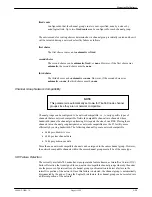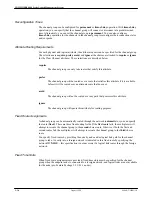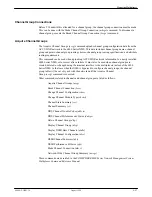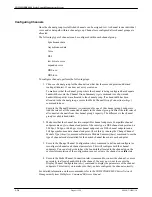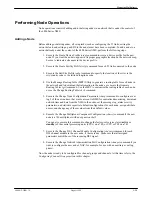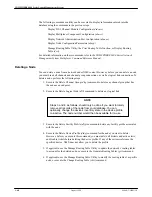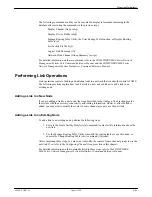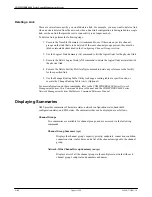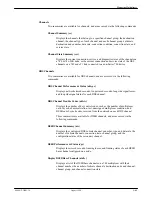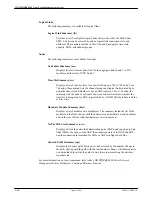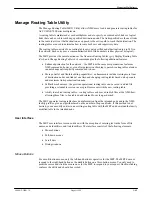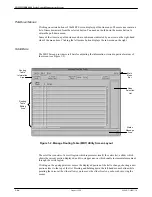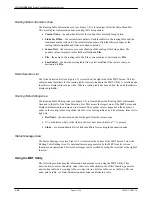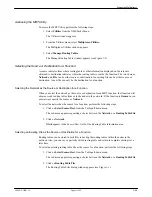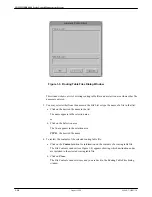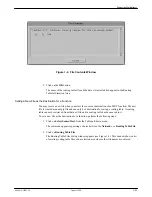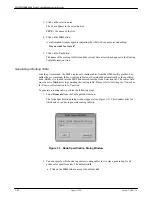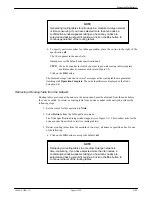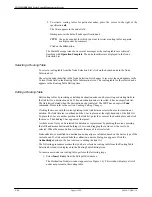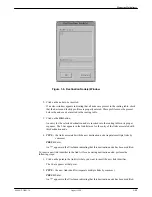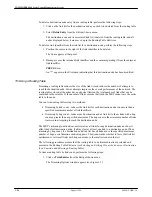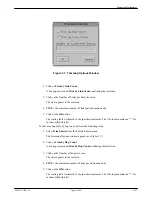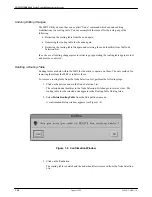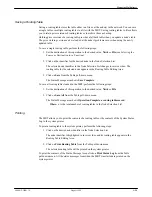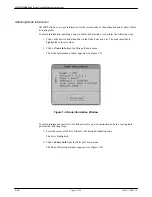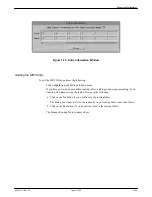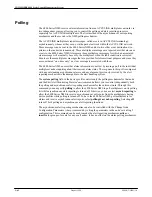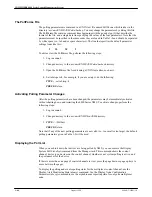Managing Multiplexers
1-49
6800-A2-GB21-10
August 1994
Accessing the MRT Utility
To access the MRT Utility, perform the following steps:
1. Select Utilities from the NMS Tasks Menu.
The Utilities window appears.
2. From the Utilities menu, select Multiplexer-Utilities.
The Multiplexer Utilities window appears.
3. Select Manage Routing Tables.
The Manage Routing Table window appears (see Figure 1-2).
Selecting the Source or Destination for a Function
A source indicates from where routing table or other information displayed on the screen is
obtained. A destination indicates where the routing table is sent by the function. The two choices,
Network and File, can be either source or destination. An existing file can be either source or
destination. A new file can only be the destination for a function.
Selecting the Network as the Source or Destination for a Function
When you select the network as the source or destination for an MRT function, that function will
obtain or send routing tables from or to the nodes in the network. If the function is Generate, you
must always specify the source as Network.
To select the network as the source for a function, perform the following steps:
1. Click on Select Source/Dest. from the Table pull-down menu.
The sub-menu appears requesting a choice between the Network or a Routing Table File.
2. Click on Network.
Ntwk appears in the Source/Dest. field of the Routing Table Information area.
Selecting an Existing File as the Source or Destination for a Function
Routing tables can be stored in disk files to backup the routing tables within the nodes in the
network. Also, you can save a partially edited routing table and return to complete editing it at a
later time.
To select an existing routing table file as the source for a function, perform the following steps:
1. Click on Select Source/Dest. from the Table pull-down menu.
The sub-menu appears requesting a choice between the Network or a Routing Table File.
2. Click on Routing Table File.
The Routing Table Files dialog window appears (see Figure 1-3).