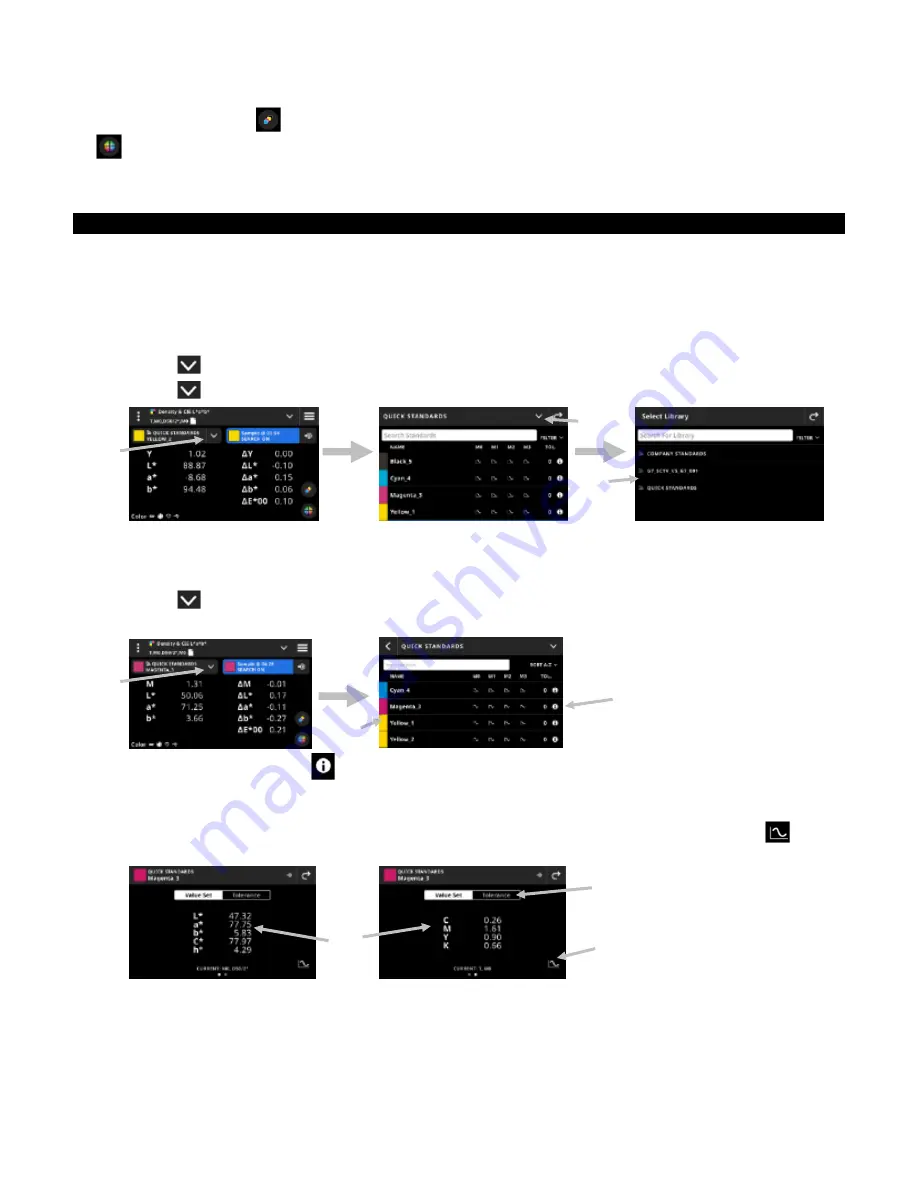
X - R i t e e X a c t 2
38
NOTE
: You can tap the
icon (5) to open the Density Display Settings to see other density responses or the
icon (1) at the bottom of the screen to open the Graph view. See sections Density Display Settings or Graph
view earlier for additional information.
Color Library and Standard Selection
This function is used to select a color library or standard that will be used for comparing standards to sample
measurements without storing data. The first step is to select a color library or standard. Each measurement
thereafter is compared to the selected standard or the closest standard in the color library until changed (unless
the Standard Search option is activated in the Settings).
Selecting a color library
This option is used to select a color library. By default, the library “Quick Standards” is selected.
1. Tap the
icon (1) next to the current color library.
2. Tap the
icon (2) and select a different color library (3) from the list.
Selecting a Standard from a Color Library
This option allows you to choose a standard from the selected library.
1. Tap the
icon (1) next to the current color library.
2. Tap a standard (2) in the list to use.
3. Tap the View Standard icon
(3) to view a value set (4). The default value set contains LabCh values.
Swipe left to view the density values of the standard. If available, swipe left to view additional value sets (if
using).
4. Tap Tolerance (5) to view the tolerances associated with the standard (if available). Tap the icon
(6) to
see the source of the values.
Use Sample as Standard
This option allows you to use the next sample measurement as the current standard for sample comparison.
This standard is then saved to the Quick Standards library. This standard is stored until cleared in the Color
Settings.
(2)
(3)
(3)
(1)
(1)
(2)
(5)
(4)
(6)
Содержание X-Rite eXact 2
Страница 1: ...User Guide ...
Страница 2: ......
















































