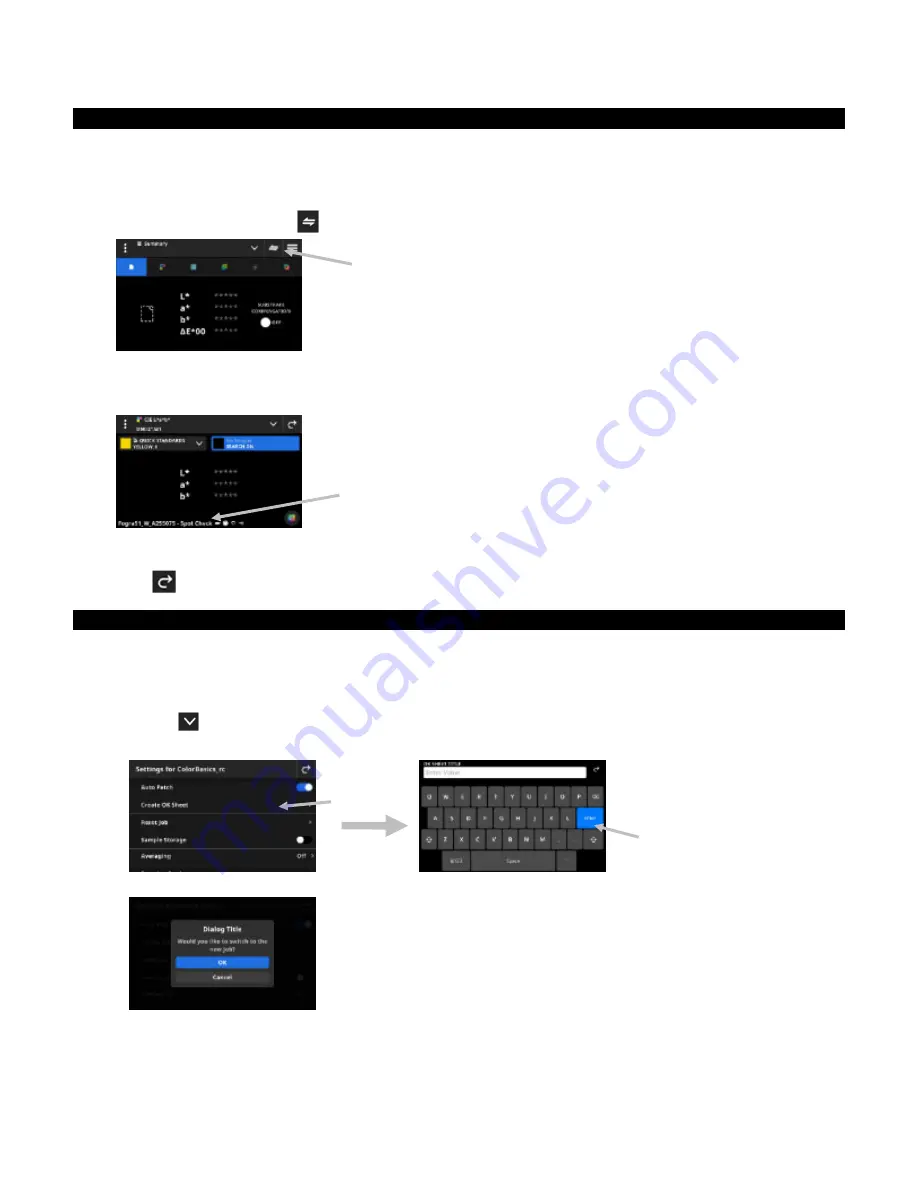
X - R i t e e X a c t 2
46
Spot Check
The function is used to measure a spot color “on the fly” without the need to customize an existing job. The
measurements are temporary and the values are deleted once the user leaves this screen and returns to the
Job tool.
1. Start the job you want to measure and measure your job colors.
2. Click the Spot Check icon
(1) to measure a spot color that is not included in your job.
3. The screen temporarily switches to the Spot Check tool. The status bar (2) at the bottom shows the job you
are still measuring and the title Spot Check.
NOTE
: The settings in Spot Check are the same as the active job.
4. Position the device on the sample and take spot measurements as explained in the Basic Sample
Measurement Technique section earlier.
5. Tap
after all spot colors have been measured to return to your job.
Create OK sheet
After all patches for a job have been measured, you have the option to save the last measured sheet as an OK
sheet. When using this function, a copy of the current job is created. The standard values in the job are replaced
with the last sample measurement taken per patch.
To create an OK sheet:
1. Tap the
icon next to the function name at the top of the screen to open the Job View Options.
2. Tap Create OK Sheet.
3. Enter a name for the OK Sheet using the virtual keyboard (2).
4. Tap OK to switch to the job created from the OK Sheet and make this the active job.
NOTE
: If you tap Cancel, the OK Sheet is saved but you remain in the current job.
5. Start measuring your production job within the OK Sheet job.
(1)
(2)
(1)
(2)
Содержание X-Rite eXact 2
Страница 1: ...User Guide ...
Страница 2: ......






























