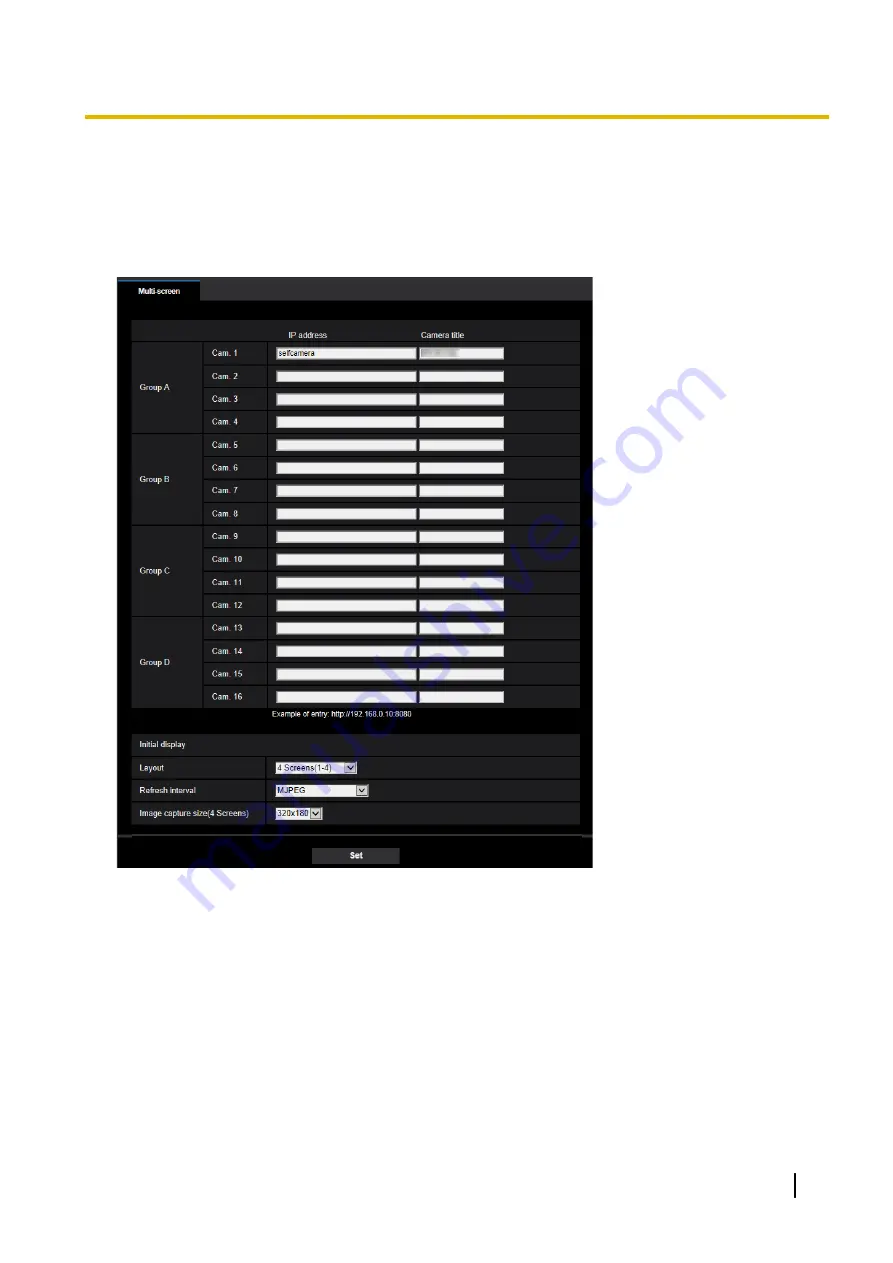
2.6 Configure the multi-screen settings
[Multi-screen]
The cameras from which images are to be displayed on a multi-screen can be registered on the
“Multi-screen” page. (
®
For menu display and how to operate, refer to page 47, page 48)
[IP address]
Enter the IP address or the host name of the camera to be used for the multi-screen. 4 cameras can be
registered as a group and up to 4 groups (16 cameras) can be registered.
When the HTTP port number for the camera of which images are to be displayed had been changed, enter as
follows:
Example of entry:
–
Example when entering an IPv4 address:
http://192.168.0.10:8080
–
Example when entering an IPv6 address:
http://[2001:db8:0:0:0:0:0:1]:8080
To access the cameras using the HTTPS protocol, enter as follows:
Example of entry:
https://192.168.0.10/
•
Available number of characters:
1 - 128 characters
•
Default:
(Cam. 1) selfcamera, (Cam. 2 - 16) not registered
Operating Instructions
147
2 Settings
Содержание WV-X6511N
Страница 11: ...max 30fps Operating Instructions 11 1 Operations ...
Страница 137: ... Close button Click this button to close the Privacy zone setup menu Operating Instructions 137 2 Settings ...
Страница 186: ...2 9 2 1 Configure the settings related to sending E mails 186 Operating Instructions 2 Settings ...
Страница 207: ...2 Click Install Certificate 3 Click Next displayed in Certificate Import Wizard Operating Instructions 207 2 Settings ...
Страница 248: ... When using a firewall including software allow access to all UDP ports 248 Operating Instructions 3 Others ...






























