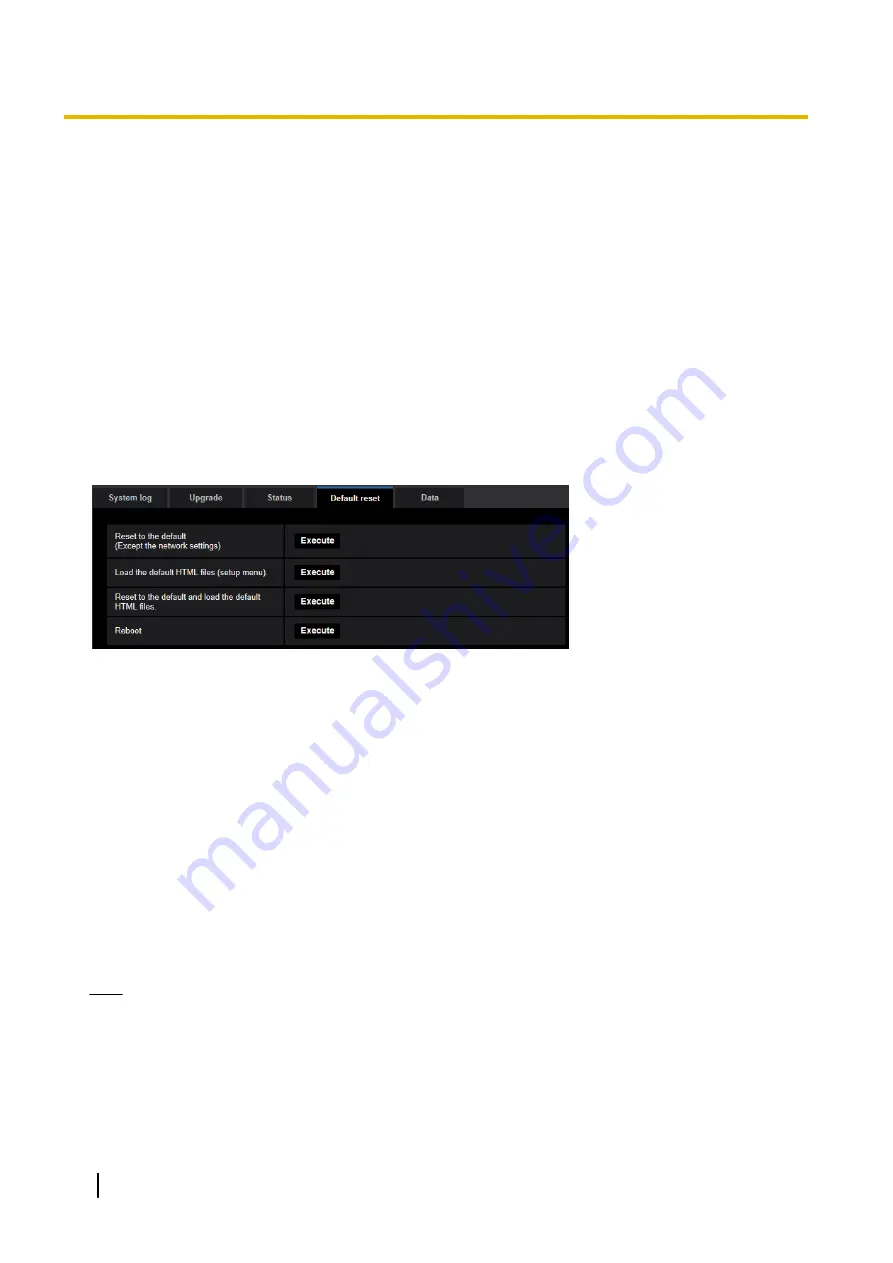
USB interface
[Status]
If it is recognized that a Wi-Fi USB adaptor for installation is connected to the USB interface, information such
as the part number of the Wi-Fi USB adaptor is displayed. If a Wi-Fi adaptor is not recognized, “Not use” is
displayed.
[Disable]
Click [Execute] to disable the Wi-Fi USB adaptor for installation.
If you want to recognize a Wi-Fi USB adaptor for installation again, use the INITIAL SET button to initialize the
settings. (For information on how to use the INITIAL SET button to initialize settings, refer to Basic Information.)
2.10.4 Reset the settings/Reboot the camera [Default reset]
Click the [Default reset] tab of the “Maintenance” page. (
®
The settings and the HTML data of the camera can be initialized and reboot of the camera can be performed
on this page.
[Reset to the default (Except the network settings)]
Click the [Execute] button to reset the settings to the default. Note that the network settings will not be reset.
It is impossible to operate the camera for about 2 minutes after the initialization.
[Load the default HTML files (setup menu).]
Click the [Execute] button to reset the HTML files to the default.
It is impossible to operate the camera for about 2 minutes after the initialization.
[Reset to the default and load the default HTML files.]
Click the [Execute] button to reset the settings of the camera and the HTML files to the default. Note that the
network settings will not be reset.
It is impossible to operate the camera for about 2 minutes after the initialization.
[Reboot]
Click the [Execute] button to reboot the camera. It is impossible to operate the camera for about 2 minutes
after rebooting the camera.
Note
•
Refer to the Basic Inforrmation for more information about initializing the network settings.
2.10.5 Settings data/backing up or restoring logs [Data]
Click the [Data] tab of the “Maintenance” page. (
88
Operating Instructions
2 Settings



























