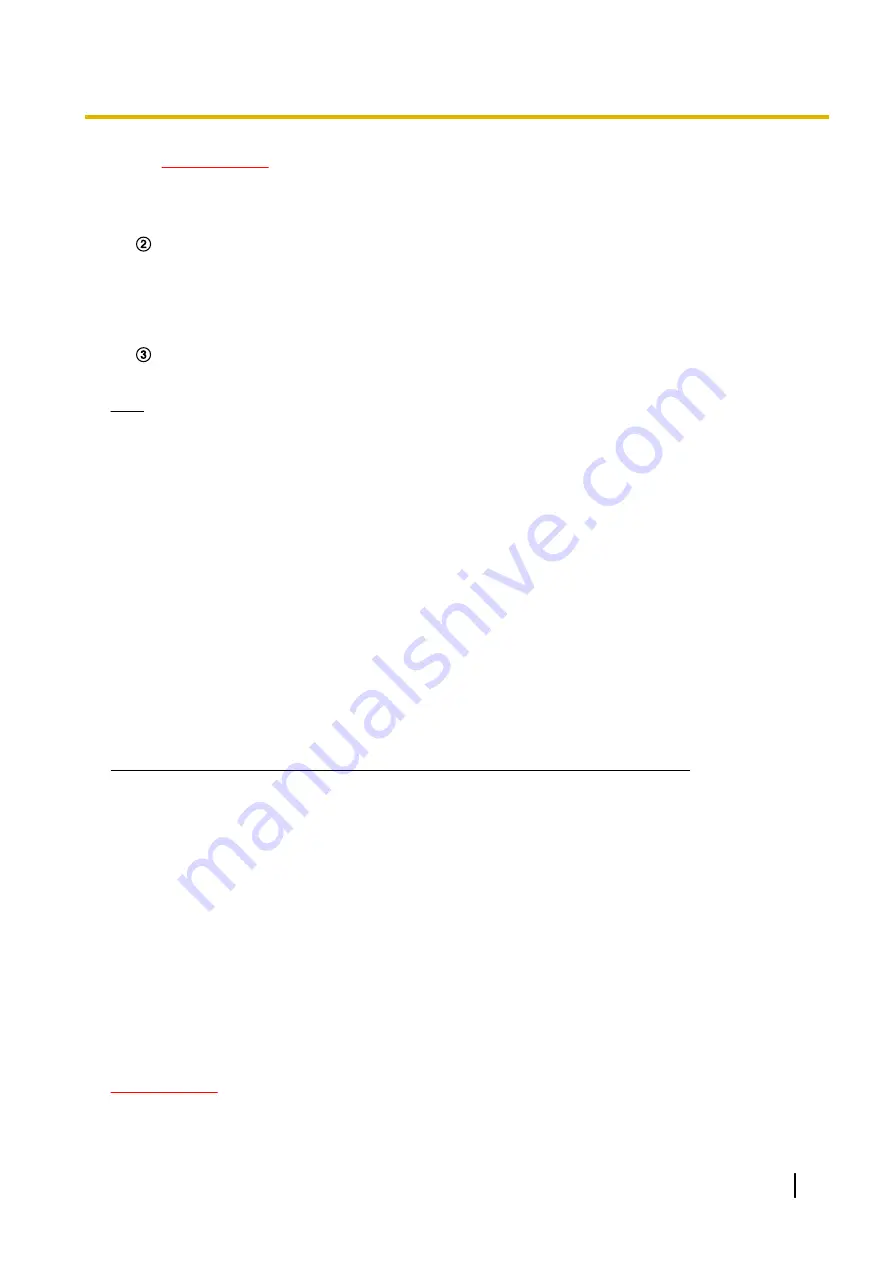
IMPORTANT
•
Transmission will be periodically performed when “Auto Refresh” is selected for the camera
image. Confirm the contract plan of the cellular phone in use before using this function.
•
Depending on the cellular phone in use, “Auto Refresh” may be unavailable.
Resolution control
Changes the image capture size by pressing the dial key “0”.
•
Image in the aspect ratio of “4:3”: Changes the image capture size between 320x240 (default) and
640x480.
•
Image in the aspect ratio of “16:9”: Changes the image capture size between 320x180 (default)
and 640x360.
Image quality control
It is possible to change the image quality between “Quality1” and “Quality2”. (
Note
•
Some cellular phones cannot change the image capture size even when resolution is changed by
resolution control.
•
Depending on the image capture size selected for “JPEG(1)”, “JPEG(2)”, or “JPEG(3)”, “Resolution”
may not be able to be used.
•
When the HTTP port number is changed from “80”, enter “http://IP address: (colon) + port number/
mobile”
in the address box of the browser. When using the DDNS function, access to “http://Host
name registered in the DDNS server: (colon) + port number/mobile”.
•
When “HTTPS” is selected for “HTTPS” - “Connection” on the [Advanced] tab of the “Network” page,
enter as follows.
“https://IP address: (colon) + port number/mobile” or “https://Host name registered in the DDNS server:
(colon) + port number/mobile”
•
When the authentication window is displayed, enter the user name of an administrator or user and
password. Depending on the cellular phone in use, password entry may be required each time the
screen is switched.
•
It is impossible to receive audio using a cellular phone.
•
Depending on the cellular phone in use, larger size images may not be displayed. In this case, selecting
“9 Low” for “Image quality setting” of “JPEG” (
®
page 73) may sometimes solve this problem.
•
Depending on the cellular phone in use or its contract plan, it may be impossible to access.
*1
IP address is the global WAN IP address of the router that can be accessed via the Internet.
2.2 Monitor images on a mobile terminal
It is possible to connect to the camera using a mobile terminal via the Internet and monitor images (MJPEG
or JPEG) from the camera on the screen of the mobile terminal. It is also possible to refresh images to display
the latest image.
The compatible mobile terminals are shown as follows. (As of February, 2016)
–
iPad, iPhone, iPod touch (iOS 4.2.1 or later)
–
Android™ mobile terminals
When an Android terminal is used, an MJPEG format image is displayed by the Firefox
®
browser, but a JPEG
format image is displayed by the standard browser.
For further information about compatible devices, refer to our website
(http://security.panasonic.com/pss/security/support/info.html).
IMPORTANT
•
When the authentication window is displayed, enter the user name and password.
To enhance the security, it is recommended to change the password periodically. (
Operating Instructions
19
2 Monitor images on a cellular phone/mobile terminal
Содержание WV-SFN110
Страница 83: ...Operating Instructions 83 11 Configure the settings relating to images and audio Image Audio ...
Страница 161: ...8 Click Next 9 Click Finish Operating Instructions 161 16 Configuring the network settings Network ...
Страница 189: ... When using a firewall including software allow access to all UDP ports Operating Instructions 189 19 Using the CD ROM ...
Страница 206: ...206 Operating Instructions Notes ...
Страница 207: ...Operating Instructions 207 Notes ...
















































