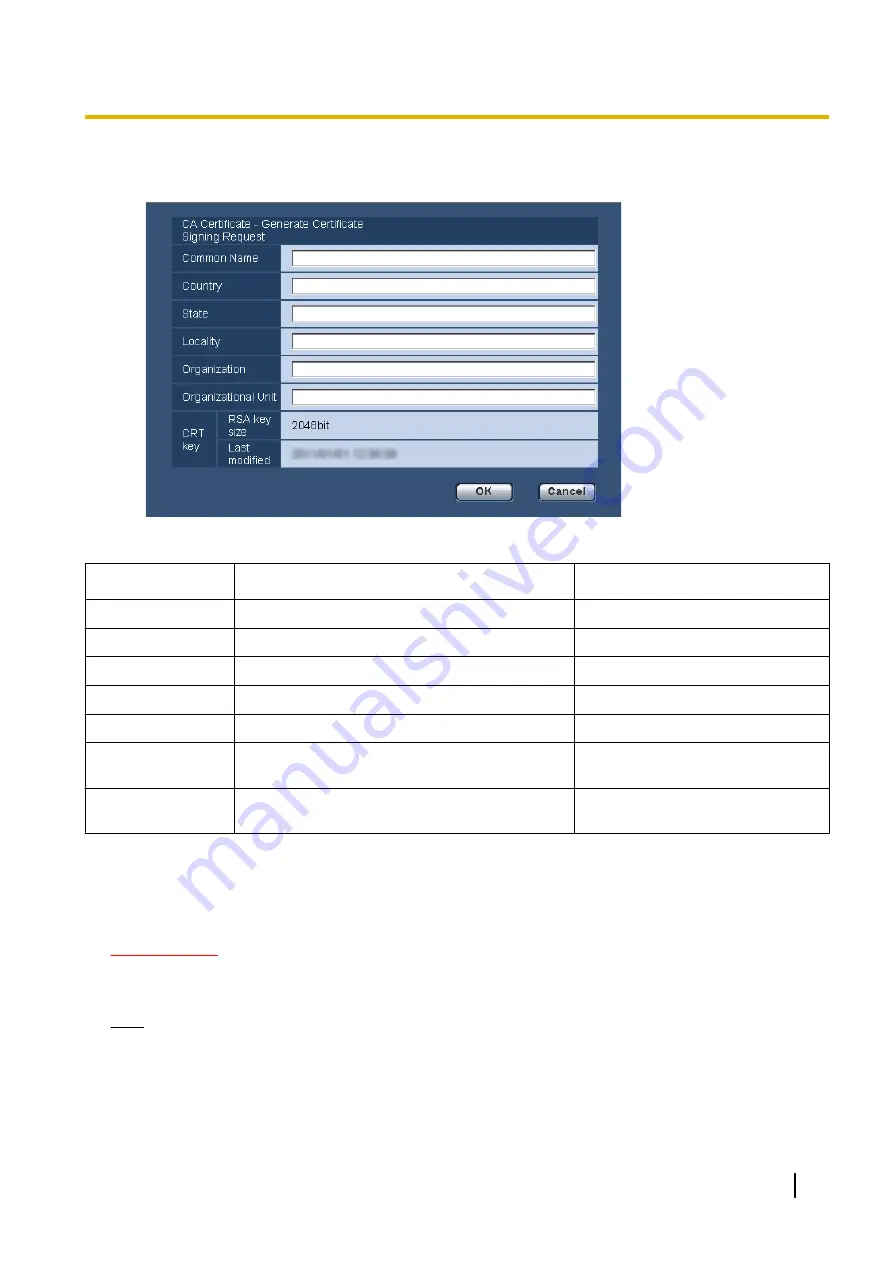
1.
Click the [Execute] button of “CA Certificate - Generate Certificate Signing Request”.
→
The “CA Certificate - Generate Certificate Signing Request” dialog box will be displayed.
2.
Enter the information of the certificate to be generated.
Item
Description
Available number of characters
[Common Name]
Enter the camera address or host name.
64 characters
[Country]
Enter the country name.
2 characters (Country code)
[State]
Enter the state name.
128 characters
[Locality]
Enter the locality name.
128 characters
[Organization]
Enter the organization name.
64 characters
[Organizational
Unit]
Enter the unit name of the organization.
64 characters
[CRT key]
Displays the key size and generation time & date
of the current key.
3.
Click the [OK] button after entering the items.
→
The [Save As] dialog box will be displayed.
4.
Enter a file name for the CSR in the [Save As] dialog box to save on the PC.
→
The saved CSR file will be applied to the CA.
IMPORTANT
•
The certificate will be issued for the set of the generated CSR and CRT key. If the CRT key is
re-generated or updated after applying to the CA, the issued certificate will be invalidated.
Note
•
This camera generates the CSR file in the PEM format.
Operating Instructions
65
10 Configure the basic settings of the camera [Basic]
Содержание WV-SFN110
Страница 83: ...Operating Instructions 83 11 Configure the settings relating to images and audio Image Audio ...
Страница 161: ...8 Click Next 9 Click Finish Operating Instructions 161 16 Configuring the network settings Network ...
Страница 189: ... When using a firewall including software allow access to all UDP ports Operating Instructions 189 19 Using the CD ROM ...
Страница 206: ...206 Operating Instructions Notes ...
Страница 207: ...Operating Instructions 207 Notes ...
















































