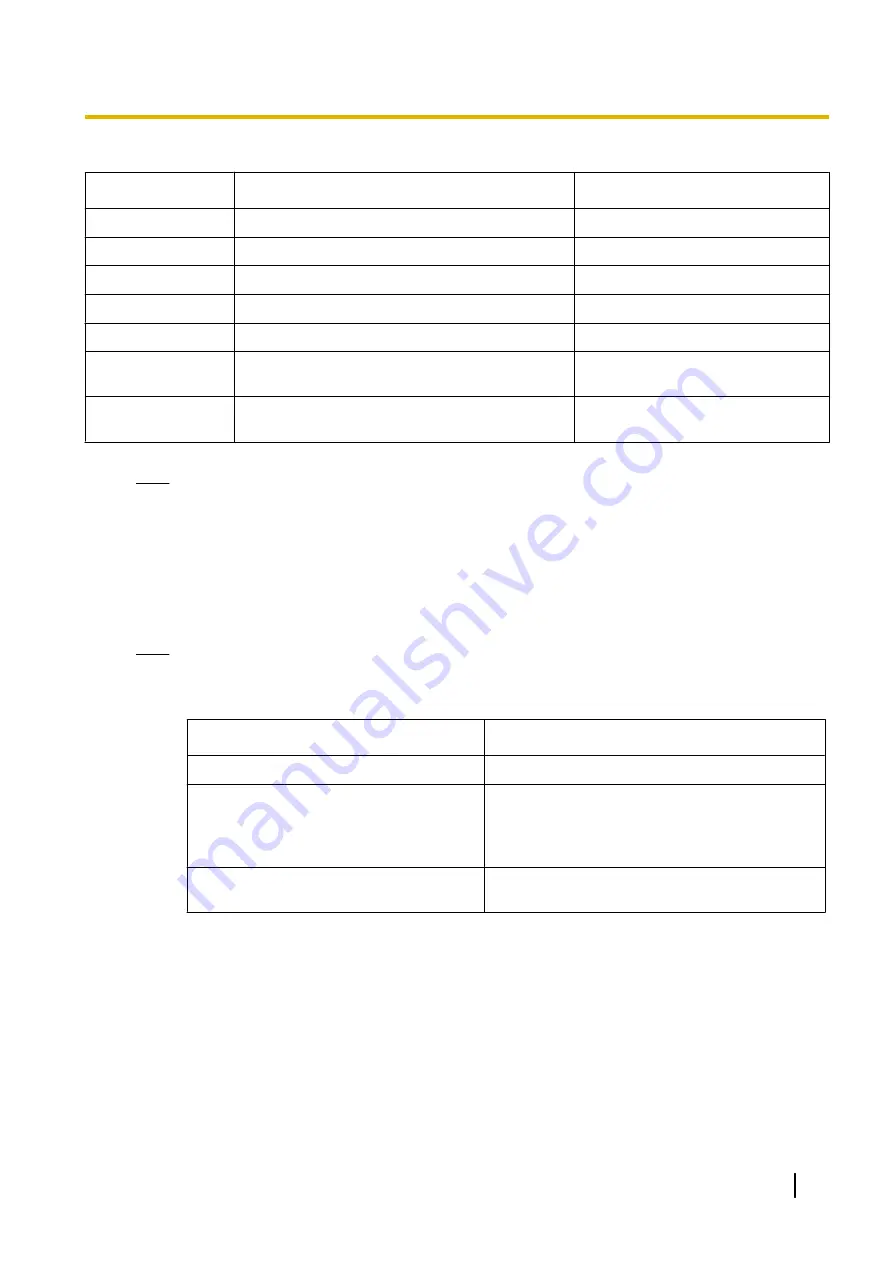
2.
Enter the information of the certificate to be generated.
Item
Description
Available number of characters
[Common Name]
Enter the camera address or host name.
64 characters
[Country]
Enter the country name. (Omission is OK.)
2 characters (Country code)
[State]
Enter the state name. (Omission is OK.)
128 characters
[Locality]
Enter the locality name. (Omission is OK.)
128 characters
[Organization]
Enter the organization name. (Omission is OK.)
64 characters
[Organizational
Unit]
Enter the unit name of the organization.
(Omission is OK.)
64 characters
[CRT key]
Displays the key size and generation time & date
of the current key.
Note
•
The available characters for [Common Name], [State], [Locality], [Organization], [Organizational
Unit] are 0-9, A-Z, a-z and the following marks.
- . _ , + / ( )
•
When entering the IPv6 address for “Common Name”, put the address in brackets [ ].
Example:
[2001:db8::10]
3.
Click the [OK] button after entering the items.
→
The self-signed certificate will be generated.
Note
•
The information of the generated self-signed certificate will be displayed on “Self-signed
Certificate” - “Information”.
Depending on the status of the self-signed certificate, the following are displayed.
Indication
Description
Not generated
The self-signed certificate are not generated.
Invalid (Reason: CA Certificate installed)
The self-signed certificate has already been
generated, and the certificate issued by CA has
been installed.
•
In this case, the server certificate is validated.
Common name of the self-signed
certificate
The self-signed certificate has already been
generated and validated.
Operating Instructions
63
10 Configure the basic settings of the camera [Basic]
Содержание WV-SFN110
Страница 83: ...Operating Instructions 83 11 Configure the settings relating to images and audio Image Audio ...
Страница 161: ...8 Click Next 9 Click Finish Operating Instructions 161 16 Configuring the network settings Network ...
Страница 189: ... When using a firewall including software allow access to all UDP ports Operating Instructions 189 19 Using the CD ROM ...
Страница 206: ...206 Operating Instructions Notes ...
Страница 207: ...Operating Instructions 207 Notes ...






























