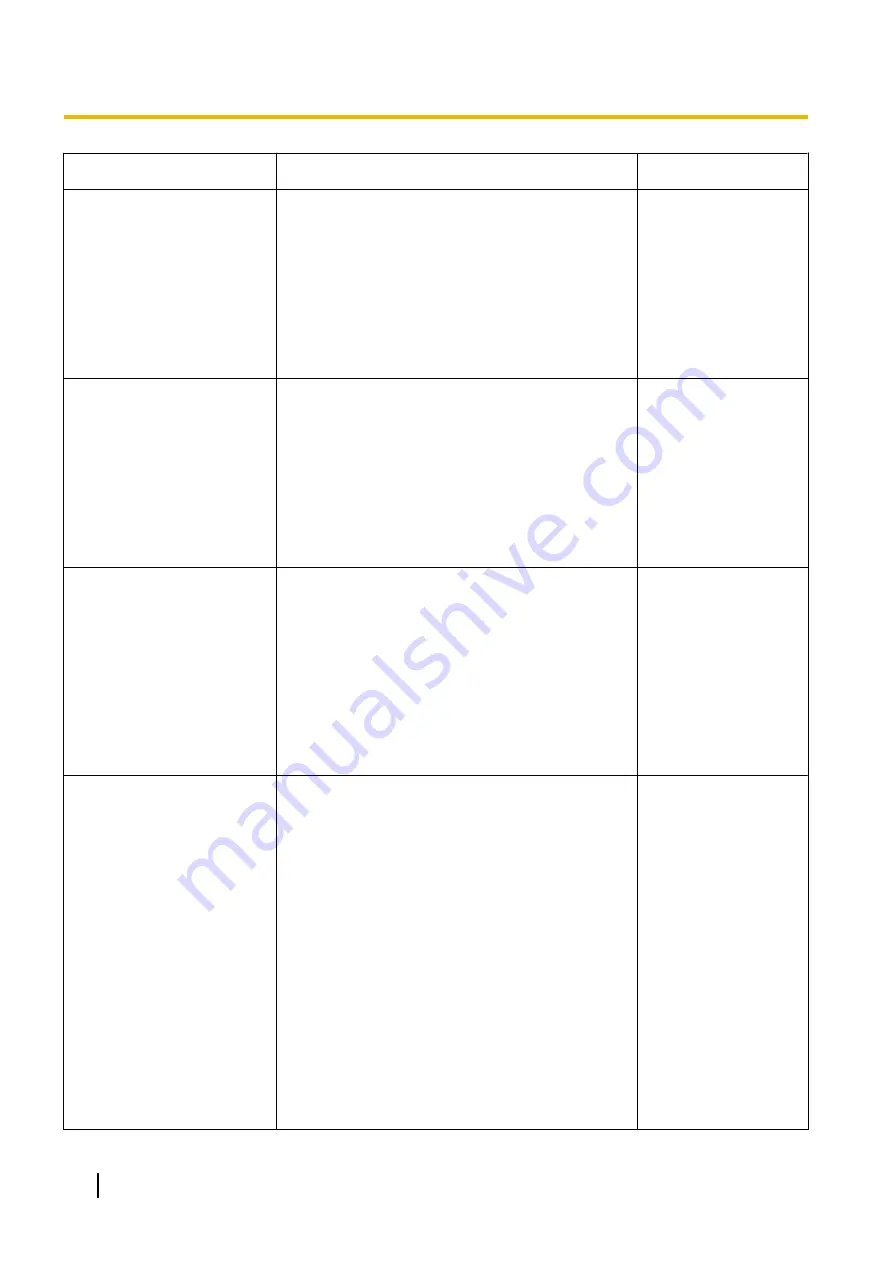
Symptom
Cause/solution
Reference pages
The following message is
displayed on the information
bar.
“This site might require the
following ActiveX
control ’nwcv4Ssetup.exe’
from ’Panasonic System
Networks Co.,Ltd.’. Click here
to install…” (Internet Explorer
8)
•
Click the information bar and select “Install
ActiveX Control”.
The “Security Warning” window will be displayed.
Click the [Install] button on the displayed
“Security Warning” window.
-
The following message is
displayed on the information
bar.
“This webpage wants to install
the following add-on:
`nwcv4Ssetup.exe’ from
`Panasonic System Networks
Co.,Ltd.`.” (Internet Explorer
9, Internet Explorer 10, or
Internet Explorer 11)
•
Select [Install]. The “Security Warning” window
will be displayed. Click the [Install] button on the
displayed “Security Warning” window.
-
An unnecessary status bar or
scroll bar is displayed on the
pop-up window.
•
Click “Internet Options...” under “Tools” of the
menu bar of Internet Explorer, and then click the
[Security] tab. Click “Internet” in the “Select a
Web content zone to specify its security
settings.” section. Then, click the [Custom
level…] button to open the “Security Settings”
window. Under “Miscellaneous”, select “Enable”
for “Allow script-initiated windows without size or
position constraints”. Click the [OK] button.
When the warning window is displayed, click the
[Yes] button.
-
Images are not fit in the
frames.
•
When “120 DPI” or higher is selected for “DPI
setting”, they may not be displayed correctly.
When using Windows 10:
Right-click on the desktop, click “Display
settings”, and then move the slider of “Change
the size of text, apps, and other items"
to "100% (Recommended)”.
Select "Landscape" of "Orientation".
When using Windows 8.1:
Right-click on the desktop, click “Screen
resolution”
®
“Make text and other items lager or
smaller”, and then move the slider of “Change the
size of all items” to “Smaller” so that the screen
becomes the recommended size.
When using Windows 8/Windows 7:
Right-click on the desktop, click “Screen
resolution”
®
“Make text and other items larger
or smaller”, and then select “Smaller - 100%
(default)”.
-
204
Operating Instructions
21 Troubleshooting
Содержание WV-SFN110
Страница 83: ...Operating Instructions 83 11 Configure the settings relating to images and audio Image Audio ...
Страница 161: ...8 Click Next 9 Click Finish Operating Instructions 161 16 Configuring the network settings Network ...
Страница 189: ... When using a firewall including software allow access to all UDP ports Operating Instructions 189 19 Using the CD ROM ...
Страница 206: ...206 Operating Instructions Notes ...
Страница 207: ...Operating Instructions 207 Notes ...





































