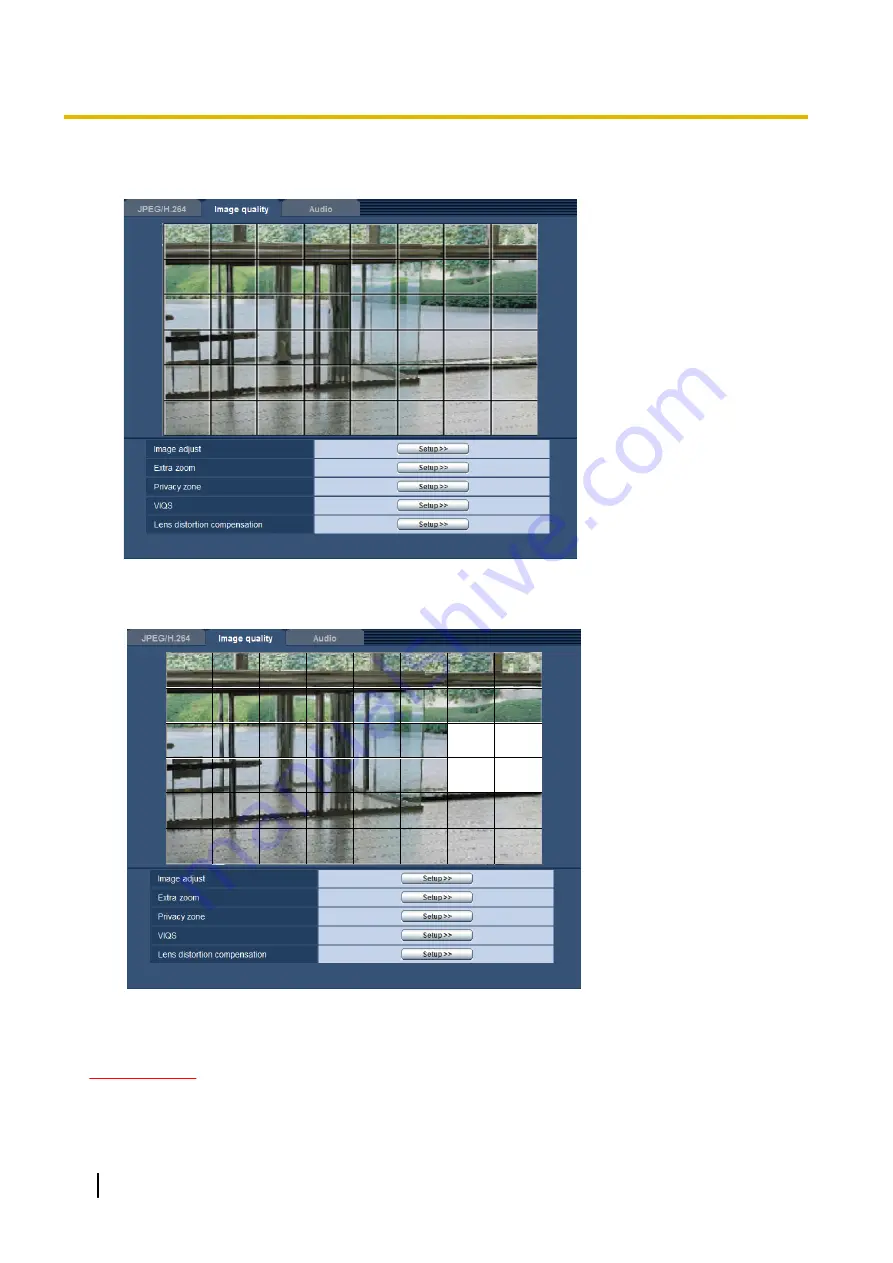
2.
Click the [Start] button of “Mask area”.
→
Borders will appear and the image displayed on the [Image quality] tab will be divided into 48 (6x8).
3.
Click the divided areas to be masked.
→
The clicked areas will be masked and will become white. To cancel masking, click the area again.
4.
Click the [End] button after completing masking areas.
→
The borders on the image displayed on the [Image quality] tab will disappear.
IMPORTANT
•
The mask area may move out of alignment when the JPEG/H.264 “Image capture mode” setting is
changed. Make sure to check the mask area after changing the “Image capture mode” setting.
90
Operating Instructions
11 Configure the settings relating to images and audio [Image/Audio]
Содержание WV-SFN110
Страница 83: ...Operating Instructions 83 11 Configure the settings relating to images and audio Image Audio ...
Страница 161: ...8 Click Next 9 Click Finish Operating Instructions 161 16 Configuring the network settings Network ...
Страница 189: ... When using a firewall including software allow access to all UDP ports Operating Instructions 189 19 Using the CD ROM ...
Страница 206: ...206 Operating Instructions Notes ...
Страница 207: ...Operating Instructions 207 Notes ...
















































