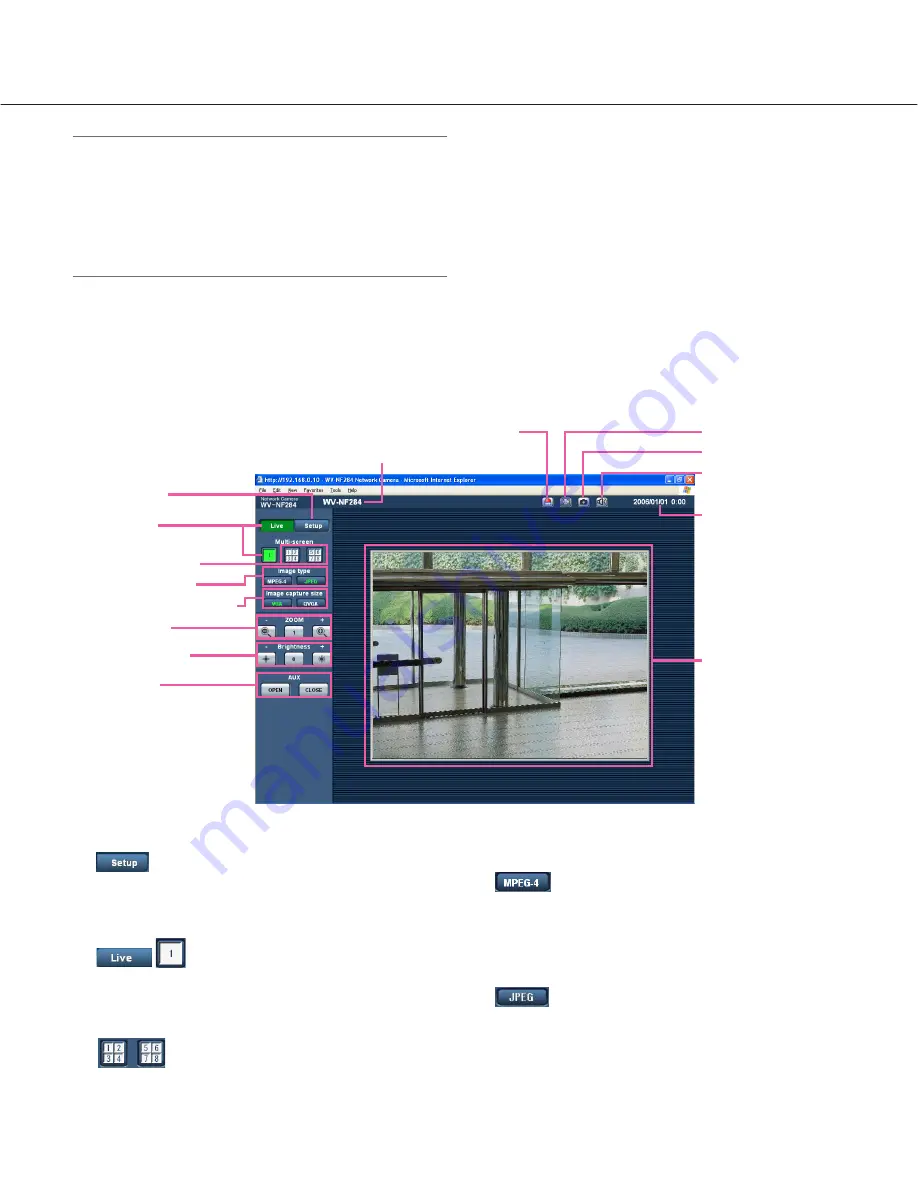
5
About the "Live" page
q
[Setup] button (*1)
Click this button to display the setup menu. The but-
ton will turn green and the setup menu will be dis-
played.
w
[Live] button
Click this button to display the "Live" page. The but-
ton will turn green and the "Live" page will be dis-
played.
e
Multi-screen buttons
Images from multiple cameras can be displayed on
a multi-screen by registering cameras on the setup
menu. (
☞
page 7)
r
Image type buttons
:
The letters "MPEG-4" on the button will
turn green and an MPEG-4 image will be
displayed. When "OFF" is selected for
"MPEG-4 transmission" on the setup
menu, the [MPEG-4] button will not be dis-
played. (
☞
page 22)
:
The letters "JPEG" on the button will turn
green and JPEG image will be displayed.
w
[Live] button
e
Multi-screen buttons
q
[Setup] button
t
Image capture size buttons
y
ZOOM buttons
u
Brightness buttons
i
AUX buttons
r
Image type buttons
o
Camera name
!0
Alarm occurrence indication button
!2
One shot button
!3
Audio button
!1
Full screen button
!5
Main area
!4
Time and date
Important:
• When displaying multiple MPEG-4 images on a PC,
images may not be displayed depending on the per-
formance of the PC.
• When "ON" is selected for "VMD alarm" (
☞
page
27), the frame rate of MPEG-4 images will become
15 fps at a maximum.
Refer to this page for further information about the
"Live" page.






































