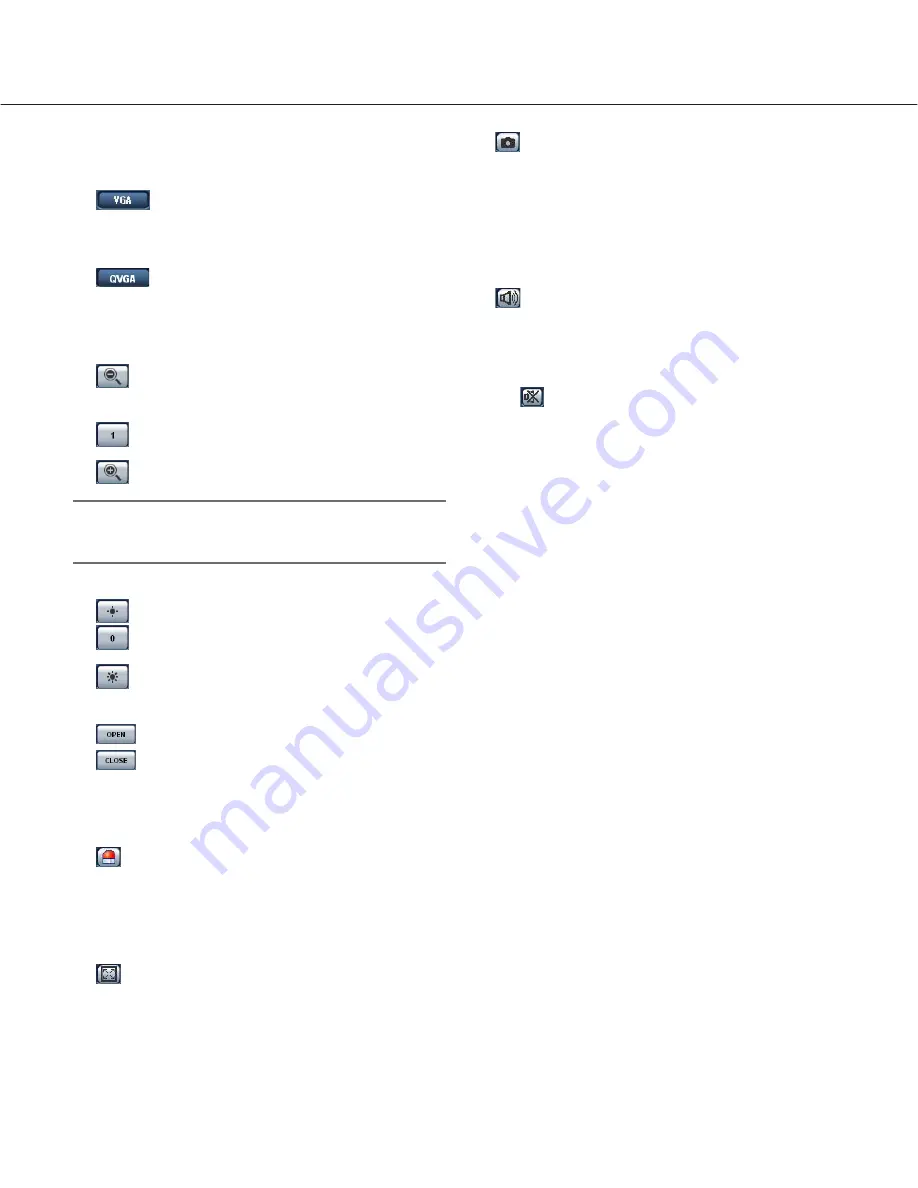
6
t
Image capture size buttons
These buttons will be displayed only when a JPEG
image is displayed.
:
The letters "VGA" on the button will turn
green and images will be displayed in VGA
size.
:
The letters "QVGA" on the button will turn
green and images will be displayed in
QVGA size.
y
ZOOM buttons (*2)
:
The zoomed image will be zoomed out.
(Image displayed in the original size cannot be
zoomed out.)
:
The zoomed image will return to the original
size.
:
The displayed image will be zoomed in.
Note:
When "ON" is selected for "VMD alarm" (
☞
page
27), the displayed images will not be zoomed in.
u
Brightness buttons (*2)
:
The displayed image will be darker.
:
The adjusted brightness will return to the
default brightness. (
☞
page 24)
:
The displayed image will be brighter.
i
AUX buttons (*2)
:
The AUX connector will open.
:
The AUX connector will close.
o
Camera name
The set camera name will be displayed.
!0
Alarm occurrence indication button (*2)
This button will be displayed and will blink when an
alarm occurred. When the button is clicked, the but-
ton will disappear and the alarm output connector
will be reset. (
☞
page 29)
!1
Full screen button
Images will be displayed on a full screen. To return
to the "Live" page, press the [Esc] key or the [F5]
key, or the combination of the [Alt] key and the [F4]
key on the keyboard.
!2
One shot button
Click this button to take a picture (a still picture). The
picture will be displayed on a newly opened window.
When right-clicking on the displayed image, the pop-
up menu will be displayed. The displayed image can
be saved on the PC by selecting "Save" from the
pop-up menu.
!3
Audio button
The [Audio] button will be displayed only when "ON"
is selected for "Mic mode" on the setup menu.
(
☞
page 25)
When this button is clicked, the button will turn into
the
button and audio will not be heard.
!4
Time and date
Current time will be displayed in the set date/time
display format (
☞
page 17).
!5
Main area
Images from the camera will be displayed in this
area.
*1 Operable by only users whose access level is "1.
Administrator"
*2 Only operable by users whose access level is "1.
Administrator" or "2. Camera control" when "ON" is
selected for "User authentication" (
☞
page 34).
Refer to page 34 for further information about the
access level.





















