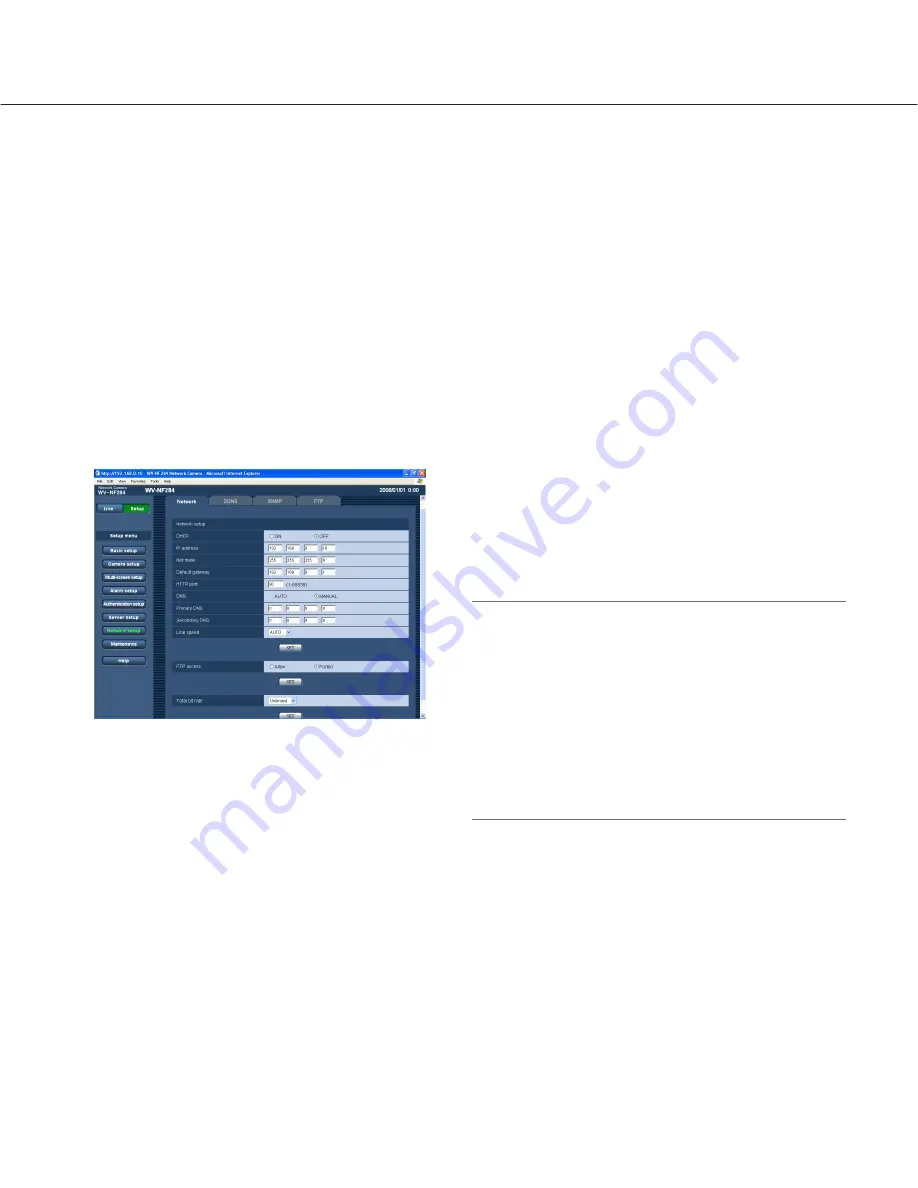
38
Configuring the network settings [Network setup]
The network settings and the settings relating to DDNS (Dynamic DNS) and SNMP (Simple Network management
Protocol) can be configured on this page.
The "Network setup" page has 4 tabs of the [Network] tab, the [DDNS] tab, the [SNMP] tab and the [FTP] tab.
Configure the network settings [Network]
Click the [Network] tab on the "Network setup" page. (
☞
page 15)
The following information is required to configure the network settings.
Contact the network administrator or your Internet service provider.
• IP address
• Net mask
• Default gateway (when using the gateway server/router)
• HTTP port Number
• Primary DNS, Secondary DNS (when using DNS)
■
Network setup
[DHCP]
Select "ON" or "OFF" to determine whether or not to use
the DHCP function.
Configure the DHCP server not to assign the same IP
addresses used for the other network cameras and PCs
whose IP address is unique. Refer to the network
administrator for the settings of the server.
Default setting:
OFF
[IP address]
When not using the DHCP function, enter the IP
address of the camera. Do not enter the IP address
already in use (for the PCs and the other network cam-
eras).
Default setting:
192.168.0.10
<Unavailable IP addresses>
• 0.*.*.*
• *.*.*.0
• 255.*.*.*
• *.*.*.255
• 127.0.0.1
• Class D address (224.0.0.0 - 239.255.255.255)
• Class E address (240.0.0.0 - 255.255.255.255)
* These IP addresses are unavailable even when
using the DHCP function. Refer to the network
administrator for the settings of the DHCP server.
[Net mask]
When not using the DHCP function, enter the net mask
of the camera.
Default setting:
255.255.255.0
















































