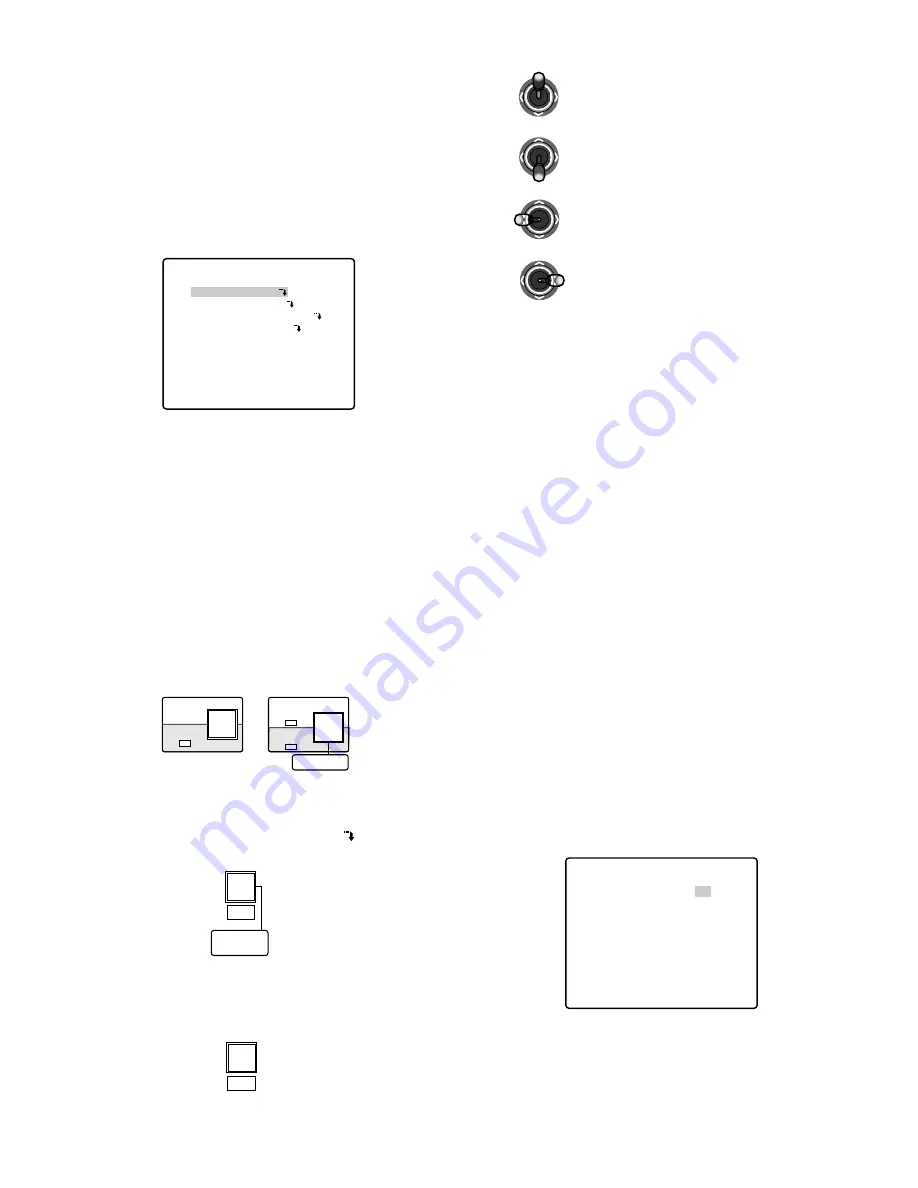
17
WV-CU161 SETUP MENU *.**
ALARM SETUP
SYSTEM SETUP
PRESET DATA LOAD
COMMUNICATION
Note:
The COMMUNICATION parameter appears when the
data switch is set to RS-485 (See page 9).
■
Key Functions on the Setup
Menu
SHIFT CAMERA SETUP/SETUP/PROGRAM
button:
To display the program menu. Press CAMERA SETUP
/SETUP button for 2 seconds or more after pressing the
SHIFT button.
SHIFT
CAMERA
SETUP
SETUP
PROGRAM
PRESET/SET/PROGRAM PRESET button:
To execute modes and parameters.
To enter a submenu for an item marked
.
PROGRAM
PRESET
SET
PRESET
HOME/ESC button:
To return to the previous menu.
ESC
HOME
Up: To select modes.
Down: To select modes.
Left: To decrease the parameter.
Right: To increase the parameter.
DOWN
L
R
UP
L
R
UP
DOWN
R
UP
DOWN
L
R
• Joystick Controller
• Closing Setup Menu
Press the SHIFT button, and then press the PRESET/
SET/PROGRAM PRESET button for 2 seconds or more.
The LED next to the button goes off.
Notes:
• When the power of the WV-CU161 is turned off
before completing the setup, the new values do not
become valid. The saved values remain valid until
new values are saved.
• After parameters have been changed, return to the
Setup menu, and then turn the power off.
■
Alarm Setup
1. Display the Setup menu.
2. Select ALARM SETUP by moving the joystick up or
down.
3. Press the PRESET/SET/PROGRAM PRESET button.
The ALARM SETUP menu appears on the monitor as
shown below.
• For using alarm input/output terminal and alarm
recover input/output terminal
ALARM SETUP
ALARM DISPLAY ON
SITE ALARM ON
TERM.ALARM ON
ALARM OUTPUT 10S
ALARM BUZZER ON
ALARM PRESET –
■
Displaying the Setup Menu
1. Check that the camera, the monitor and peripherals are
connected correctly and securely.
2. Switch all the system components on.
The operate indicator of the WV-CU161 lights up.
The picture of the camera appears on the monitor.
3. Press the SHIFT button, and then press the CAMERA
SETUP/SETUP button for 2 seconds or more.
4. The SETUP MENU appears.
















































