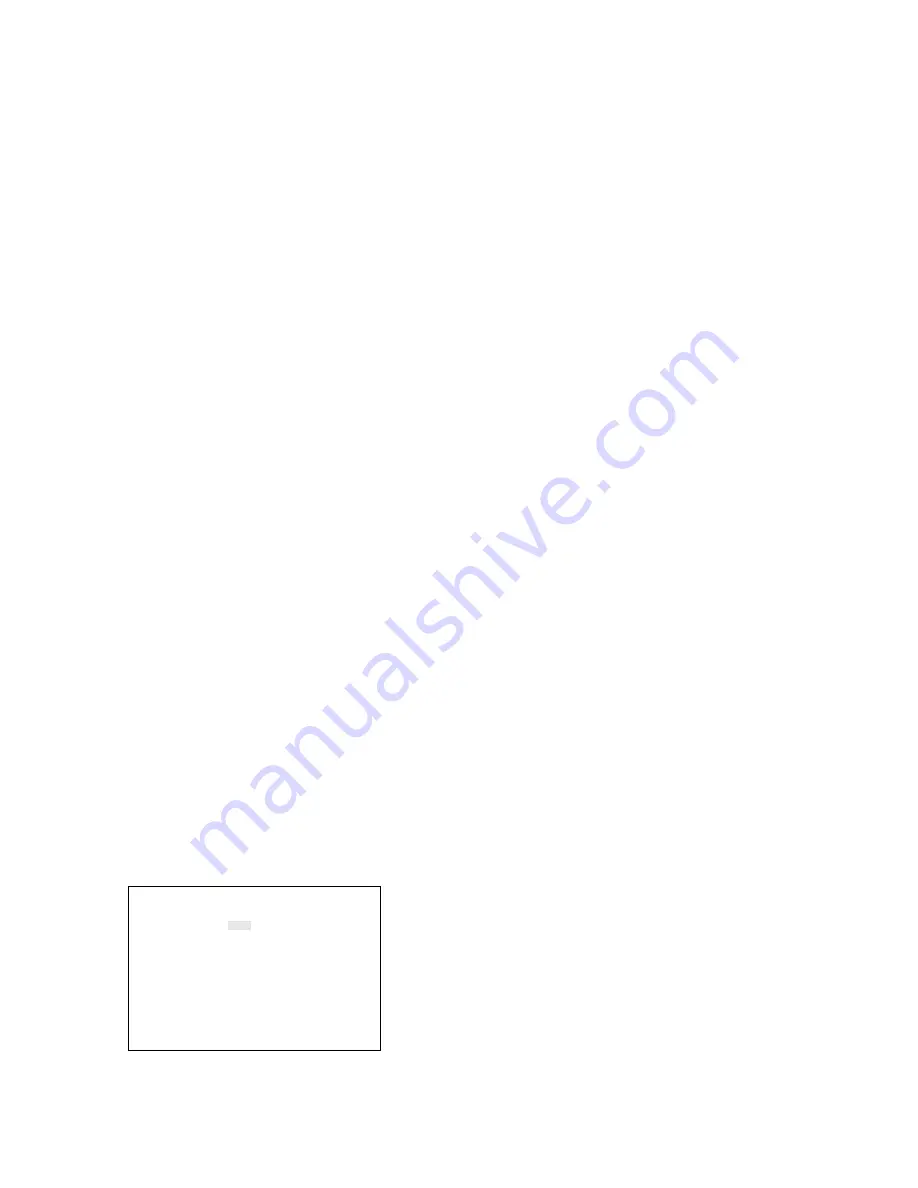
-35-
11. Data Mode
This item lets you select an external controller from
the data port.
1. Move the cursor to the DATA MODE parame-
ter.
2. Select CU550A or PC by pressing the LEFT or
RIGHT button.
CU550A:
Enables control from the WV-
CU550A System Controller.
PC:
Enables control from a PC.
The initial factory setting is CU550A.
12. RS-232C Mode
This item lets you select the RS-232C port for con-
trol of the VTR, or for external control of the system
from a PC.
1. Move the cursor to the RS-232C MODE para-
meter.
2. Select VTR or PC by pressing the LEFT or
RIGHT button.
VTR:
Enables use as VTR control port.
PC:
Enables use as external control port from a
PC.
The initial factory setting is VTR.
Note:
Be sure to select PC on this menu if you
plan to use the REMOTE OUT connector
for controlling the VTR.
13. Communication Port Setup
This item lets you set the parameters for communi-
cation between the ports and the connected appli-
ances.
1. Move the cursor to COM PORT SETUP, then
press the SET button. The COM PORT SETUP
table shown below appears on the monitor
screen.
COM PORT SETUP
RS-232C DATA RS-485
DELAY OFF OFF OFF
BAUD RATE 9600 9600 19200
WAIT TIME OFF 100 OFF
DATA BIT 7 8 8
PARITY ODD EVEN NONE
STOP BIT 1 1 1
XON/XOFF - OFF OFF
FULL/HALF - - FULL
2. Move the cursor to the port you want to edit by
pressing the Direction Arrow Buttons.
3. Select the desired Delay Time in the DELAY
area by pressing the Increment (+) or
Decrement (
−
) button.
4. Select the desired Baud Rate in the BAUD
RATE area by pressing the Increment (+) or
Decrement (
−
) button.
5. Select the desired Wait Time in the WAIT TIME
area by pressing the Increment (+) or
Decrement (
−
) button.
6. Select 7 or 8 in the DATA BIT area by pressing
the Increment (+) or Decrement (
−
) button.
7. Select the desired Parity Check in the PARITY
area by pressing the Increment (+) or
Decrement (
−
) button.
8. Select 1 or 2 in the STOP BIT area by pressing
the Increment (+) or Decrement (
−
) button.
9. Select ON or OFF in the XON/XOFF area by
pressing the Increment (+) or Decrement (
−
)
button.
10. Select FULL or HALF Duplex in the FULL/HALF
area by pressing the Increment (+) or
Decrement (
−
) button.
11. Repeat the above procedures to edit other
ports.
12. Press the SETUP/ESC button to execute the
setting and return to the previous SYSTEM
SETUP menu.
14. VTR Input Select
This item lets you select the VTR input terminal.
1. Move the cursor to the VTR IN SELECT para-
meter.
2. Select VIDEO or S-VIDEO by pressing the
LEFT or RIGHT button.
VIDEO:
Selects input from the VTR VIDEO ter-
minal.
S-VIDEO:
Selects input from the VTR S-VIDEO
terminal.
The initial factory setting is VIDEO.






























