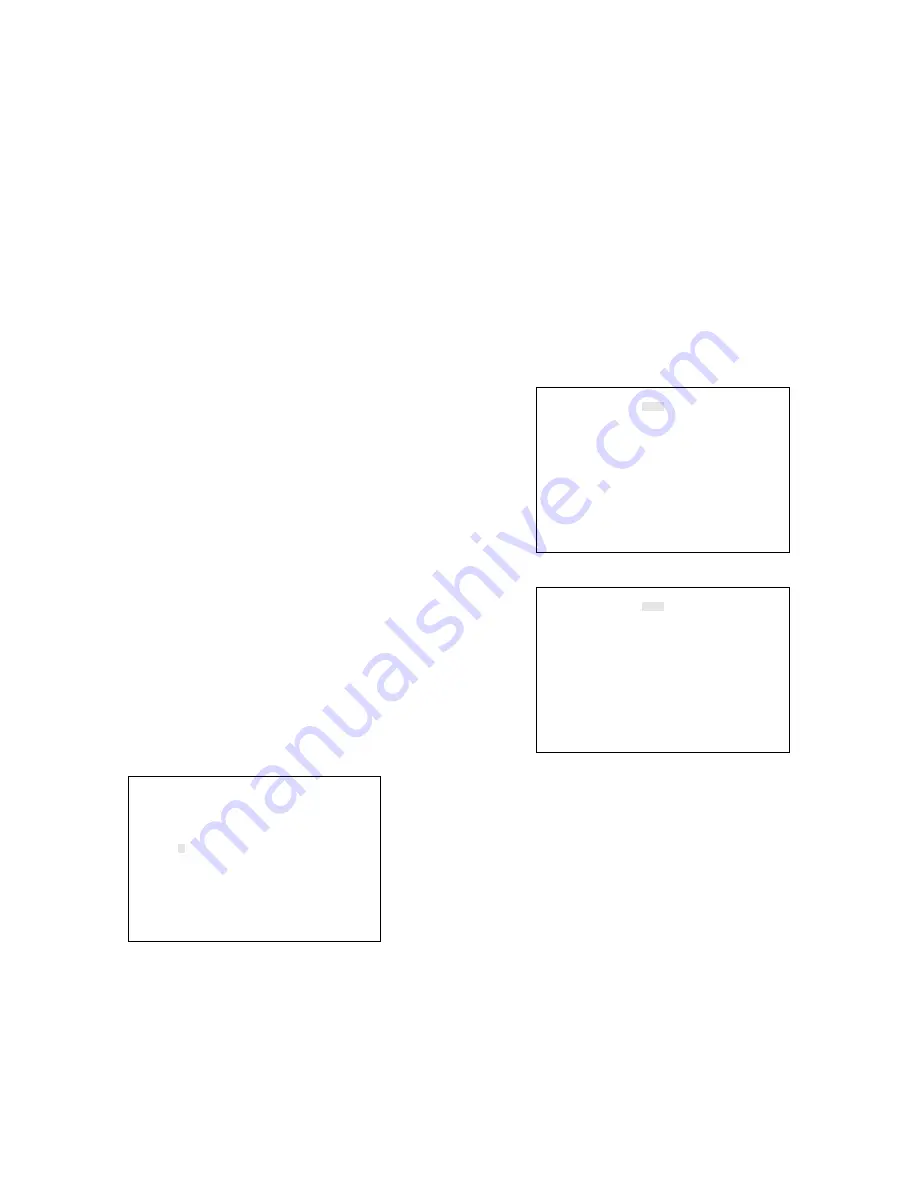
-32-
SEQ1(SPOT-SEQUENCE)SETUP 2 OF 2
STEP CAM PRE TIME STEP CAM PRE TIME
17 - - 2SEC 25 - - 2SEC
18 - - 2SEC 26 - - 2SEC
19 - - 2SEC 27 - - 2SEC
20 - - 2SEC 28 - - 2SEC
21 - - 2SEC 29 - - 2SEC
22 - - 2SEC 30 - - 2SEC
23 - - 2SEC 31 - - 2SEC
24 - - 2SEC 32 - - 2SEC
SEQ3(MULTI-SEQUENCE)SETUP 1 OF 5
AUTO SKIP OFF
STEP 1 CAM
DWELL TIME 5SEC
AREA CAM PRE AREA CAM PRE
1 1CH - 9 - -
2 2CH - 10 - -
3 3CH - 11 - -
4 4CH - 12 - -
5 5CH - 13 - -
6 6CH - 14 - -
7 7CH - 15 - -
8 8CH - 16 - -
SEQ2(MULTI-SEQUENCE)SETUP 1 OF 5
AUTO SKIP OFF
STEP 1 CAM
DWELL TIME 3SEC
AREA CAM PRE AREA CAM PRE
1 1CH - 9 - -
2 2CH - 10 - -
3 3CH - 11 - -
4 4CH - 12 - -
5 - - 13 - -
6 - - 14 - -
7 - - 15 - -
8 - - 16 - -
Preset Position
1. Move the cursor to the step number you want
to edit in the PRE area by pressing the
Direction Arrow Buttons.
2. Select the desired preset position number in
the PRE area by pressing the Increment (+) or
Decrement (
−
) button.
Note:
A preset position assigned to a step that
has been assigned to a playback channel
is invalid.
3. Repeat the above procedures to assign other
steps.
Dwell Time
• Uniform Dwell Time
1. Move the cursor to the DWELL TIME parame-
ter.
2. Select the desired dwell time by pressing the
LEFT or RIGHT button.
Dwell Time can be selected between 0SEC
and 30SEC.
Note:
If 0SEC is selected for dwell time, the
spot sequence is not activated.
• Individual Dwell Time
1. Move the cursor to the step number you want
to edit in the TIME area by pressing the
Directon Arrow buttons.
2. Select the desired dwell time by pressing the
Increment (+) or Decrement (
−
) button.
Steps for which a different dwell time has been
selected are marked “
−
” in the DWELL TIME
area. Previous settings made in the DWELL
TIME area become invalid.
Programming Steps 17 to 32
1. Press the FUNCTION button to display the next
page. The table shown below appears on the
monitor screen.
2. Program the sequence pattern for steps 17 to
32 as described for the previous page.
3. Press the FUNCTION button to display the pre-
vious page.
4. After finishing the setting, press the
SETUP/ESC button to execute the setting and
return to the previous SYSTEM SETUP menu.
Auto Skip
1. Move the cursor to the AUTO SKIP parameter.
2. Select ON or OFF by pressing the LEFT or
RIGHT button. The initial factory setting is ON.
ON:
Enables the auto skip function.
OFF:
Disables the auto skip function.
Camera / Playback
This item lets you select the camera or playback
picture to be displayed at each step.
1. Move the cursor to the STEP parameter.
2. Select CAM or PLAY by pressing the LEFT or
RIGHT button.
CAM:
Enables display of camera picture.
PLAY
: Enables display of playback picture.
●
Multi Sequence (SEQ2, SEQ3)
This item lets you program or edit a Multi
Sequence. Up to 5 steps can be assigned in the
table shown below.
You can also enable the Auto Skip function to skip
any steps where no video signal is present.
The duration of each step is determined by the
Dwell Time setting.
According to the initial factory setting, SEQ2 is dis-
played on four screen segments (quad) and SEQ3
on nine segments.
1. Move the cursor to the SEQUENCE SETUP
parameter on the SYSTEM SETUP menu.
2. Select SEQ2 or SEQ3 by pressing the LEFT or
RIGHT button, then press the SET button. The
setup menu shown below appears on the mon-
itor screen.






























