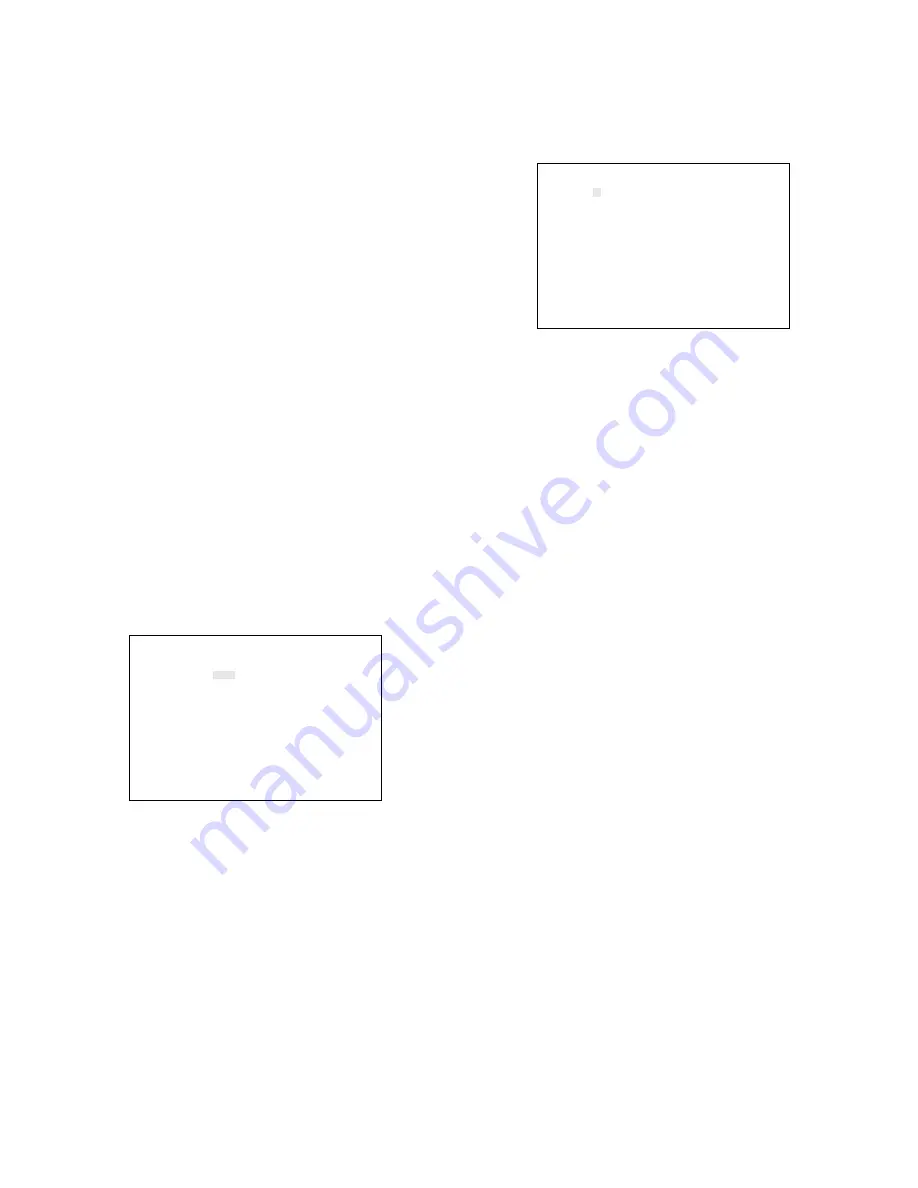
-28-
DYNAMIC REC SETUP
CAM PRIORITY CAM PRIORITY
1CH OFF 9CH OFF
2CH OFF 10CH OFF
3CH OFF 11CH OFF
4CH OFF 12CH OFF
5CH OFF 13CH OFF
6CH OFF 14CH OFF
7CH OFF 15CH OFF
8CH OFF 16CH OFF
2. Move the cursor to the desired camera number
to be recorded with dynamic recording in the
PRIORITY area by pressing the Direction Arrow
Buttons.
3. Select ON by pressing the Increment (+) or
Decrement (–) button. The initial factory setting
is OFF.
4. Repeat the above procedures 2 to 3 to set
other cameras.
Note:
It is recommended to select up to 2
cameras.
5. Press the SETUP/ESC button to execute the
setting and return to the REC OUTPUT SETUP
menu.
Note:
Recording is not done in dynamic recording
mode when EXT4 is selected for MODE 9 in the
recording mode setup shown below.
4. Recording Mode
Move the cursor to REC MODE SETUP, then press
the SET button. The REC MODE SETUP menu
appears on the monitor screen as shown below.
REC MODE SETUP
MODE 0 0123456789
ABCDEFGHIJK
MODE0 1 REAL LMNOPQRSTUV
MODE1 --- ---- WXYZÄÜÖÆÑÅØ
MODE2 --- ---- abcdefghijk
MODE3 --- ---- lmnopqrstuv
MODE4 --- ---- wxyzäüöæñåø
MODE5 --- ----
' ¤
=?'"#&()*
MODE6 --- ---- +,-./:;
E
MODE7 --- ----
MODE8 --- ----
MODE9 EXT1 -EXT
Recording Mode
1. Move the cursor to the MODE parameter.
2. Select a mode number by pressing the LEFT or
RIGHT button. The initial factory setting is “0”.
MODE 0:
Normal recording
MODE 1 - 8:
Time Lapse Mode (VTR without
camera switching pulse)
MODE 9:
Time Lapse Mode (VTR with camera
switching pulse)
Note:
To select MODE 1 - 8, you must first
complete the settings described below.
Recording Mode Setting Details
You can assign the camera switching timing to any
one of MODE1 to MODE8 when using a VTR with-
out camera switching pulse.
1. Move the cursor to the desired MODE number
to be assigned by pressing the UP or DOWN
button.
2. Press the SET button to move the cursor to the
switching timing area.
Note:
The cursor does not move to this area
when MODE 0 is selected in this table.
3. Select the desired switching timing indicated
as the field interval (4 to 999) by pressing the
LEFT or RIGHT button.
Notes:
• Numbers can also be input directly with
the Camera Number Buttons (1 - 10).
• Refer to the operating instructions of the
VTR for switching timing.
When MODE9 is selected in this table, select
EXT1 or EXT4 by pressing the LEFT or RIGHT
button.
EXT1:
Enables spot picture recording on the
VTR.
EXT4:
Enables quad picture recording on the
VTR.
2. Clock Display
This item lets you enable or disable recording of
the clock display on the VTR.
1. Move the cursor to the CLOCK DISPLAY para-
meter.
2. Select ON or OFF by pressing the LEFT or
RIGHT button. The initial factory setting is ON.
ON:
Enables recording of clock display on the
VTR.
OFF:
Disables recording of clock display on
the VTR.
Notes:
• Display position is fixed in the upper right cor-
ner of the picture.
• If EXT4 (Quad Recording) is selected in MODE
9, the clock display cannot be recorded.
3. Dynamic Recording
This item lets you select the cameras for dynamic
recording mode in non-alarm condition.
If five or more cameras are connected to the Video
Multiplexer, the channels selected for dynamic
recording are recorded with priority.
1. Move the cursor to DYNAMIC REC SETUP then
press the SET button. The DYNAMIC REC
SETUP menu appears on the monitor screen
as shown below.






























