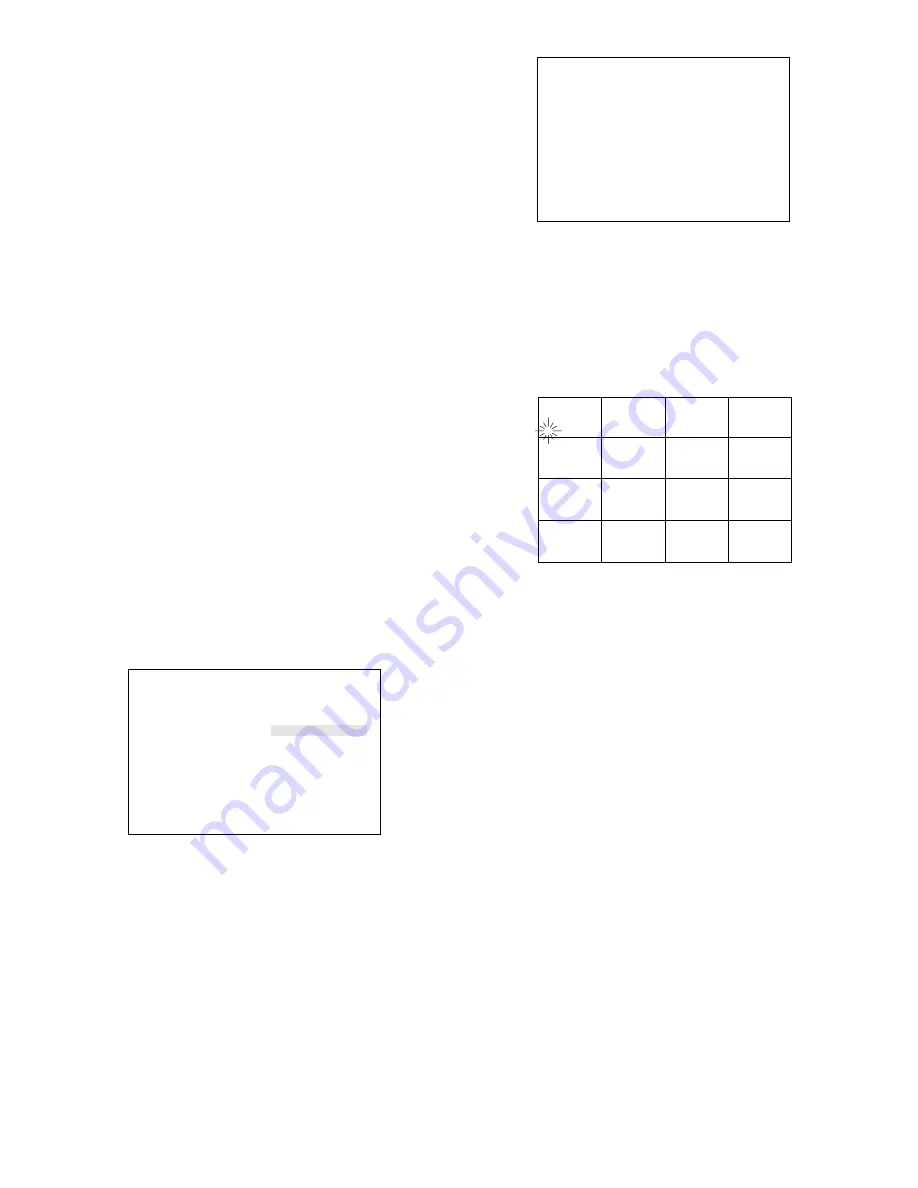
-29-
4. Press the SET button to move the cursor to the
recording mode title area. The square cursor
appears in the character table.
5. To select a character, move the cursor on the
desired character in the table by pressing the
Direction Arrow buttons.
6. Press the SET button to pick up the character
and place it in the title area.
7. Repeat the above procedures 5 to 6 to set the
title.
8. If a wrong character is selected, press the
Increment (+) or Decrement (
−
) button to move
the cursor in the title area.
Note:
Press the (+) button to move the cursor
to the right, or press the (
−
) button to move
the cursor to the left.
Then press the SET button to overwrite the
character with the character selected from
the table.
9. Press the SETUP/ESC button. The cursor
moves to MODE number.
10. Repeat the above procedures 1 to 9 to assign
the other MODE numbers.
11. After completing the setting, press the
SETUP/ESC button to return to the REC OUT-
PUT SETUP menu.
After finishing the setting, press the SETUP/ESC
button to return to the previous SETUP MENU.
■
Multiscreen 2 Output Setup
These items let you select the mode when connect-
ing the Record Output (REC OUT) to the monitor for
Multiscreen 2 Monitor.
WJ-FS616 SETUP MENU
ALARM SETUP *
MULTI OUTPUT SETUP *
SPOT OUTPUT SETUP *
REC/MULTI2 MULTI2 OUTPUT *
SYSTEM SETUP *
CAM DOWNLOAD NO
CAM UPLOAD NO
ALL RESET SELECT *
1. Move the cursor to the REC/MULTI 2 parame-
ter on the SETUP MENU.
2. Select MULTI 2 OUTPUT by pressing the LEFT
or RIGHT button, then press the SET button.
The MULTI 2 OUTPUT SETUP menu appears
on the monitor screen as shown below.
MULTI2 OUTPUT SETUP
DISPLAY POSITION *
SEQUENCE MODE SEQ2
1. Camera Display Position
This item lets you select the position where the
camera picture will be displayed on the Multiscreen
2 Monitor.
1. Move the cursor to DISPLAY POSITION, then
press the SET button. The table shown below
appears on the monitor.
1 2 3 4
5 6 7 8
9 10 11 12
13 14 15 16
2. Move the cursor to the desired channel num-
ber by pressing the UP or DOWN button.
3. Select the numbers of the cameras to be dis-
played by pressing the LEFT or RIGHT button.
The pictures of the selected cameras are dis-
played one after another on the monitor screen.
Note:
Numbers can also be input directly with
the Camera Number Buttons (1 - 10).
4. After completing the setting, press the
SETUP/ESC button to return to the previous
MULTI 2 OUTPUT SETUP menu.
Note:
This operation only affects the camera
display positions.
It has no effect on the camera channel,
recording order or sequence order.
2. Sequence Mode
This item lets you select the sequence pattern for
display on the Multiscreen 2 Monitor.
Refer to Sequence Setup on page 31 for more
details.
1. Move the cursor to the SEQUENCE MODE
parameter.
2. Select the desired mode by pressing the LEFT
or RIGHT button. The initial factory setting is
SEQ2.
SEQ1:
Spot Sequence
SEQ2:
Multi Sequence
SEQ3:
Multi Sequence
After finishing the setting, press the SETUP/ESC
button to return to the previous SETUP MENU.






























