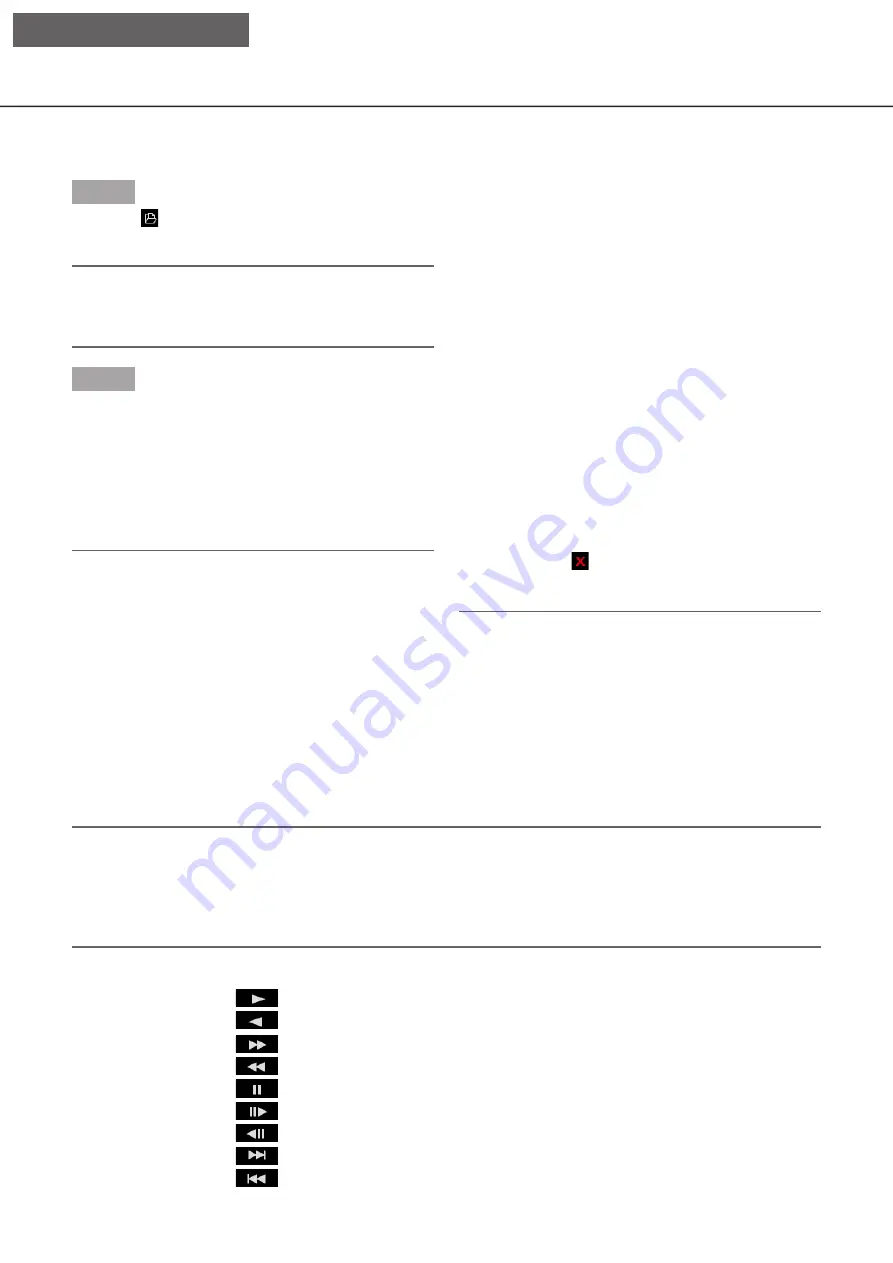
191
Step 1
Click the [
] button.
→
→
The "Open" window will be displayed.
Note:
• When you run the executable file copied to the
external storage device, the file open window will
be automatically displayed.
Step 2
Select the image data file (filename.n3r, filename. mp4),
and click the [Open] button.
→
→
The information on the file selected in the list dis-
play area will be displayed.
Recording date and time: Displays a start time and
an end time for copying the recorded images.
Recording CH: Displays the camera number.
Note:
• It is possible to select multiple files (up to 100
files) by clicking the desired files while holding
down the [Ctrl] key or the [Shift] key and display
all of them in a list by drag & drop.
• Do not change the file name of the copied or
downloaded image data. If the file name is
changed, the file information will not be displayed
correctly.
• The image data file can be selected by dragging
and dropping the file on the viewer software with-
out opening the file open window.
• The files can be sorted by start date & time in
ascending or descending order by clicking the
header of the list display area,
• To add image data to the list display area, right-
click the list and select [Add file] from the menu
displayed. When the window for opening files is
displayed, proceed to Step 2. The image data is
added to the list.
• When the number of displayed image data files
has reached 100, no more files can be added. The
number of the image data is displayed on the top
of the list.
• Clicking the [
]button will delete all data dis-
played on the list. Another way to clear the list is
to right-click the list and select [Clear all list].
Playback downloaded images
Use the playback operation button to play downloaded images. If the same camera channel is displayed on the
list, the next list image in playback mode or the previous list image in reverse playback mode will be played
back consecutively. If the same camera channel is not displayed on the list, playback will stop, the image dis-
play area will turn black and playback will be paused.
Note:
• If a password is given to the data or the file is encrypted, the password will be required. The image will be
played only when the correct password is confirmed.
• When a web browser and the viewer software are running at the same time, audio may not be played prop-
erly. To play audio correctly, use either the web browser or the viewer software and close the other.
• Playback images and audio may sometimes not be synchronized exactly.
The playback operation buttons enable the following operations.
[Play] button
:
Starts the playback.
[Rev play] button
:
Plays the image backwards.
[FF] button
:
Plays the image at high speed.
[FR] button
:
Plays the image backwards at high speed.
[Pause] button
:
Pauses the playback.
[Next image] button
:
Moves to the next image. It is operable only when playback is paused.
[Prev image] button
:
Returns to the previous image. It is operable only when playback is paused.
[Next record] button
:
Plays the next recording file on the list.
[Prev record] button
:
Plays the previous recording file on the list.
Select recorded images currently being played
[Viewer software]
















































