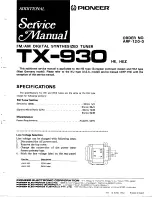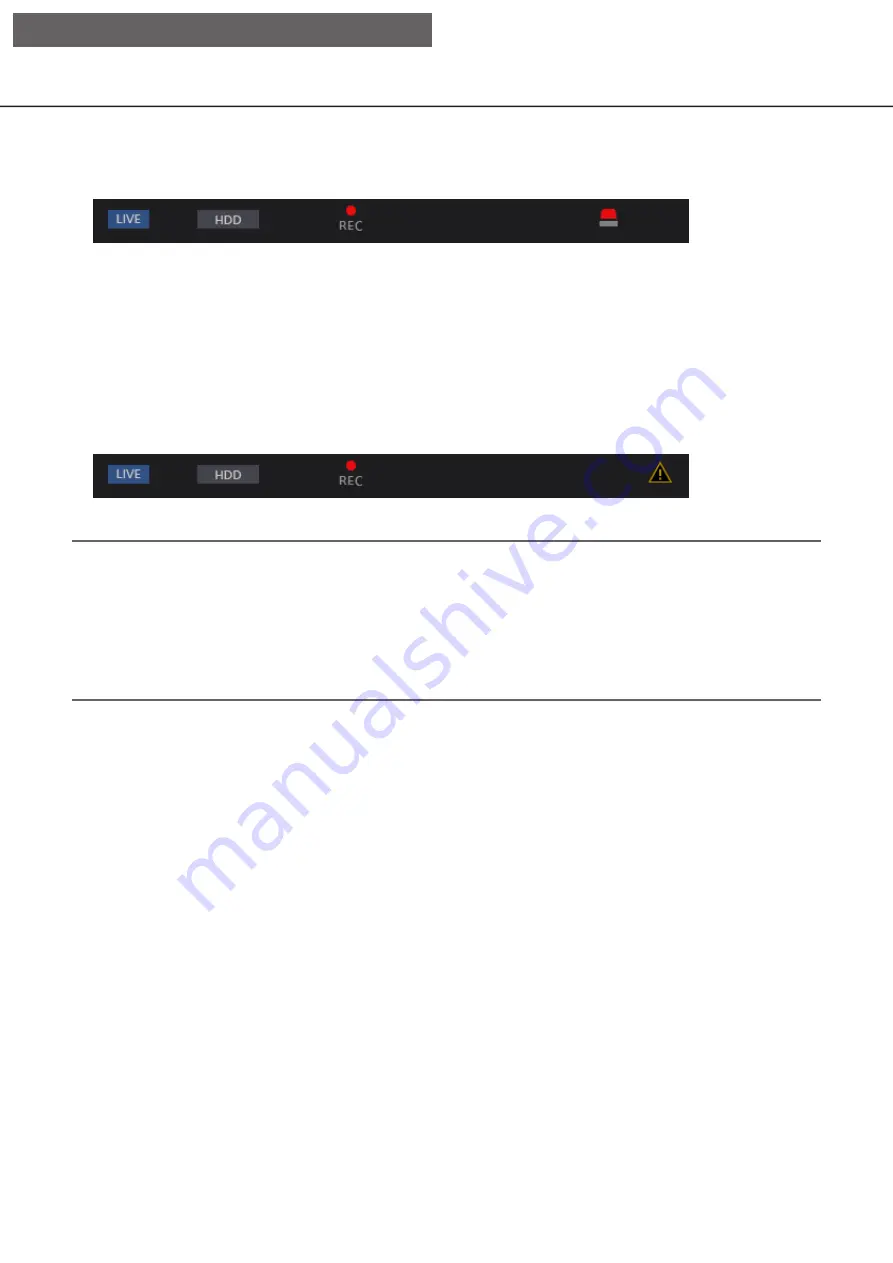
174
Cancel the alarm action
To cancel the alarm action manually, click the [ALM] button in the status display area.
→
→
The alarm action will be canceled. The event recording will stop and return to the operational status just
before the event occurred.
Cancel the error action
When an error (trouble) occurred on the recorder, the recorder will take the error action (a series of actions that
notifies of the error occurrence). An error display window providing information on the error that occurred will
be displayed on the web browser. To cancel the error action manually, close the error display window, and click
the [ERR] button in the status display area.
→
→
The error action will be canceled.
Note:
• When an error occurs, take remedial action by following the instructions displayed on the error log panel
(
☞
been eliminated.
• The [ERR] button is continuously displayed even if the cause of the error is automatically resolved. Click the
[ERR] button to turn it off.
• Press [LCD SW] button of the recorder to turn off the error display of the LCD on the front side of the
recorder.
[Operation via PC web browser]