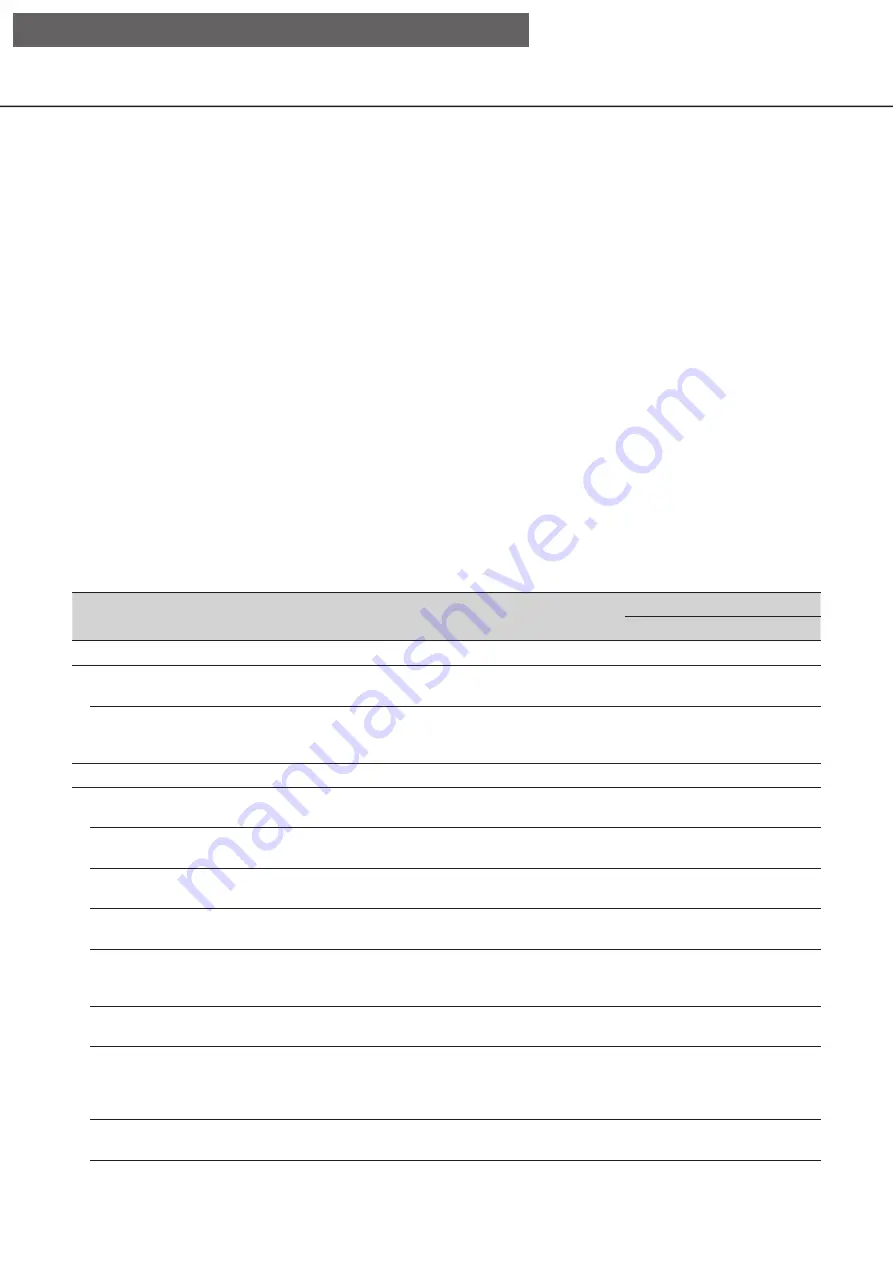
127
Event function
The recorder will take an event action when any of the following events occur.
• Terminal alarm:
An event when an alarm input signal is supplied from an external device such as a
door sensor to the alarm input terminal on the rear of the recorder.
• Camera site alarm:
An event when an alarm (camera terminal alarm, etc.) is detected by a camera.
• Command alarm:
An alarm when receiving an alarm from a PC, etc. via a network.
Action to be taken upon an event occurrence
When the recorder recognizes an event, it will take an event action according to the set action mode.
Event action mode
In the event modes shown below, the recorder takes one of the following event actions when an event occurs.
The event action mode can be configured on the setup menu. (
☞
Recording & alarm action: Performs all event actions according to the settings. ("A" in the following table)
Recording only:
Performs only recording, filing alarm logs, and moving to camera presets. ("B" in the
following table)
Off:
Files only alarm logs. ("C" in the following table)
A different event action will be taken depending on the selected event action mode. Refer to a system adminis-
trator for further information.
Event action
Description
Mode*
1
A
B
C
Recording
Start event recording
Recording will start according to the recording
duration configured on the setup menu.
●
●
×
Define pre-event recording
Camera images recorded before an event occurs can
be associated with the event and saved on the hard
disk.
●
●
×
Alarm action
Move the camera to the
preset position
Move the camera to the preset position registered in
advance.
●
●
×
Blink the alarm indicator
The alarm indicator on the front panel will start
blinking.
○
×
×
Sound the buzzer
The buzzer will start sounding for the duration set in
advance.
●
×
×
Outputs alarm signals
Output signals will be sent from the ALARM/
CONTROL connector at the rear of the recorder.
●
×
×
Display event information on
the main monitor
The event type and terminal/camera number will be
displayed on the status display panel. At the same
time, the alarm button turn red.
○
×
×
Display the alarm icon on a
web browser
The alarm icon will be displayed on the event error
display area of the web browser.
○
○
×
Display the alarm message
on a web browser
A window that notifies of an event occurrence will be
displayed on the web browser.
* The alarm message displayed last has priority. To
close the window, click the [×] button.
●
×
×
Record the alarm logs*
2
Date & time of the event and event information will be
recorded in a log list.
●
●
●
[Operation via recorder's main monitor]
















































