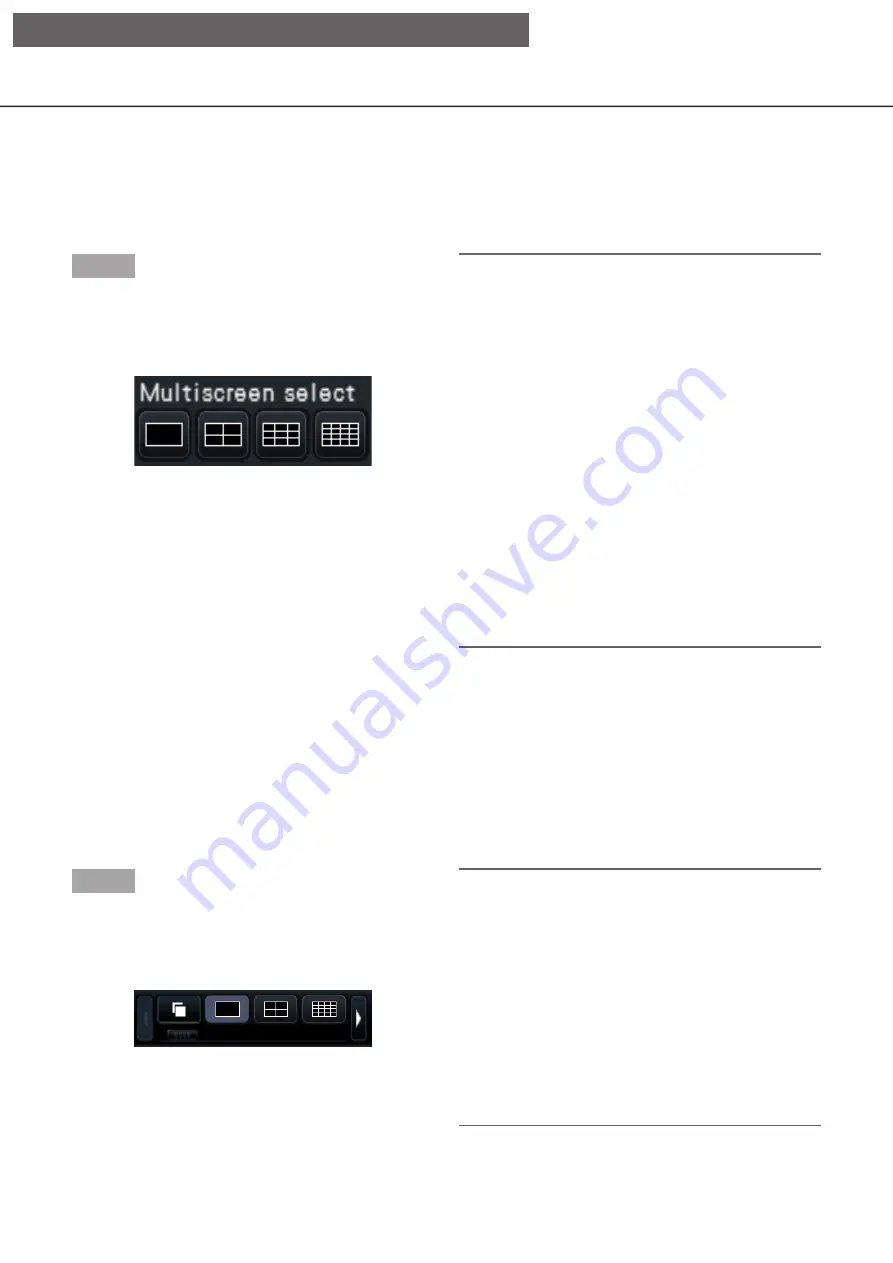
114
Display images from cameras on a multiscreen
Live images from cameras can be displayed on a multiscreen.
Displaying images on a control screen
Step 1
Click one of the [Multiscreen select] buttons.
→
→
Live images from cameras will be displayed on a
multi-screen.
Displaying images on a control screen
• 4-Screen button
Displays images on the 4-screen including the
selected camera. Each click of a button switches
to the next 4 screens in the sequence: camera 1
to 4
→
camera 5 to 8
→
camera 9 to 12
→
cam-
era 13 to 16.
• 9-Screen button
Displays images on the 9-screen including the
selected camera. Each click of a button switches
to the next 9 screens in the sequence: camera 1
to 9
→
camera 10 to 18
→
camera 19 to 27.
• 16-Screen button
Displays images on the 16-screen including the
selected camera. Each click of a button switches
to the next 16 screens in the sequence: camera 1
to 16
→
camera 17 to 32
→
camera 33 to 48.
Note:
• After having switched from multiscreen to
1-screen display, double-clicking the image dis-
play area will display the multiscreen displayed
before switching screens.
• It is also possible to switch the images displayed
on the 4-screen/9-Screen/16-Screen by clicking
the camera number panel with the 4-screen/9-
Screen/16-Screen displayed. (When the panel of
camera 5 is clicked with the 1- to 4-screen dis-
played, the images of camera 5 to 8 will be dis-
played)
• The audio of the selected camera will be output.
(It is possible to fix audio to be output on "Audio
output camera" under "Advanced setup" under
"Monitor".)
• At the default, black zones will be displayed on
the top and bottom of images with the aspect
ratio of 16:9. Refer to page 48 for the setting to
enlarge the vertical size of displayed images.
Displaying images on a wide view
Step 1
Click one of the [Multiscreen select] buttons.
→
→
Live images from cameras will be displayed on a
multiscreen.
[Multiscreen select] button of the wide view screen
Note:
• Cameras displayed on the multiscreen can be
changed. Read Step 2 described in "Displaying
images on a wide view" of "1-screen display".
• Clicking the sequence button can switch camera
images automatically (live sequence display). The
settings related to the live sequence display can
be performed at "Live sequence (Wide view)" of
[Monitor]-[Main monitor].
• The audio of the camera assigned to the top left
position will be output. (It is possible to fix audio
to be output on "Audio output camera" under
"Advanced setup" under "Monitor".)
[Operation via recorder's main monitor]
















































