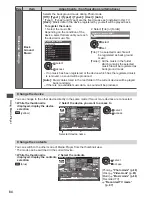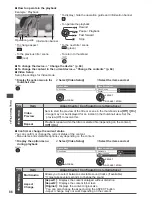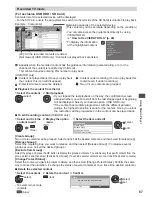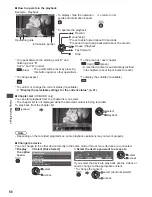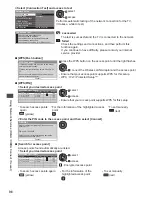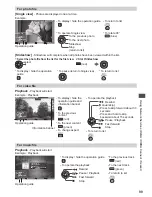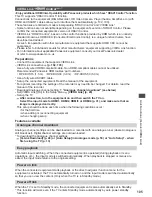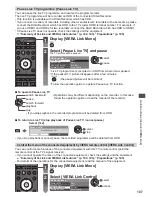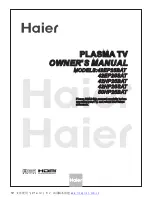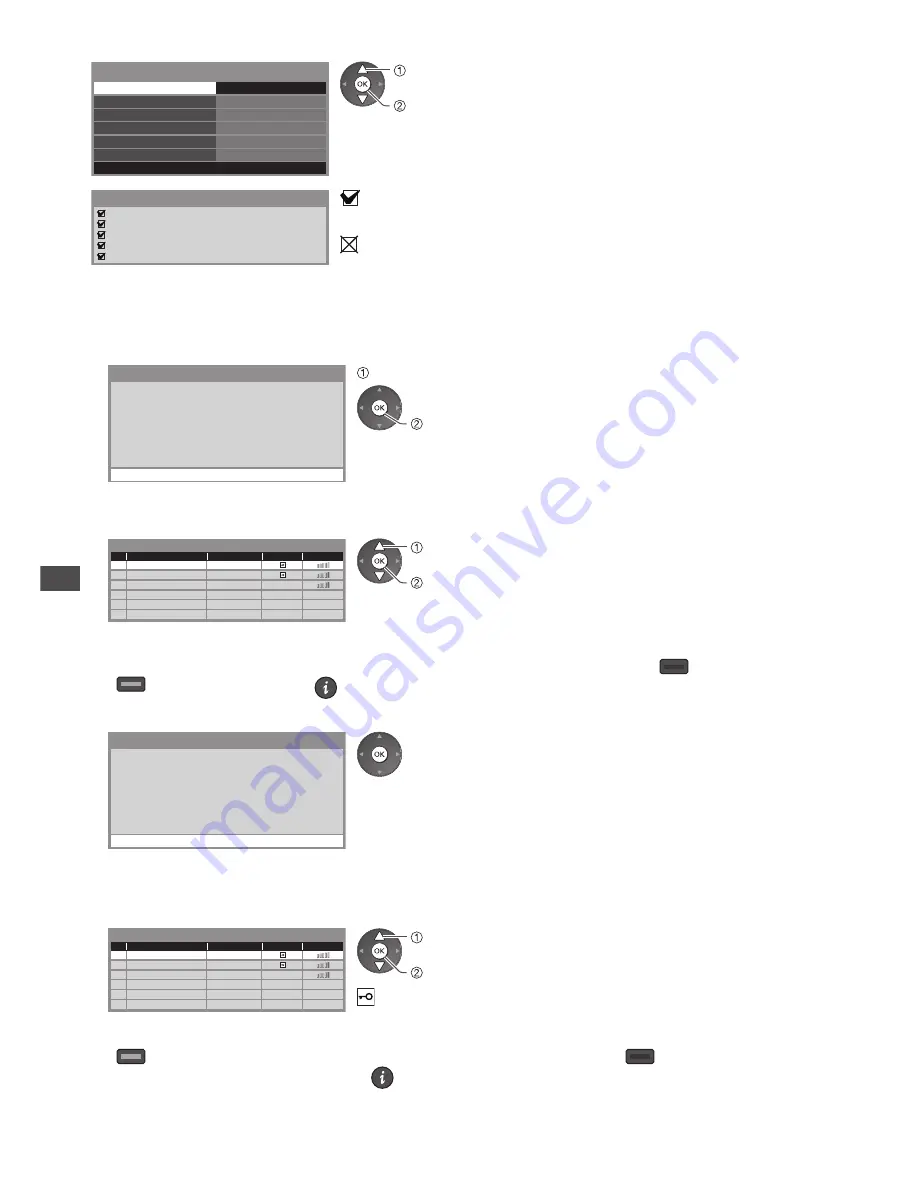
Using Network Services (DLNA
/ VIERA
Connect / freesat)
96
4
Select [Connection Test] and access to test
ab-cd-ef-gh-ij-kl
Connection Test
Access
Network Type
Access Point Settings
IP/DNS Settings
Network Link Settings
Software Update
MAC Address
Network Setup
Wireless
access
select
Performs automatic testing of the network connection for the TV.
(It takes a while to test.)
Check access point connection.
Check acquired IP address.
Check for devices using same IP address.
Check gateway connection.
Check server connection for VIERA Connect.
Connection Test
: succeeded
The test is successful and the TV is connected to the network.
: failed
Check the settings and connections, and then perform this
function again.
If you continue to have difficulty, please contact your internet
service provider.
■
[WPS(Push button)]
1) Please press the ‘WPS’ button on the access
point until its light flashes.
2) When the light is flashing select ‘Connect’ on
TV.
If you are unsure, please check the instruction
manual of the access point.
WPS(Push button)
Connect
press the WPS button on the access point until the light flashes
connect the Wireless LAN Adaptor and the access point
•
Ensure that your access point supports WPS for this setup.
•
WPS : Wi-Fi Protected Setup™
■
[WPS(PIN)]
1
Select your desired access point
1
2
3
Access Point A
SSID
Access Point B
Access Point C
11n(2.4GHz)
11n(5GHz)
11n(5GHz)
Available Access Points
No.
Wireless type
Encrypt
Reception
access
select
•
Ensure that your access point supports WPS for this setup.
•
To search access points
again
(yellow)
•
For the information of the highlighted access
point
•
To set manually
(red)
2
Enter the PIN code to the access point, and then select [Connect]
Please register the following PIN codes on the
access point.
PIN code : 12345678
Select ‘Connect’ after entering and saving the
settings on the access point.
WPS(PIN)
Connect
■
[Search for access point]
Access points found automatically are listed.
1
Select your desired access point
1
2
3
Access Point A
SSID
Access Point B
Access Point C
11n(2.4GHz)
11n(5GHz)
11n(5GHz)
Available Access Points
No.
Wireless type
Encrypt
Reception
access
select
: Encrypted access point
•
To search access points again
(yellow)
•
For the information of the
highlighted access point
•
To set manually
(red)