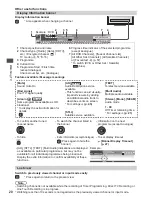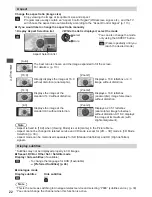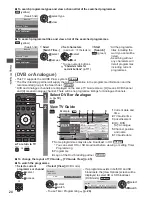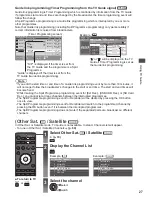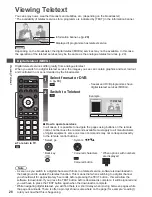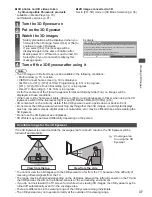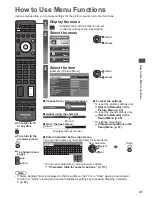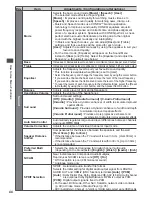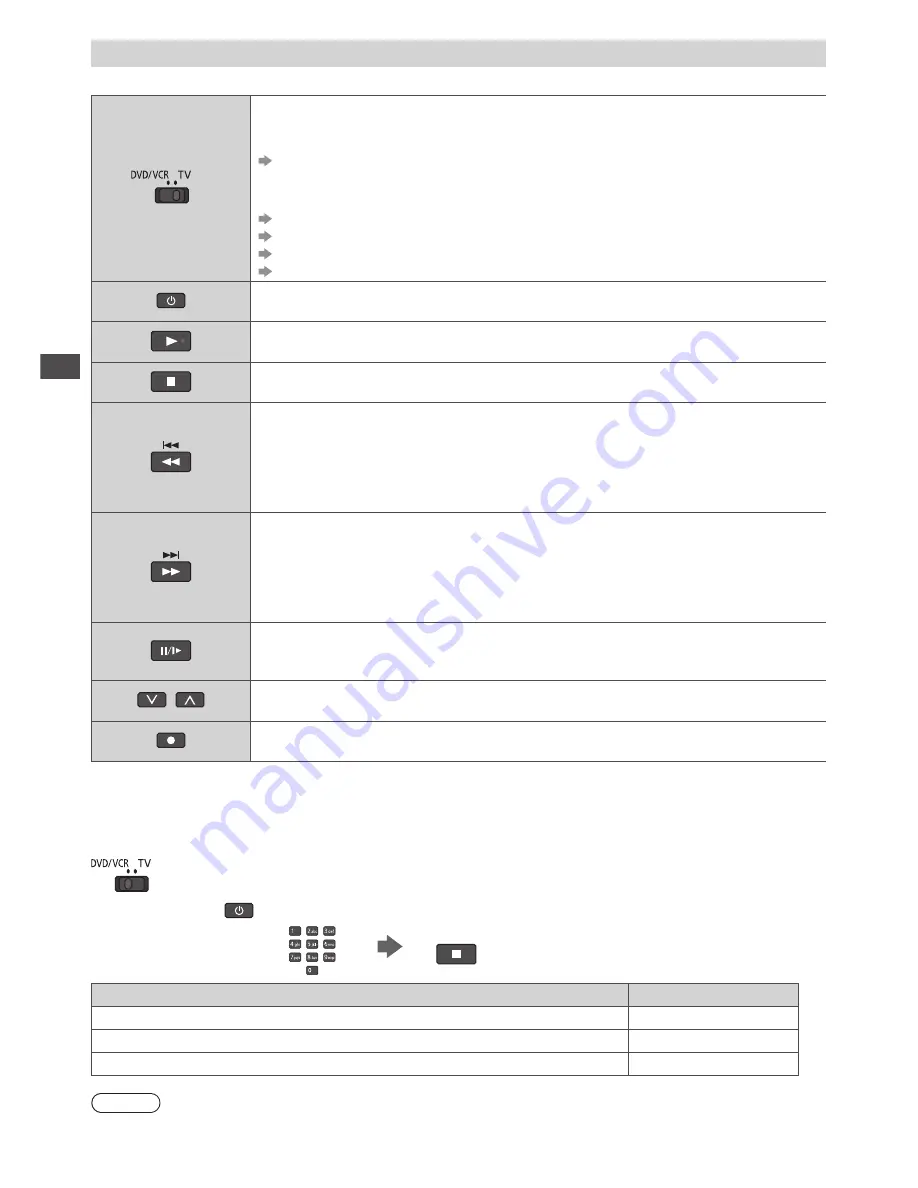
W
atching External Inputs
32
Operating the equipment with the TV remote control
The equipment connected to the TV can be directly operated with the below buttons of this TV remote control.
Selection Switch for operating the connected equipment
Select “DVD/VCR” to operate Panasonic DVD Recorder, DVD Player, Player
theatre, Blu-ray Disc theatre or VCR
“How to change the code for the type of the equipment” (see below)
Select “TV” to use in USB HDD / SD Card Recording, Media Player, DLNA
operations or VIERA Link
“USB HDD / SD Card Recording” (p. 77)
“Media Player” (p. 80)
“Using DLNA
®
features” (p. 98)
“VIERA Link Control” (p. 108)
Standby
Set to Standby mode / Turn on
Play
Playback videocassette / DVD / video content
Stop
Stop the operations
Rewind / Skip / Search
VCR :
Rewind, view the picture rapidly in reverse
DVD / video content :
Skip to the previous track, title or chapter
Press and hold to search backward
Fast-forward / Skip / Search
VCR :
Fast-forward, view the picture rapidly forward
DVD / video content :
Skip to the next track, title or chapter
Press and hold to search forward
Pause
Pause / Resume
DVD : Press and hold to play at slow speed
Channel Up / Down
Select channel
Record
Start recording
How to change the code for the type of the equipment
Each type of the Panasonic equipment has its own remote control code.
Please change the code according to the equipment you want to operate.
1
Set the position to “DVD/VCR”
2
Press and hold
during the following operations
Enter the appropriate
code, see table below
Press
Type of the equipment
Code
DVD Recorder, DVD Player, Blu-ray Disc Player
70 (default)
Player theatre, Blu-ray Disc theatre
71
VCR
72
Note
•
Confirm if the remote control works correctly after changing the code.
•
The codes may be reset to default values if batteries are replaced.
•
Some operations may not be possible on some equipment models.