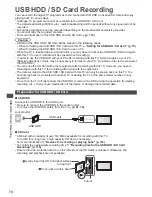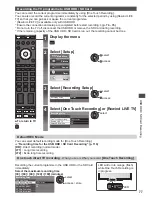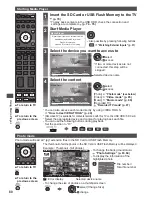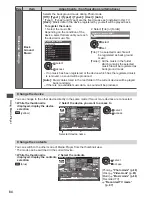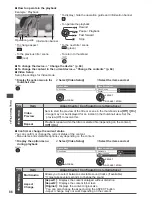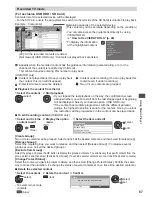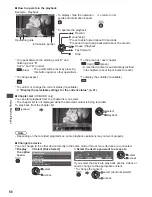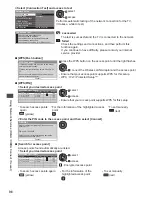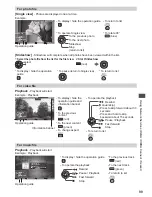Using Media Player
87
Recorded TV mode
(For exclusive USB HDD / SD Card)
Contents list of the selected device will be displayed.
•
For the SD Card, ensure the write-protection switch (on the left side of the SD Card) is unlocked to play back.
BBC 1
D
12:00
ITV
D
13:30
BBC 2
Das Erste
News
Cinema
USB HDD 1
00:00
1
3
1
D
13:50
OPTION
G
Select
Play
Delete
EXIT
RETURN
Media Player
Channel
Title
Date
Info
Remaining Capacity 500GB (50%)
Thu 28/10
All
Not Viewed
Recorded TV
Mon 10/1
Sat 15/1
Chapter List
Select
Duration
Not Viewed
Recording now
Protected
Grouped
Example : Contents list
Option Menu
[All] : All the recorded contents are listed.
[Not Viewed] (USB HDD only) : Contents not played back are listed.
Remaining capacity of the selected device
(This value may not be accurate depending on the condition.)
•
You can also access the contents list directly by using
VIERA TOOLS.
“How to Use VIERA TOOLS” (p. 40)
•
To display the information
of the highlighted content
DVB, BBC 1
Das Erste
00:20
Thu 28/10/2010 12:00
- Channel
- Date & Time
- Title
- Duration
G
:Appears when the recorded content has the guidance information (parental rating, etc.) or the
channel of the content is restricted by Child Lock.
This content requires entering PIN number to play back.
(USB HDD only)
:Content not played back (Once you play back
the content, this icon will disappear.)
:Protected content cannot be deleted.
:Content under recording (You can play back this
content even if under recording.)
:Two or more contents are grouped.
■
Playback the content from the list
1
Select the content
2
Start playback
select
•
If you stopped the last playback on the way, the confirmation screen
asking whether you wish to start from the last stopped part or beginning
will be displayed. Select your desired option. (USB HDD only)
•
If the content has multiple programmes with the different parental
ratings, the highest restriction is valid for the content. Once you unlock
the restriction, all the programmes in the content can be played back.
■
To edit recording content
(USB HDD only)
1
Select and tick the
content to edit
(blue)
2
Display the option
menu
3
Select the item and edit
Option Menu
Create Group
Release Group
Change Protect Status
Exclude from Group
edit
select
[Create Group] :
Two or more contents can be grouped. Select and tick all the desired contents, and then select [Create Group].
[Release Group] :
Select the created group you want to release, and then select [Release Group]. (To release several
groups at once, tick all the desired groups.)
[Exclude from Group] :
Select the group and press the OK button to display the grouped contents. To exclude only the specific content from the
group, select it and then select [Exclude from Group]. (To exclude several contents at once, tick all the desired contents.)
[Change Protect Status] :
Select the content you want to protect to delete, and then select [Change Protect Status]. Perform the same
way to cancel the protection. (To change the status of several contents at once, tick all the desired contents.)
■
Delete the selected content
1
Select the content
2
Delete the content
3
Confirm
select
(red)
Delete
Are you sure you want to delete ?
No
Yes
set
select
•
To select two or more
contents
(blue)