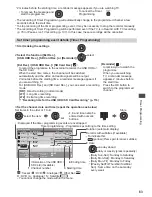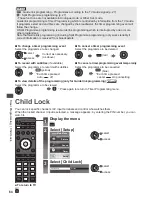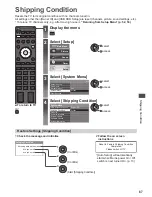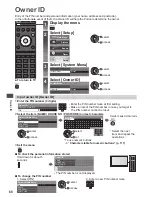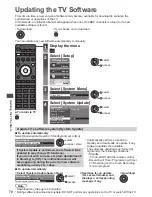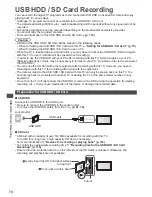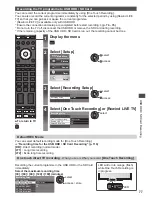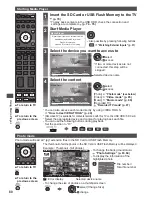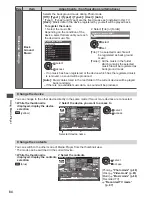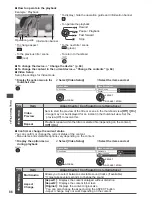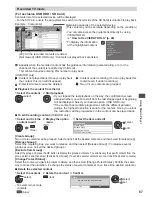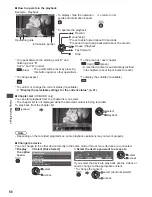USB HDD / SD Card Recording
76
3
Confirmation of USB HDD name
USB Drive A
USB HDD Formatting
Edit name?
Yes
No
Name :
set
select
The name for the USB HDD is created automatically. If you want to edit the name, select [Yes].
Set characters
Store
USB HDD 1
A B C D E F G H
I
J K L M N O P Q R S T
U V W X Y Z
0 1 2 3 4 5 6 7 8 9
!
:
#
a b c d e
f
g h
i
j
k
l m n o p q
r
s
t
u v w x
y
z
(
)
+
-
.
*
_
USB HDD
Name
select
set
•
You can set characters by using numeric buttons.
4
Confirmation to enable USB HDD for recording
If the formatted USB HDD for recording already exists, this confirmation screen will be displayed to
switch to enable this USB HDD for recording.
Do you want to enable this
device now for recording?
When disconnecting any USB device,
always use the "Safely Remove USB" function
in the USB HDD Device Setup menu to avoid
any corruption of recorded content.
USB HDD Formatting
Yes
No
set
select [Yes]
USB Drive A
USB Flash Disk
USB HDD 1
USB HDD Setup
Product
Name
Mode
: The USB HDD is available for recording / playing back.
Only one USB HDD on the list can be available for recording.
: The USB HDD is available for playing back.
USB HDD name is displayed
•
To format
•
To edit USB HDD name
•
To change the mode
(red)
(green)
•
To remove the USB HDD safely from the TV
(yellow)
•
To set “Safely remove USB” in other conditions
(p. 21)
SD Card Formatting
Formats the inserted SD Card for recording with this TV.
•
Please note that all data in the SD Card will be erased after formatting.
1
Confirmation of formatting SD Card
SD Card Formatting
Are you sure?
Yes
No
Format SD card.
set
select [Yes]
2
Caution of using SD Card
Your SD card must be formatted before TV recordings
can be made. All data stored on the SD card will be
deleted during formatting. Continue?
SD Card Formatting
Yes
No
set
select [Yes]
SD formatting will start
•
If the formatting has failed,
• Ensure the SD Card is inserted correctly
(p. 74)
• Ensure the write-protection switch is unlocked.
• Check your SD Card is suitable for recording.
(p. 116)