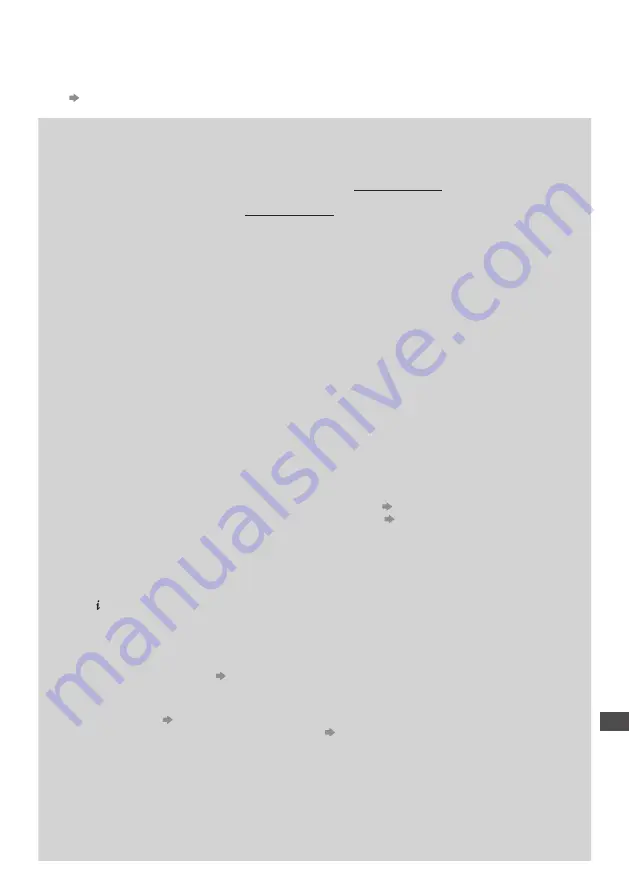
FA
Q
s
115
FAQs
Before requesting service or assistance, please follow these simple guides to resolve the problem.
If the problem still persists, please contact your local Panasonic dealer or Panasonic Customer Care Centre for assistance. For
details
(p. 124)
Block noise, frozen or disappearing image occurs in digital mode / White spots or shadow image (ghosting) occurs
in Analogue mode / Some channels cannot be tuned
•
Check the position, direction and connection of the aerial.
•
Check [Signal Condition] (p. 51, 53). If [Signal Quality] is displayed in red, the digital signal is weak.
•
Check your postcode area is able to receive the Freeview channels at www.freeview.co.uk
•
Digital signals may be relatively low to prevent interference with analogue signals for the period of Digital Switchover.
Check the schedule of Digital Switchover at www.digitaluk.co.uk
•
Weather conditions will affect signal reception (heavy rain, snow, etc.), in particular in poor reception areas. Even during
good weather, high pressure can cause poor reception of some channels.
•
Due to the digital reception technologies involved, quality of the digital signals may be relatively low in some cases,
despite good reception of analogue channels.
•
Turn the TV off with the Mains power On / Off switch, and then on again.
•
If problem persists, consult your local dealer.
freesat Auto Setup cannot be done completely
•
Check connections and dish alignment. The dish needs to be pointing at Astra 2 at 28.2° East, and Eurobird 1 at 28.5° East.
•
If the problem persists, consult your freesat registered retailer or call Freesat (UK) Ltd on
08450 990 990
or
visit www.freesat.co.uk
Neither image nor sound is produced
•
Is the TV in AV mode?
•
Check the correct AV input mode is selected.
•
Check the mains lead is plugged into the socket outlet.
•
Has the TV been turned On?
•
Check the Picture Menu (p.38, 39) and volume.
•
Check all required cables and connections are firmly in place.
Auto aspect
•
Auto aspect is designed to provide you with the best ratio to fill the screen.
(p. 107)
•
Press the ASPECT button if you would like to change the aspect ratio manually
(p. 20)
Black and white picture
•
When connecting with SCART, ensure the output setting of the external equipment is not S-Video.
Input mode, i.e. EC/AV1 remains on the screen
•
Press the button to clear this message.
Press again to redisplay.
Q-Link function does not work
•
Confirm SCART cable and connection.
Also set [AV1 out] in the Setup Menu
(p. 41)
[VIERA Link] function does not work and an error message appears
•
Confirm the connection.
(p. 96, 97)
•
Turn the connected equipment on and then switch the TV on.
(p. 99)
Recording does not start immediately
•
Check the settings of the recorder. For details, read the manual of the recorder.
There may be red spots, blue spots, green spots and black spots on the screen
•
This is a characteristic of liquid crystal panels and is not a problem. The liquid crystal panel is built with very high
precision technology giving you fine picture details. Occasionally, a few non-active pixels may appear on the screen as a
fixed point of red, green, blue or black. Please note this does not affect the performance of your LCD.










































