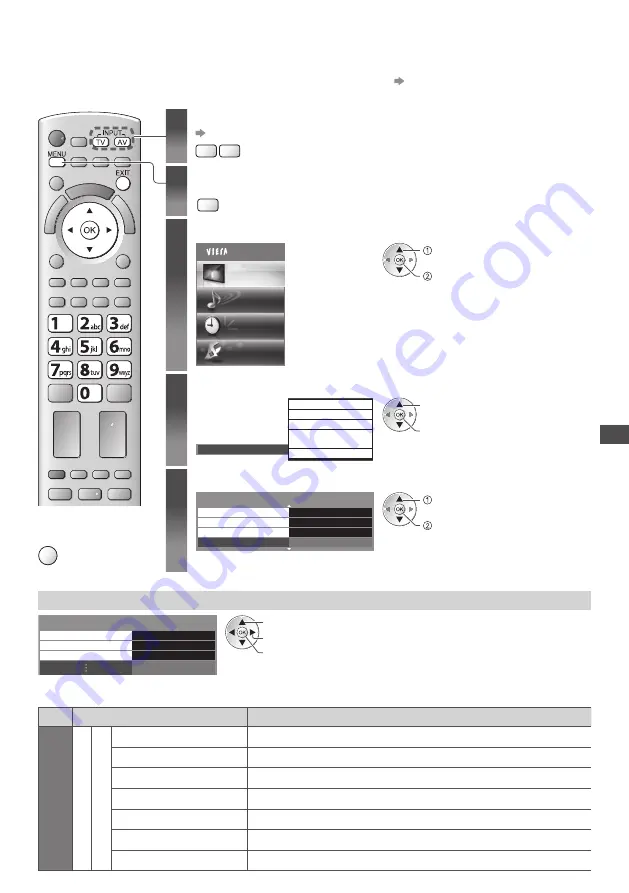
A
d
v
anc
ed P
ic
tur
e S
ettings
67
Advanced Picture Settings
You can adjust and setup the detailed picture settings for each input and Viewing Mode.
•
To use this function completely, set [Advance(isfccc)] to [On] in the Setup Menu.
(p. 43)
•
For PC input mode, some functions are available without setting [Advance(isfccc)].
■
To return to TV
EXIT
1
Select the input mode to adjust and setup
(p. 17, 29)
TV
AV
2
Display the menu
MENU
3
Select [Picture]
Main Menu
Picture
Sound
Timer
Setup
access
select
4
Select [Viewing Mode] and set the mode
Dynamic
Normal
Cinema
True Cinema
Professional1
Professional2
Viewing Mode
access / store
select
5
Select one of the following functions
2/2
Advanced Settings
Access
Access
Access
Reset
Lock Settings
Copy Adjustment
Reset to Defaults
access
select
•
[Copy Adjustment] is available when
[Viewing Mode] in the Picture Menu is set to
[Professional1] or [Professional2].
Adjust the detailed picture settings [Advanced Settings]
White Balance
Access
Access
Access
Colour Management
Gamma
Advanced Settings
adjust
select
access / store
Menu
Item
Adjustments / Configurations (alternatives)
P
ic
tur
e
A
d
v
anc
ed
S
ettings
W
hite
Balanc
e
R-Gain
Adjusts the white balance of bright red area
G-Gain
Adjusts the white balance of bright green area
B-Gain
Adjusts the white balance of bright blue area
R-Cutoff
Adjusts the white balance of dark red area
G-Cutoff
Adjusts the white balance of dark green area
B-Cutoff
Adjusts the white balance of dark blue area
Reset to Defaults
Press the OK button to reset to the default White Balance






























