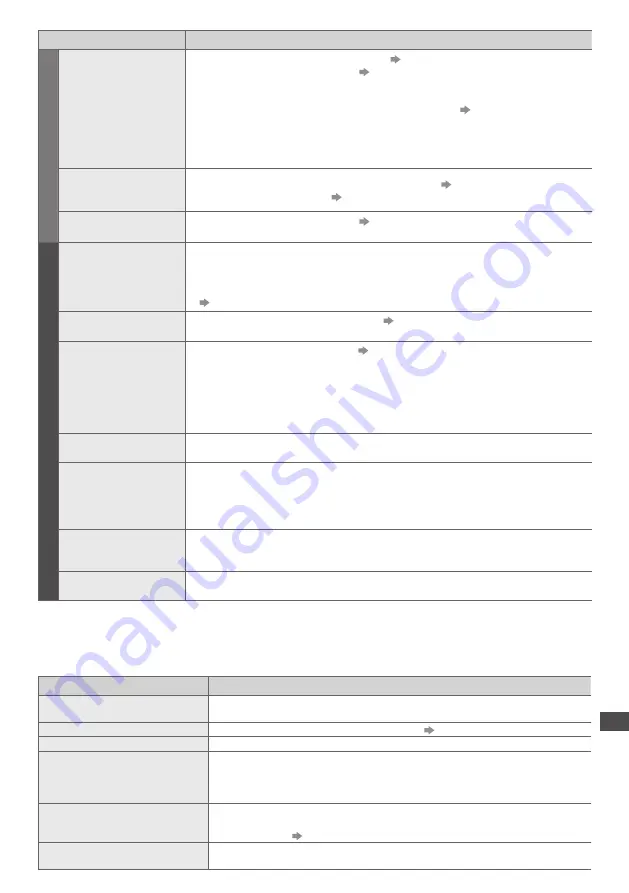
FA
Qs | On scr
een messages
117
Problem
Actions
Netw
ork
Cannot connect to the
network
•
Check the LAN cable is connected properly.
(p. 86)
•
Check the connections and settings.
(p. 86 - 91)
•
Check the network equipment and network environment.
•
The router may not be set to issue IP address automatically. If the network administrator
prefers to allocate an IP address, set an IP address manually.
(p. 88)
•
The router may be using MAC address filtering (security setting).
Confirm the MAC Address of this TV (p. 91) and set the router to be able to use it.
•
If the problem persists, consult your Internet Service Provider or telecommunications
company.
Cannot select the
file during DLNA
operations
•
Is media server of the connected equipment prepared?
(p. 85)
•
Check applicable data format.
(p. 108, 109)
Cannot operate
VIERA Connect
•
Check the connections and settings.
(p. 86 - 91)
•
The server or connected line might be busy now.
O
ther
The TV does not switch
On
•
Press and hold the standby On / Off switch on the remote control for about 1 second if
Power LED is red.
•
Check the mains lead is plugged into the socket.
•
The fuse in the mains plug may have blown. Replace it with one of an identical rating
(p. 4)
The TV goes into
Standby mode
•
Auto power standby function is activated.
(p. 9)
•
The TV enters Standby mode about 30 minutes after analogue broadcast ends.
The remote control
does not work or is
intermittent
•
Are the batteries installed correctly?
(p. 8)
•
Has the TV been switched On?
•
The batteries may be running low. Replace them.
•
Point the remote control directly at the front of the TV (within about 7 m and a 30
degree angle of the front of the TV).
•
Situate the TV so that sunshine or other sources of bright light do not shine on the TV’s
remote control signal receiver.
Parts of the TV become
hot
•
Temperature rises of parts of the front, top and rear panels will not pose any problems in
terms of performance or quality of the TV.
The LCD panel moves
slightly when it is
pushed with a finger
Clattered sound might
be heard
•
There is some flexibility around the panel to prevent damage to the panel.
•
The panel might move slightly when it is pushed with a finger, and clattered sound
might be heard. This is not a malfunction.
Overcurrent error
message appears
•
The connected USB device might cause this error. Remove the device and turn the TV
Off with Mains power On / Off switch, then turn it On again.
•
Check if foreign objects are inside the USB port.
An error message
appears
•
Follow the message’s instructions.
•
If the problem persists, contact your local Panasonic dealer or the authorized Service Centre.
On screen messages
Message
Meaning / Action
All contents will be lost.
Are you sure to delete this device?
•
Once you format the USB HDD, all the recorded programme will be erased.
All tuning data will be erased
•
[Shipping Condition] will erase all tuning data
(p. 62)
Are you sure ?
•
Confirm correct operation.
Are you sure you want to delete
this timer ?
Press OK to delete timer.
Press RETURN to return.
•
Confirm correct operation.
Bad signal
•
The signal is weak. Check the aerial is plugged in properly. It may be necessary to
have an aerial / dish installer check the signal and aerial / dish alignment.
•
Reset channels.
(p. 48, 49)
Child Lock is active!
Press OK to enter PIN.
•
The selected channel is locked in Child Lock (p. 60). You must enter the PIN number
before the channel will be displayed.








































