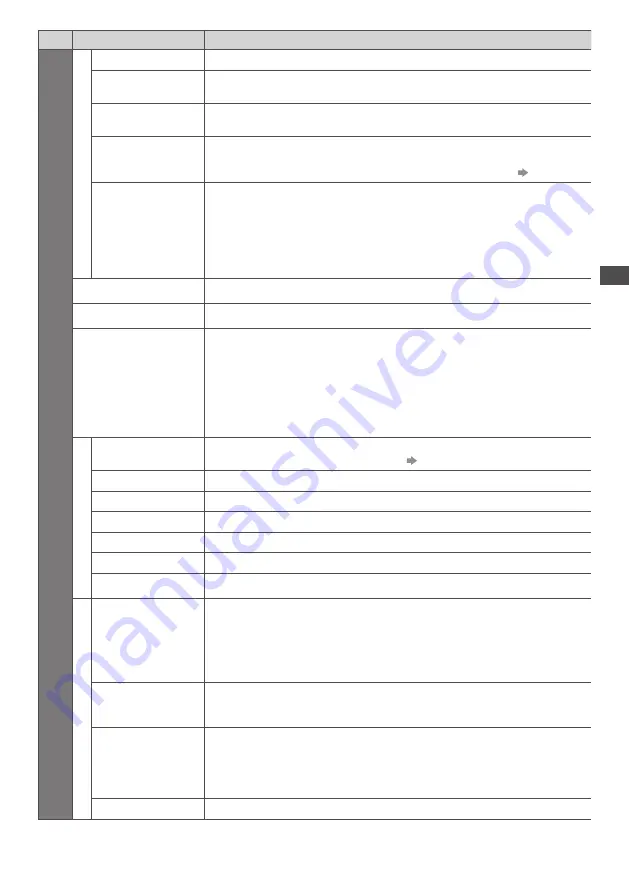
Ho
w to U
se Menu F
unc
tions
43
Menu
Item
Adjustments / Configurations (alternatives)
S
etup
Displa
y S
ettings
Input Labels
Labels or skips each input terminal (p. 61)
Banner Display
Timeout
Sets how long the Information banner (p. 18) stays on screen
[0 (No display)] / [1] / [2] / [3] / [4] / [5] / [6] / [7] / [8] / [9] / [10] (seconds)
VIERA Connect
Banner
Sets the VIERA Connect introduction banner display
[Off] / [On]
(p. 16, 17)
Playing Time Display
Set to [On] to display a continuous record of time spent using Game mode every 30
minutes
[Off] / [On]
•
This function is available when [Game] is selected in [Viewing Mode]
(p. 38)
Radio Mode
Sets the timer for turning off the screen automatically when a radio channel is selected
[Off] / [5] / [10] / [15] / [20] (seconds)
•
The sound is active even if the screen turns off.
•
Press any buttons except Standby, Volume Up / Down and Sound Mute buttons to
turn the screen on.
•
This function is effective in reducing power consumption when listening to a radio
channel.
Network Setup
Sets the network setting to use in your network environment (p. 87)
DivX® VOD
Displays DivX VOD registration code (p. 109)
Advance(isfccc)
Enables the advanced picture settings
[Off] / [On]
•
Set to [On] to enable the mode of [Professional1] and [Professional2] in [Viewing
Mode].
•
Set to [On] to display the advanced items in the Picture Menu - [Advanced Settings],
[Lock Settings] and [Copy Adjustment]. [Copy Adjustment] will be displayed when
[Viewing Mode] is set to [Professional1] or [Professional2].
•
[isfccc] is the picture setting for the certified professional dealer. For details, consult
your local dealer.
S
y
stem Menu
USB Keyboard
Layout
Selects the language that your USB Keyboard supports
•
For the information of using USB Keyboard
(p. 112)
Shipping Condition
Resets all settings, for example, when moving house (p. 62)
Owner ID
Inputs the owner ID (p. 63)
Common Interface
Settings for watching encrypted channels (p. 64)
System Update
Downloads new software to this TV (p. 65)
Software Licence
Displays the software licence information
System Information
Displays the system information of this TV
O
ther S
ettings
Power on Preference
Automatically selects the input when the TV is turned on
[TV] / [AV]
Set to [TV] to view picture from TV tuner.
Set to [AV] to view input from an external equipment connected to a SCART terminal,
e.g. satellite receiver.
•
The external equipment must be switched on and sending a control signal for
automatic switching at power on to occur.
USB Charge in
Standby
Enables to supply the power from the USB terminal in Standby mode
[Off] / [On]
•
Available for charging 3D Eyewear (optional)
•
This function is available when in standby mode.
Power on Channel
List
Automatically selects All Channels or Favourites list in the Information banner (p. 18)
when the TV is turned on
[All Channel List] / [Last]
Set to [All Channel List] to display all the channels.
Set to [Last] to display the one you selected last time.
•
Not available on freesat or analogue mode
Power Save
Reduces brightness of picture to economise on power consumption
[Off] / [On]
•
A different menu will be displayed when [Advance(isfccc)] in the Setup Menu is set to [On] or in the mode of PC input, Media
Player or network service operations. (p. 63, 72 - 83, 91 - 94)
•
Only available items can be selected.
















































